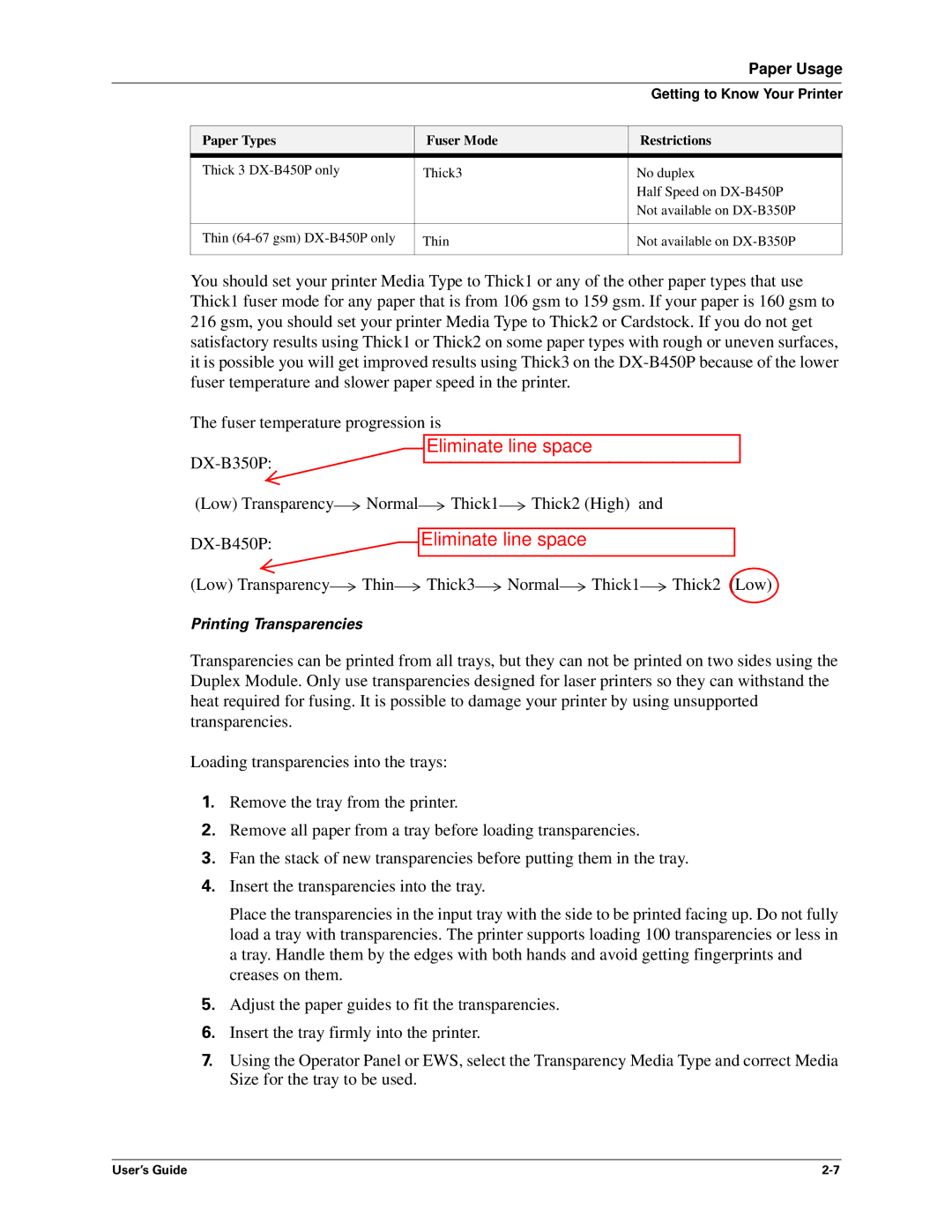|
|
| Paper Usage |
|
|
|
|
|
|
| Getting to Know Your Printer |
|
|
|
|
| Paper Types | Fuser Mode | Restrictions |
| Thick 3 | Thick3 | No duplex |
|
|
| Half Speed on |
|
|
| Not available on |
|
|
|
|
| Thin | Thin | Not available on |
|
|
|
|
You should set your printer Media Type to Thick1 or any of the other paper types that use Thick1 fuser mode for any paper that is from 106 gsm to 159 gsm. If your paper is 160 gsm to 216 gsm, you should set your printer Media Type to Thick2 or Cardstock. If you do not get satisfactory results using Thick1 or Thick2 on some paper types with rough or uneven surfaces, it is possible you will get improved results using Thick3 on the
The fuser temperature progression is
Eliminate line space
(Low) Transparency![]() Normal
Normal![]() Thick1
Thick1![]() Thick2 (High) and
Thick2 (High) and
Eliminate line space |
(Low) Transparency![]() Thin
Thin![]() Thick3
Thick3![]() Normal
Normal![]() Thick1
Thick1![]() Thick2 (Low)
Thick2 (Low)
Printing Transparencies
Transparencies can be printed from all trays, but they can not be printed on two sides using the Duplex Module. Only use transparencies designed for laser printers so they can withstand the heat required for fusing. It is possible to damage your printer by using unsupported transparencies.
Loading transparencies into the trays:
1.Remove the tray from the printer.
2.Remove all paper from a tray before loading transparencies.
3.Fan the stack of new transparencies before putting them in the tray.
4.Insert the transparencies into the tray.
Place the transparencies in the input tray with the side to be printed facing up. Do not fully load a tray with transparencies. The printer supports loading 100 transparencies or less in a tray. Handle them by the edges with both hands and avoid getting fingerprints and creases on them.
5.Adjust the paper guides to fit the transparencies.
6.Insert the tray firmly into the printer.
7.Using the Operator Panel or EWS, select the Transparency Media Type and correct Media Size for the tray to be used.
User’s Guide |