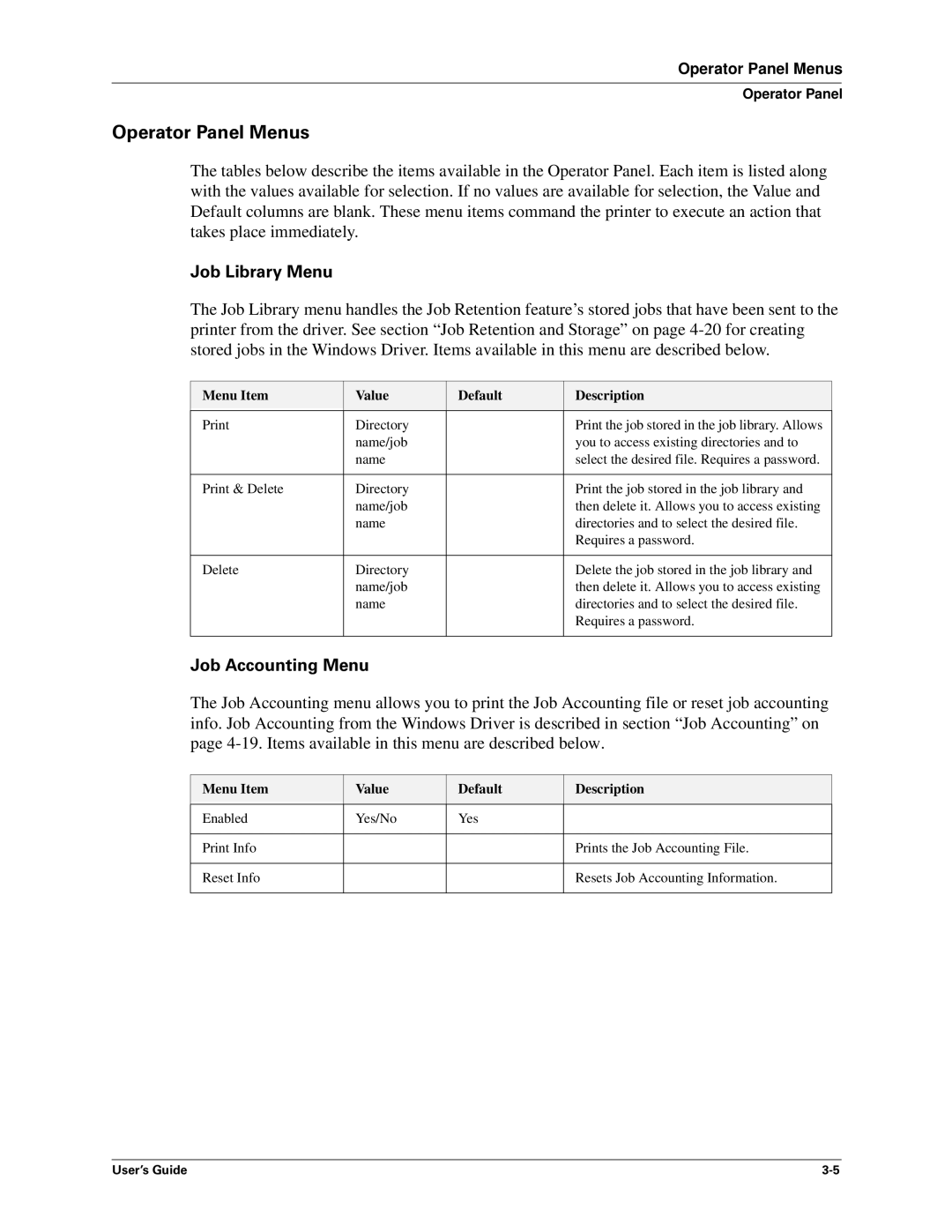Operator Panel Menus
Operator Panel
Operator Panel Menus
The tables below describe the items available in the Operator Panel. Each item is listed along with the values available for selection. If no values are available for selection, the Value and Default columns are blank. These menu items command the printer to execute an action that takes place immediately.
Job Library Menu
The Job Library menu handles the Job Retention feature’s stored jobs that have been sent to the printer from the driver. See section “Job Retention and Storage” on page
Menu Item | Value | Default | Description |
Directory |
| Print the job stored in the job library. Allows | |
| name/job |
| you to access existing directories and to |
| name |
| select the desired file. Requires a password. |
|
|
|
|
Print & Delete | Directory |
| Print the job stored in the job library and |
| name/job |
| then delete it. Allows you to access existing |
| name |
| directories and to select the desired file. |
|
|
| Requires a password. |
|
|
|
|
Delete | Directory |
| Delete the job stored in the job library and |
| name/job |
| then delete it. Allows you to access existing |
| name |
| directories and to select the desired file. |
|
|
| Requires a password. |
|
|
|
|
Job Accounting Menu
The Job Accounting menu allows you to print the Job Accounting file or reset job accounting info. Job Accounting from the Windows Driver is described in section “Job Accounting” on page
Menu Item | Value | Default | Description |
Enabled | Yes/No | Yes |
|
|
|
|
|
Print Info |
|
| Prints the Job Accounting File. |
|
|
|
|
Reset Info |
|
| Resets Job Accounting Information. |
|
|
|
|
User’s Guide |