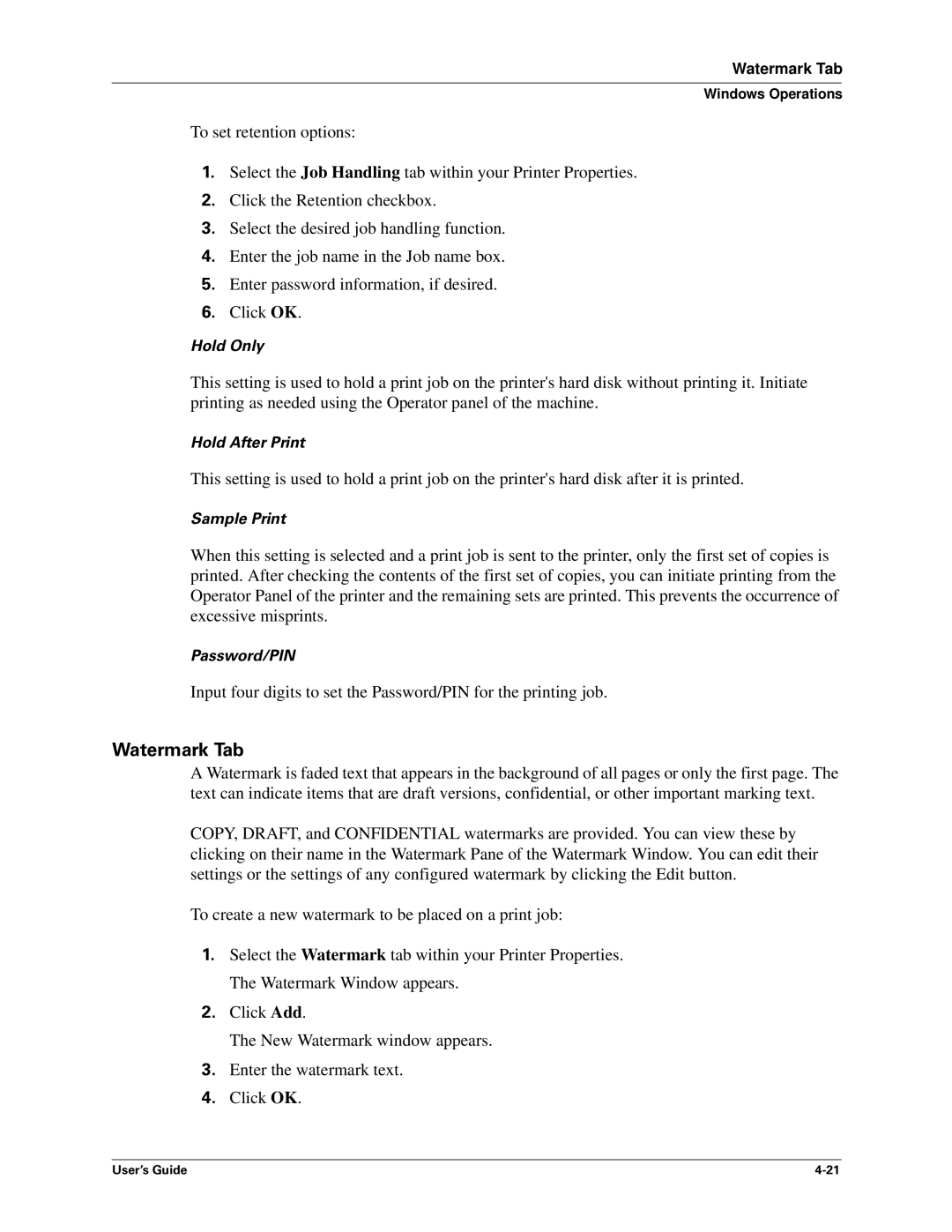Watermark Tab
Windows Operations
To set retention options:
1.Select the Job Handling tab within your Printer Properties.
2.Click the Retention checkbox.
3.Select the desired job handling function.
4.Enter the job name in the Job name box.
5.Enter password information, if desired.
6.Click OK.
Hold Only
This setting is used to hold a print job on the printer's hard disk without printing it. Initiate printing as needed using the Operator panel of the machine.
Hold After Print
This setting is used to hold a print job on the printer's hard disk after it is printed.
Sample Print
When this setting is selected and a print job is sent to the printer, only the first set of copies is printed. After checking the contents of the first set of copies, you can initiate printing from the Operator Panel of the printer and the remaining sets are printed. This prevents the occurrence of excessive misprints.
Password/PIN
Input four digits to set the Password/PIN for the printing job.
Watermark Tab
A Watermark is faded text that appears in the background of all pages or only the first page. The text can indicate items that are draft versions, confidential, or other important marking text.
COPY, DRAFT, and CONFIDENTIAL watermarks are provided. You can view these by clicking on their name in the Watermark Pane of the Watermark Window. You can edit their settings or the settings of any configured watermark by clicking the Edit button.
To create a new watermark to be placed on a print job:
1.Select the Watermark tab within your Printer Properties. The Watermark Window appears.
2.Click Add.
The New Watermark window appears.
3.Enter the watermark text.
4.Click OK.
User’s Guide |