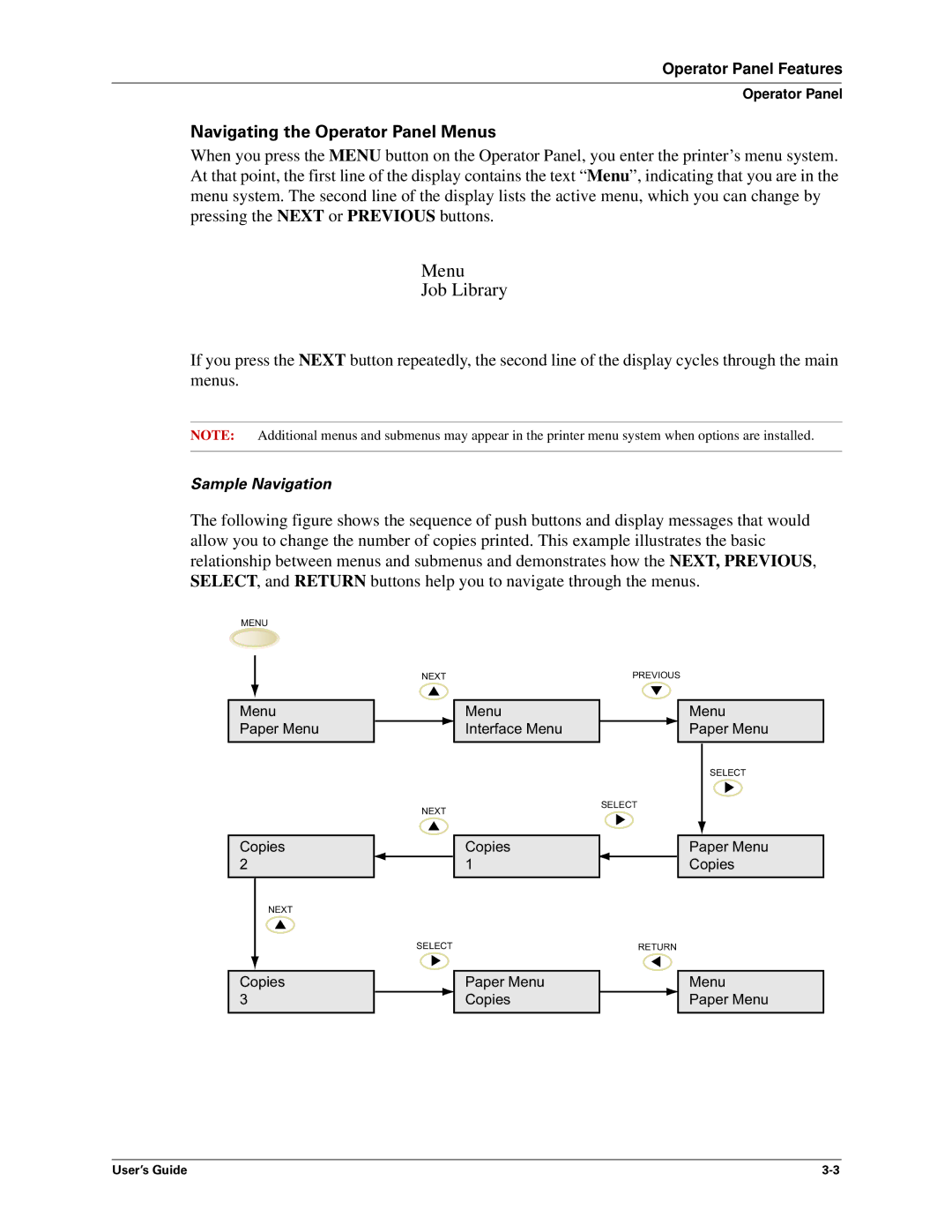Operator Panel Features
Operator Panel
Navigating the Operator Panel Menus
When you press the MENU button on the Operator Panel, you enter the printer’s menu system. At that point, the first line of the display contains the text “Menu”, indicating that you are in the menu system. The second line of the display lists the active menu, which you can change by pressing the NEXT or PREVIOUS buttons.
Menu
Job Library
If you press the NEXT button repeatedly, the second line of the display cycles through the main menus.
NOTE: Additional menus and submenus may appear in the printer menu system when options are installed.
Sample Navigation
The following figure shows the sequence of push buttons and display messages that would allow you to change the number of copies printed. This example illustrates the basic relationship between menus and submenus and demonstrates how the NEXT, PREVIOUS, SELECT, and RETURN buttons help you to navigate through the menus.
MENU
Menu Paper Menu
Copies 2
NEXT
Copies 3
NEXT
Menu
Interface Menu
NEXT
Copies 1
SELECT
Paper Menu
Copies
PREVIOUS
Menu
Paper Menu
SELECT
SELECT
Paper Menu
Copies
RETURN
Menu
Paper Menu
User’s Guide |