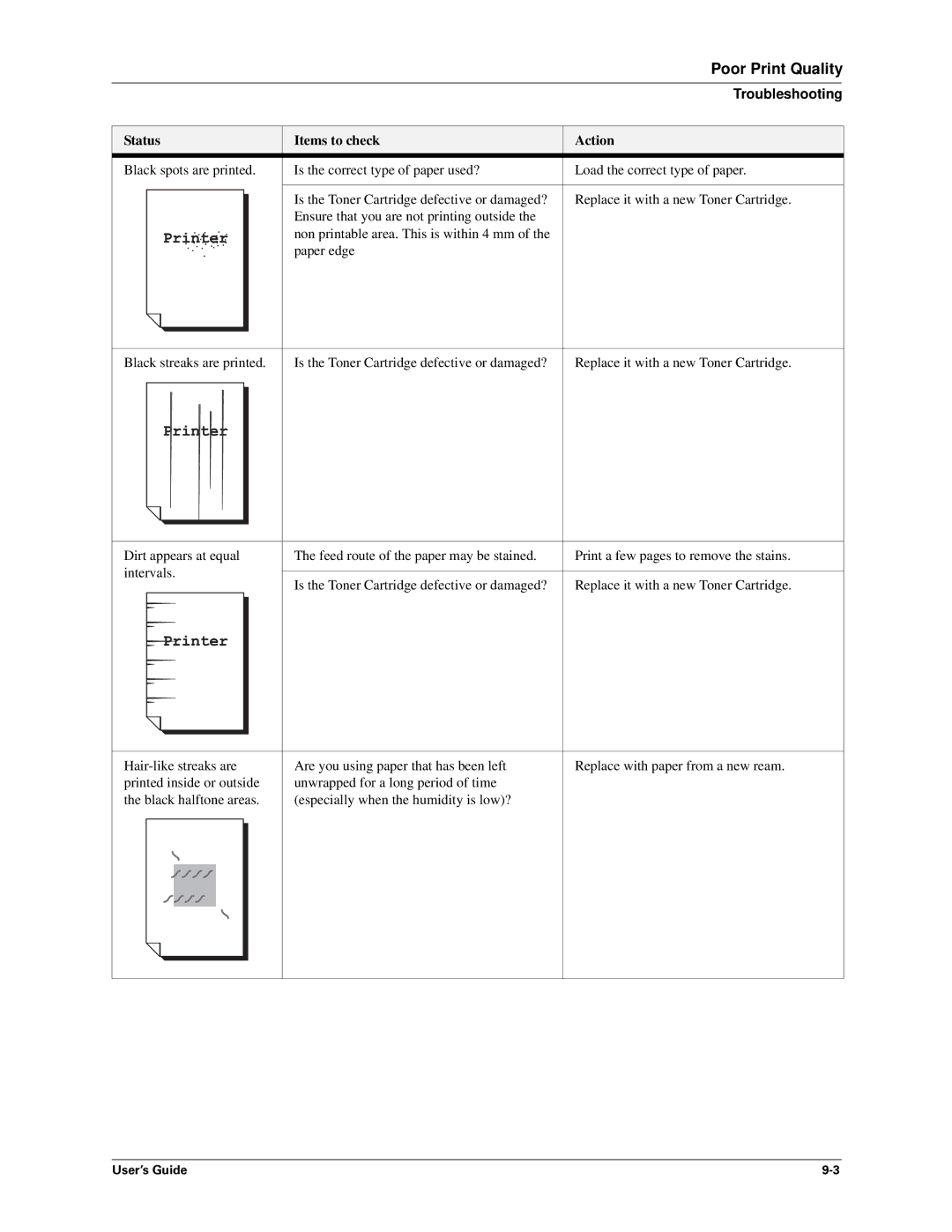|
| Poor Print Quality |
|
|
|
|
| Troubleshooting |
|
|
|
Status | Items to check | Action |
Black spots are printed. | Is the correct type of paper used? | Load the correct type of paper. |
|
|
|
| Is the Toner Cartridge defective or damaged? | Replace it with a new Toner Cartridge. |
| Ensure that you are not printing outside the |
|
| non printable area. This is within 4 mm of the |
|
| paper edge |
|
Black streaks are printed.
Is the Toner Cartridge defective or damaged?
Replace it with a new Toner Cartridge.
Dirt appears at equal intervals.
The feed route of the paper may be stained. | Print a few pages to remove the stains. |
|
|
Is the Toner Cartridge defective or damaged? | Replace it with a new Toner Cartridge. |
Are you using paper that has been left unwrapped for a long period of time (especially when the humidity is low)?
Replace with paper from a new ream.
User’s Guide |