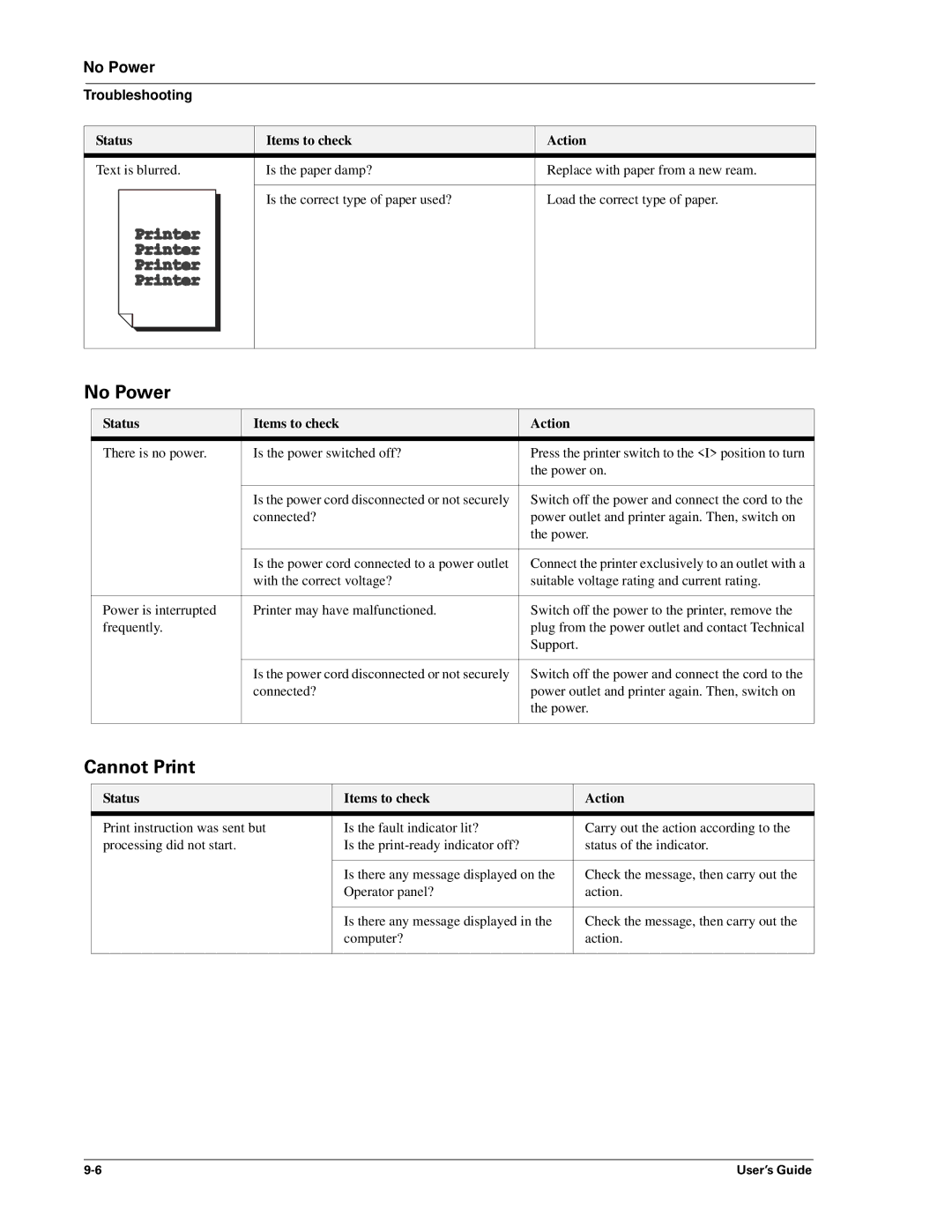No Power
Troubleshooting
Status | Items to check | Action |
Text is blurred. | Is the paper damp? | Replace with paper from a new ream. |
|
|
|
| Is the correct type of paper used? | Load the correct type of paper. |
|
|
|
No Power
Status | Items to check | Action |
There is no power. | Is the power switched off? | Press the printer switch to the <I> position to turn |
|
| the power on. |
|
|
|
| Is the power cord disconnected or not securely | Switch off the power and connect the cord to the |
| connected? | power outlet and printer again. Then, switch on |
|
| the power. |
|
|
|
| Is the power cord connected to a power outlet | Connect the printer exclusively to an outlet with a |
| with the correct voltage? | suitable voltage rating and current rating. |
|
|
|
Power is interrupted | Printer may have malfunctioned. | Switch off the power to the printer, remove the |
frequently. |
| plug from the power outlet and contact Technical |
|
| Support. |
|
|
|
| Is the power cord disconnected or not securely | Switch off the power and connect the cord to the |
| connected? | power outlet and printer again. Then, switch on |
|
| the power. |
|
|
|
Cannot Print
Status | Items to check | Action |
Print instruction was sent but | Is the fault indicator lit? | Carry out the action according to the |
processing did not start. | Is the | status of the indicator. |
|
|
|
| Is there any message displayed on the | Check the message, then carry out the |
| Operator panel? | action. |
|
|
|
| Is there any message displayed in the | Check the message, then carry out the |
| computer? | action. |
|
|
|
User’s Guide |