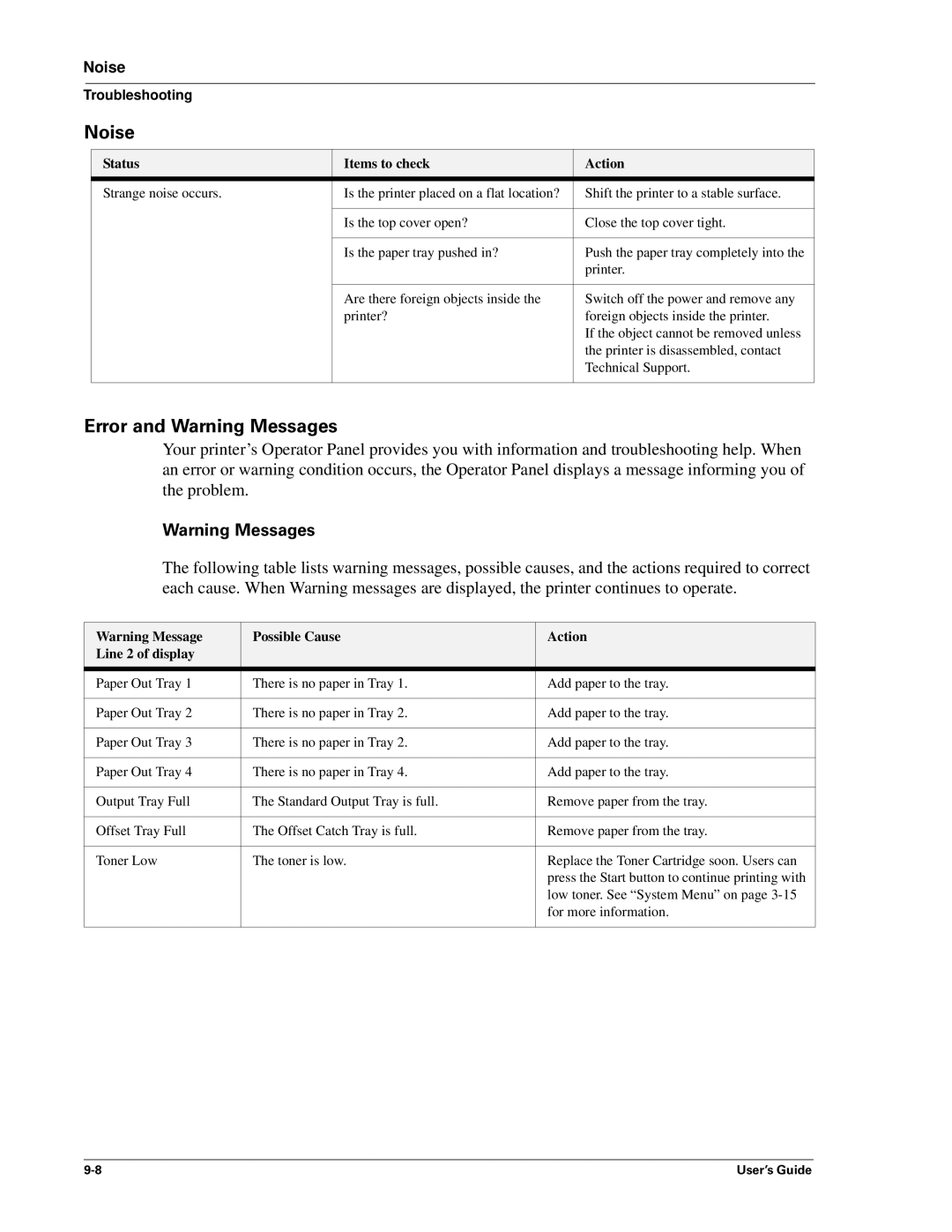Noise
Troubleshooting
Noise
Status | Items to check | Action |
Strange noise occurs. | Is the printer placed on a flat location? | Shift the printer to a stable surface. |
|
|
|
| Is the top cover open? | Close the top cover tight. |
|
|
|
| Is the paper tray pushed in? | Push the paper tray completely into the |
|
| printer. |
|
|
|
| Are there foreign objects inside the | Switch off the power and remove any |
| printer? | foreign objects inside the printer. |
|
| If the object cannot be removed unless |
|
| the printer is disassembled, contact |
|
| Technical Support. |
|
|
|
Error and Warning Messages
Your printer’s Operator Panel provides you with information and troubleshooting help. When an error or warning condition occurs, the Operator Panel displays a message informing you of the problem.
Warning Messages
The following table lists warning messages, possible causes, and the actions required to correct each cause. When Warning messages are displayed, the printer continues to operate.
Warning Message | Possible Cause | Action |
Line 2 of display |
|
|
Paper Out Tray 1 | There is no paper in Tray 1. | Add paper to the tray. |
|
|
|
Paper Out Tray 2 | There is no paper in Tray 2. | Add paper to the tray. |
|
|
|
Paper Out Tray 3 | There is no paper in Tray 2. | Add paper to the tray. |
|
|
|
Paper Out Tray 4 | There is no paper in Tray 4. | Add paper to the tray. |
|
|
|
Output Tray Full | The Standard Output Tray is full. | Remove paper from the tray. |
|
|
|
Offset Tray Full | The Offset Catch Tray is full. | Remove paper from the tray. |
|
|
|
Toner Low | The toner is low. | Replace the Toner Cartridge soon. Users can |
|
| press the Start button to continue printing with |
|
| low toner. See “System Menu” on page |
|
| for more information. |
|
|
|
User’s Guide |