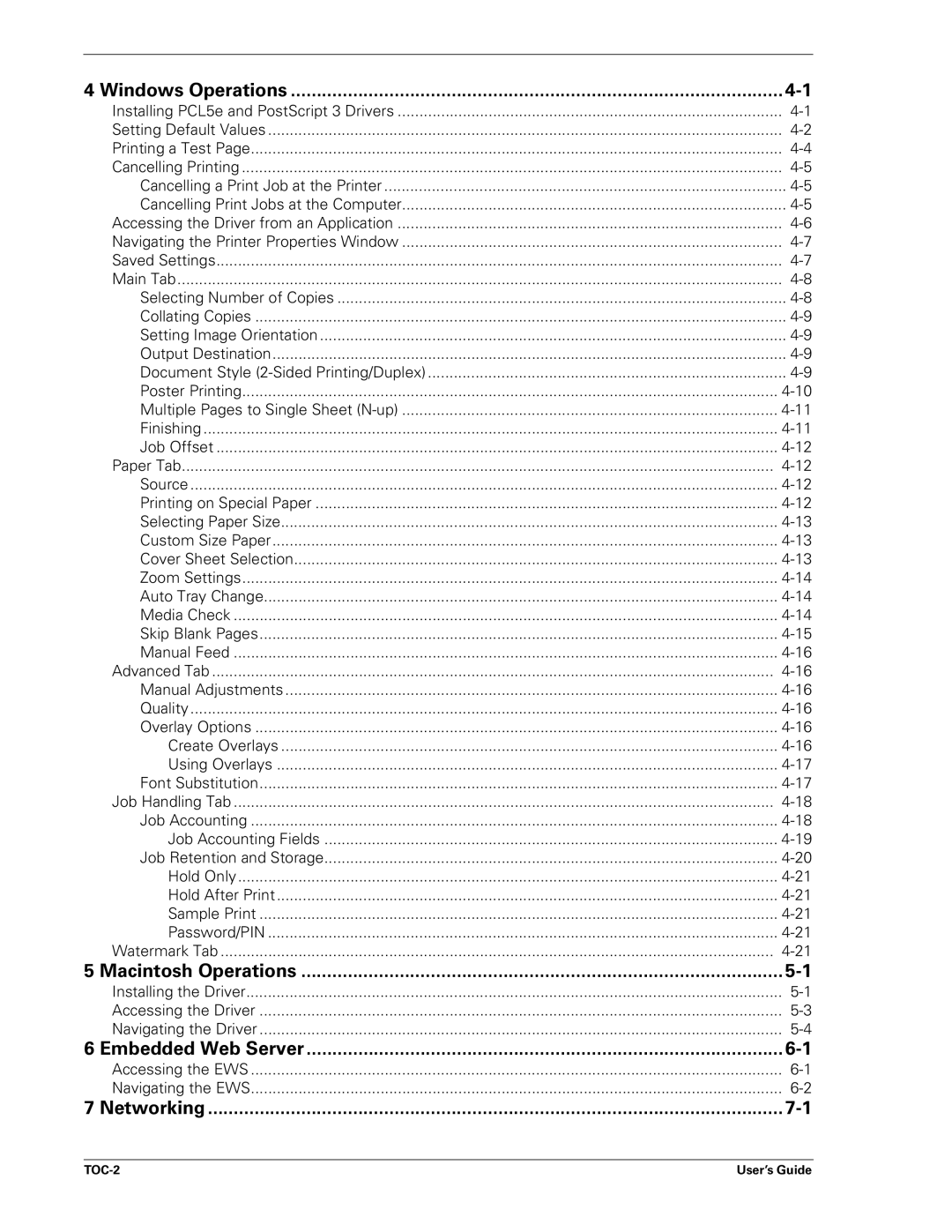4 Windows Operations | |
Installing PCL5e and PostScript 3 Drivers | |
Setting Default Values | |
Printing a Test Page | |
Cancelling Printing | |
Cancelling a Print Job at the Printer | |
Cancelling Print Jobs at the Computer | |
Accessing the Driver from an Application | |
Navigating the Printer Properties Window | |
Saved Settings | |
Main Tab | |
Selecting Number of Copies | |
Collating Copies | |
Setting Image Orientation | |
Output Destination | |
Document Style | |
Poster Printing | |
Multiple Pages to Single Sheet | |
Finishing | |
Job Offset | |
Paper Tab | |
Source | |
Printing on Special Paper | |
Selecting Paper Size | |
Custom Size Paper | |
Cover Sheet Selection | |
Zoom Settings | |
Auto Tray Change | |
Media Check | |
Skip Blank Pages | |
Manual Feed | |
Advanced Tab | |
Manual Adjustments | |
Quality | |
Overlay Options | |
Create Overlays | |
Using Overlays | |
Font Substitution | |
Job Handling Tab | |
Job Accounting | |
Job Accounting Fields | |
Job Retention and Storage | |
Hold Only | |
Hold After Print | |
Sample Print | |
Password/PIN | |
Watermark Tab | |
5 Macintosh Operations | |
Installing the Driver | |
Accessing the Driver | |
Navigating the Driver | |
6 Embedded Web Server | |
Accessing the EWS | |
Navigating the EWS | |
7 Networking |
User’s Guide |