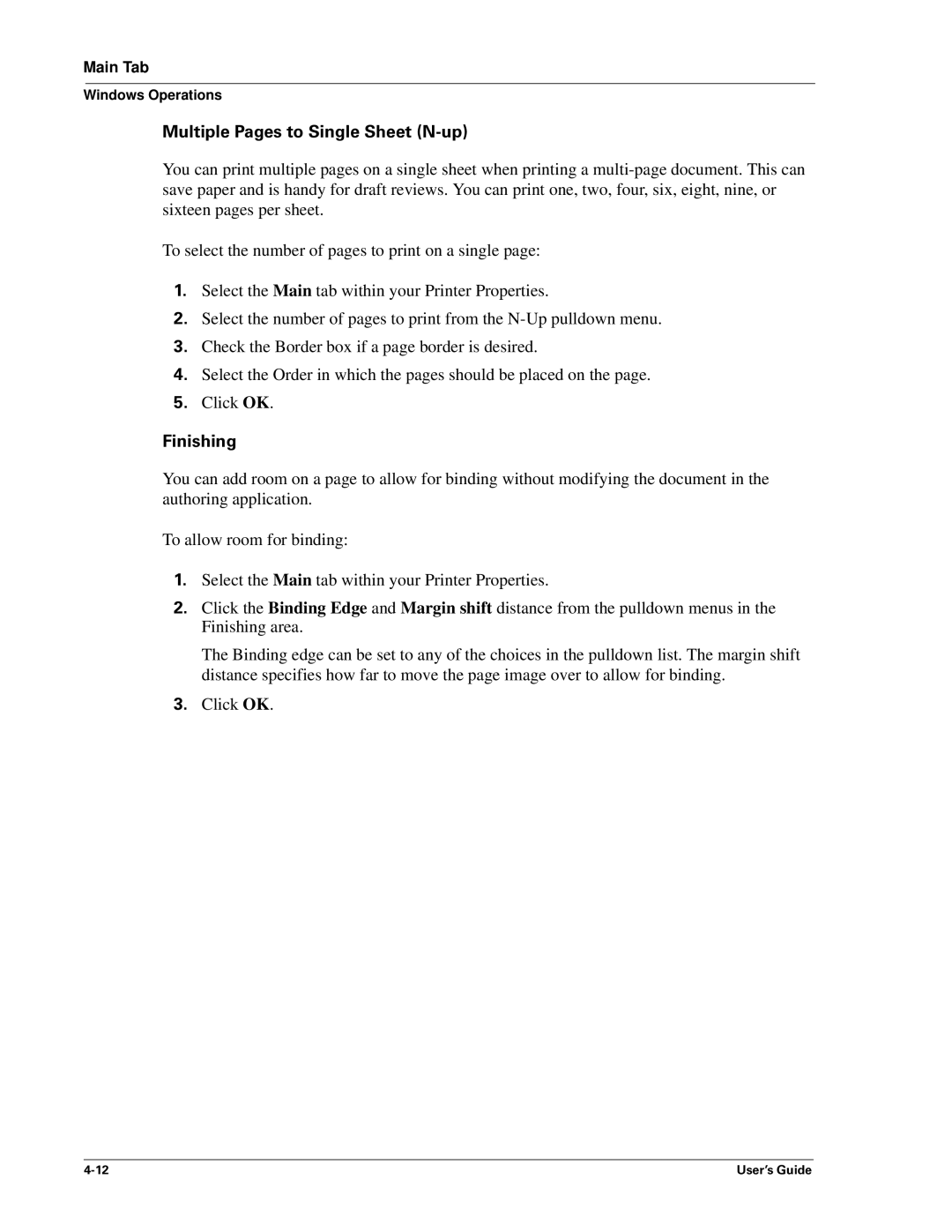Main Tab
Windows Operations
Multiple Pages to Single Sheet (N-up)
You can print multiple pages on a single sheet when printing a
To select the number of pages to print on a single page:
1.Select the Main tab within your Printer Properties.
2.Select the number of pages to print from the
3.Check the Border box if a page border is desired.
4.Select the Order in which the pages should be placed on the page.
5.Click OK.
Finishing
You can add room on a page to allow for binding without modifying the document in the authoring application.
To allow room for binding:
1.Select the Main tab within your Printer Properties.
2.Click the Binding Edge and Margin shift distance from the pulldown menus in the Finishing area.
The Binding edge can be set to any of the choices in the pulldown list. The margin shift distance specifies how far to move the page image over to allow for binding.
3.Click OK.
User’s Guide |