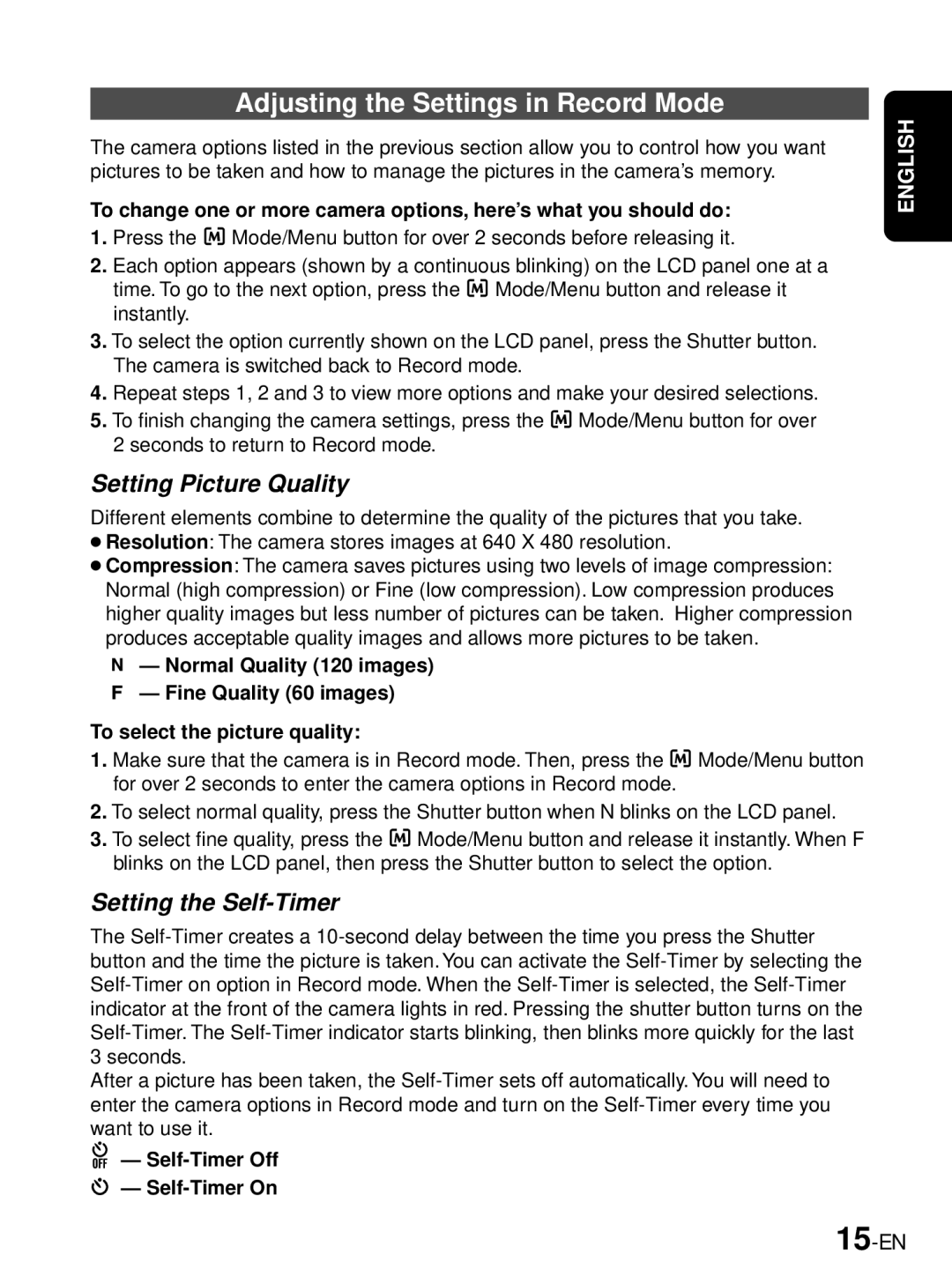Adjusting the Settings in Record Mode
The camera options listed in the previous section allow you to control how you want pictures to be taken and how to manage the pictures in the camera’s memory.
To change one or more camera options, here’s what you should do: 1. Press the Mode/Menu button for over 2 seconds before releasing it.
2.Each option appears (shown by a continuous blinking) on the LCD panel one at a
time. To go to the next option, press the Mode/Menu button and release it instantly.
3.To select the option currently shown on the LCD panel, press the Shutter button. The camera is switched back to Record mode.
4.Repeat steps 1, 2 and 3 to view more options and make your desired selections.
5. To finish changing the camera settings, press the | Mode/Menu button for over |
2 seconds to return to Record mode. |
|
Setting Picture Quality
Different elements combine to determine the quality of the pictures that you take.
●Resolution: The camera stores images at 640 X 480 resolution.
●Compression: The camera saves pictures using two levels of image compression: Normal (high compression) or Fine (low compression). Low compression produces higher quality images but less number of pictures can be taken. Higher compression produces acceptable quality images and allows more pictures to be taken.
—Normal Quality (120 images)
—Fine Quality (60 images)
To select the picture quality:
1. Make sure that the camera is in Record mode. Then, press the Mode/Menu button for over 2 seconds to enter the camera options in Record mode.
2.To select normal quality, press the Shutter button when N blinks on the LCD panel.
3. To select fine quality, press the Mode/Menu button and release it instantly. When F blinks on the LCD panel, then press the Shutter button to select the option.
Setting the Self-Timer
The
After a picture has been taken, the
—Self-Timer Off
—Self-Timer On
ENGLISH