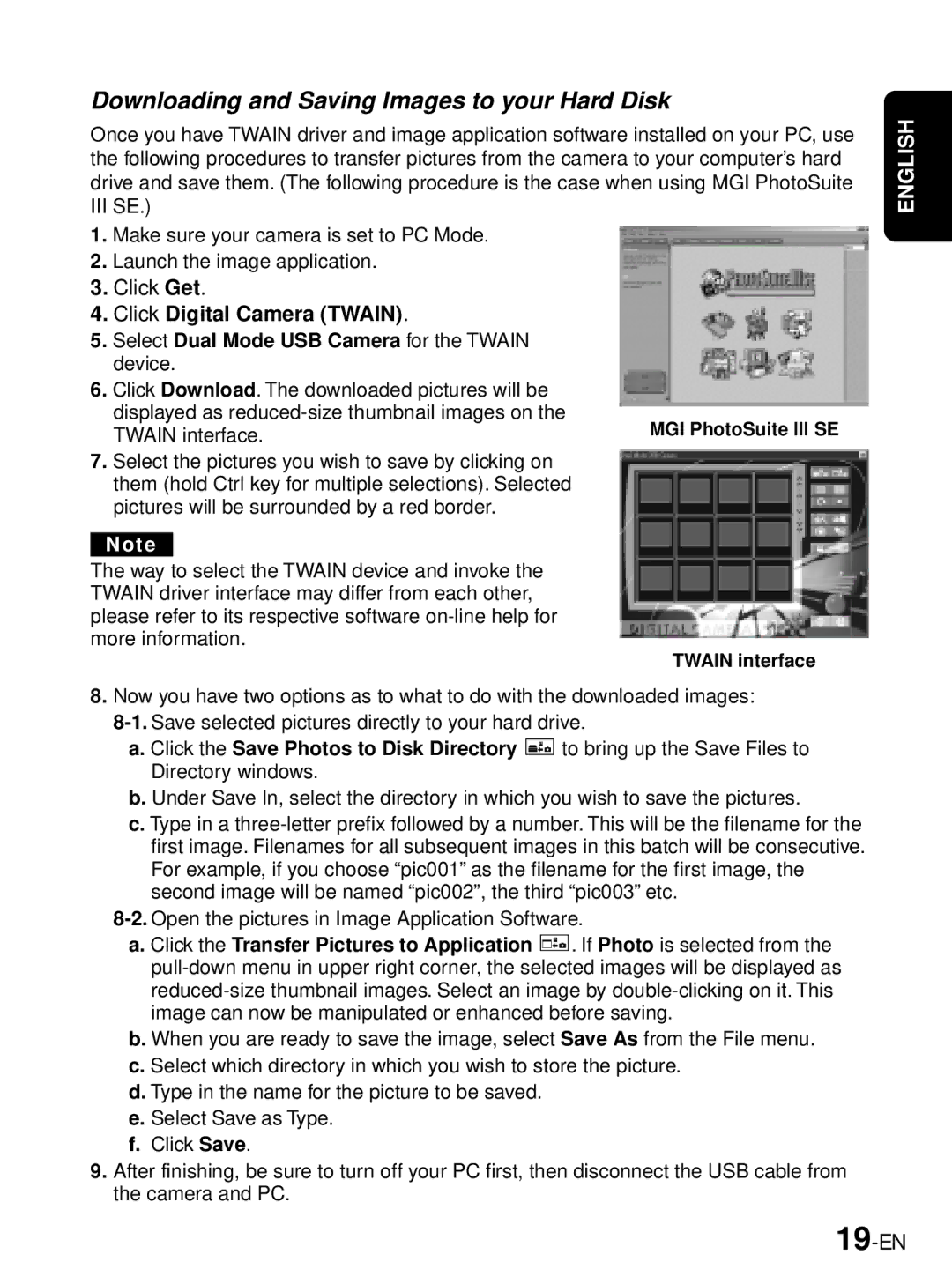Downloading and Saving Images to your Hard Disk
Once you have TWAIN driver and image application software installed on your PC, use the following procedures to transfer pictures from the camera to your computer’s hard drive and save them. (The following procedure is the case when using MGI PhotoSuite III SE.)
1. Make sure your camera is set to PC Mode.
2. Launch the image application.
3. Click Get.
4. Click Digital Camera (TWAIN).
5. Select Dual Mode USB Camera for the TWAIN
device.
6. Click Download. The downloaded pictures will be displayed as
TWAIN interface. | MGI PhotoSuite lll SE |
|
7.Select the pictures you wish to save by clicking on them (hold Ctrl key for multiple selections). Selected pictures will be surrounded by a red border.
Note
The way to select the TWAIN device and invoke the TWAIN driver interface may differ from each other, please refer to its respective software
TWAIN interface
8.Now you have two options as to what to do with the downloaded images:
a.Click the Save Photos to Disk Directory ![]() to bring up the Save Files to Directory windows.
to bring up the Save Files to Directory windows.
b.Under Save In, select the directory in which you wish to save the pictures.
c.Type in a
a. Click the Transfer Pictures to Application |
| . If Photo is selected from the |
|
b. When you are ready to save the image, select Save As from the File menu. c. Select which directory in which you wish to store the picture.
d. Type in the name for the picture to be saved. e. Select Save as Type.
f.Click Save.
9.After finishing, be sure to turn off your PC first, then disconnect the USB cable from the camera and PC.
ENGLISH