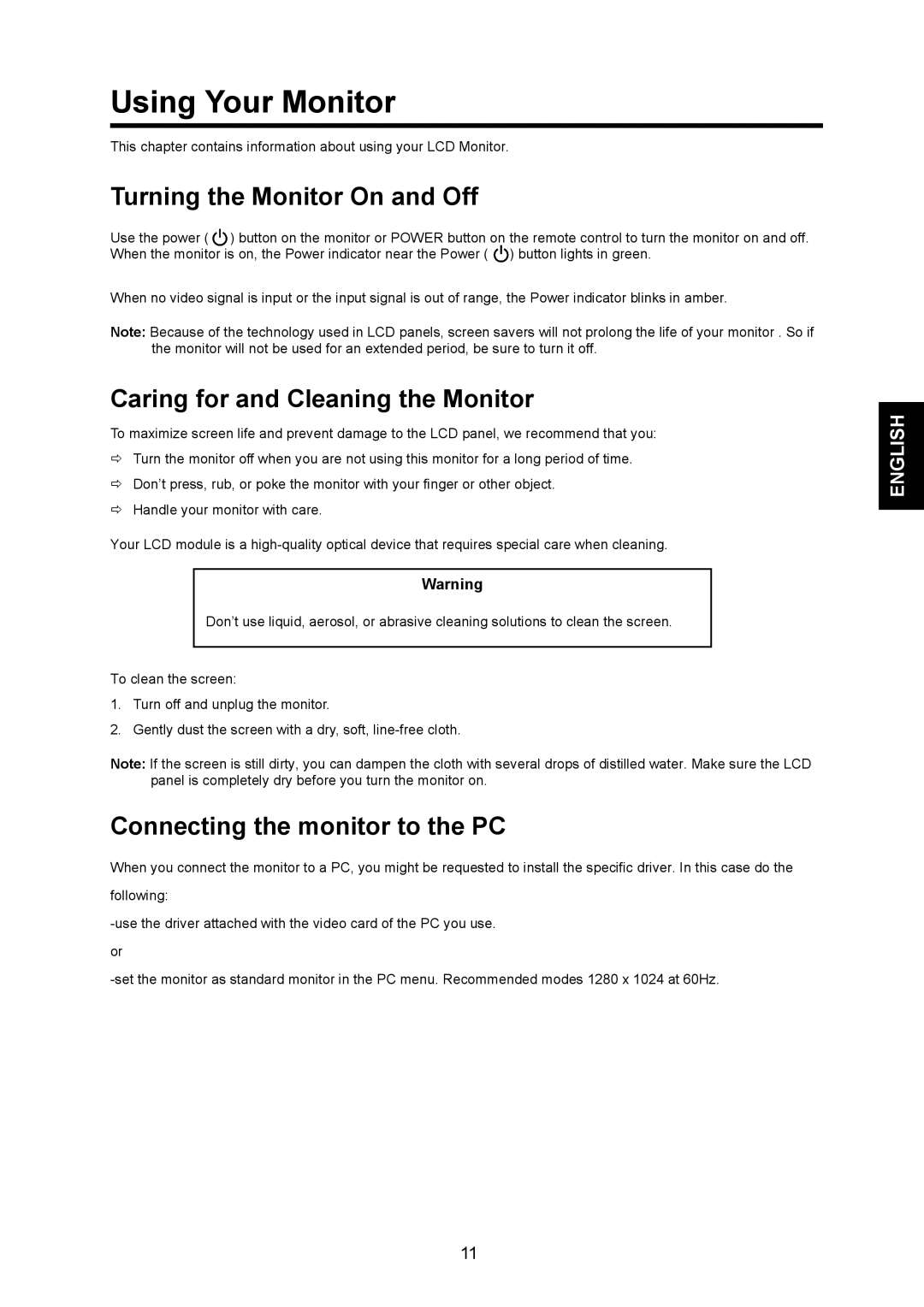Using Your Monitor
This chapter contains information about using your LCD Monitor.
Turning the Monitor On and Off
Use the power ( ![]() ) button on the monitor or POWER button on the remote control to turn the monitor on and off. When the monitor is on, the Power indicator near the Power (
) button on the monitor or POWER button on the remote control to turn the monitor on and off. When the monitor is on, the Power indicator near the Power ( ![]() ) button lights in green.
) button lights in green.
When no video signal is input or the input signal is out of range, the Power indicator blinks in amber.
Note: Because of the technology used in LCD panels, screen savers will not prolong the life of your monitor . So if the monitor will not be used for an extended period, be sure to turn it off.
Caring for and Cleaning the Monitor
To maximize screen life and prevent damage to the LCD panel, we recommend that you:
ÖTurn the monitor off when you are not using this monitor for a long period of time.
ÖDon’t press, rub, or poke the monitor with your finger or other object.
ÖHandle your monitor with care.
Your LCD module is a
Warning
Don’t use liquid, aerosol, or abrasive cleaning solutions to clean the screen.
To clean the screen:
1.Turn off and unplug the monitor.
2.Gently dust the screen with a dry, soft,
Note: If the screen is still dirty, you can dampen the cloth with several drops of distilled water. Make sure the LCD panel is completely dry before you turn the monitor on.
Connecting the monitor to the PC
When you connect the monitor to a PC, you might be requested to install the specific driver. In this case do the
following:
or
11