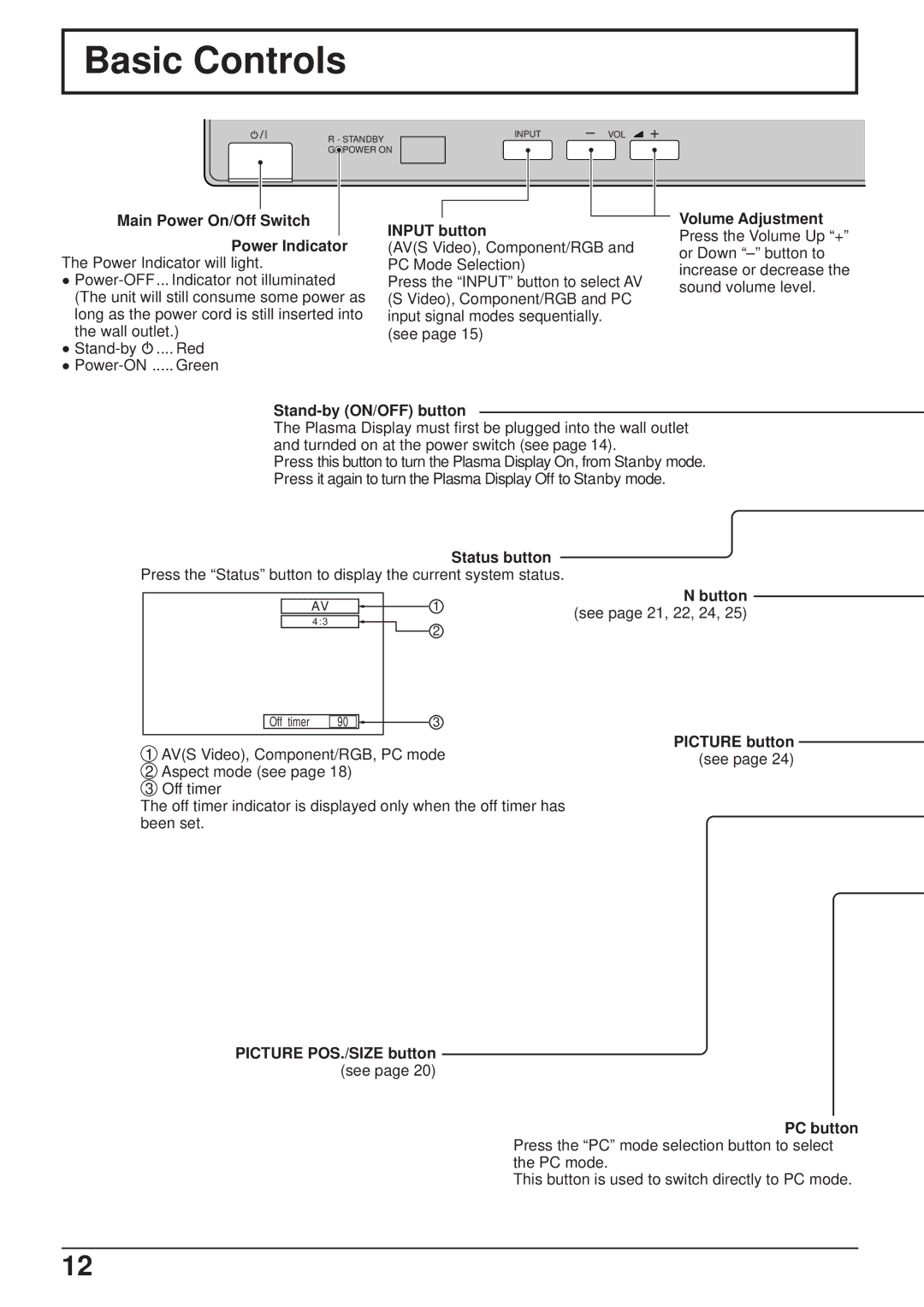Basic Controls
|
|
| R - STANDBY |
|
| INPUT | – VOL + | ||||
|
|
|
|
| |||||||
|
|
| G | POWER ON |
|
|
|
|
|
| |
|
|
|
|
|
|
|
|
|
| ||
|
|
|
|
|
|
|
|
|
|
|
|
|
|
|
|
|
|
|
|
|
| ||
|
|
|
|
|
|
|
|
|
|
|
|
Main Power On/Off Switch |
|
|
|
|
|
|
|
| |||
| INPUT button |
|
|
| |||||||
|
|
|
|
|
|
|
| ||||
| Power Indicator |
|
|
| |||||||
| (AV(S Video), Component/RGB and | ||||||||||
The Power Indicator will light. | PC Mode Selection) |
|
|
| |||||||
• | Press the “INPUT” button to select AV | ||||||||||
(The unit will still consume some power as | (S Video), Component/RGB and PC | ||||||||||
long as the power cord is still inserted into | input signal modes sequentially. | ||||||||||
the wall outlet.) | (see page 15) |
|
|
| |||||||
•![]() .... Red
.... Red
•
Volume Adjustment
Press the Volume Up “+” or Down
Stand-by (ON/OFF) button
The Plasma Display must first be plugged into the wall outlet and turnded on at the power switch (see page 14).
Press this button to turn the Plasma Display On, from Stanby mode. Press it again to turn the Plasma Display Off to Stanby mode.
Status button
Press the “Status” button to display the current system status.
AV | 1 |
4 : 3
2
N button
(see page 21, 22, 24, 25)
Off timer
90
3
1AV(S Video), Component/RGB, PC mode
2Aspect mode (see page 18)
3Off timer
The off timer indicator is displayed only when the off timer has been set.
PICTURE POS./SIZE button
PICTURE button (see page 24)
(see page 20)
PC button
Press the “PC” mode selection button to select the PC mode.
This button is used to switch directly to PC mode.
12