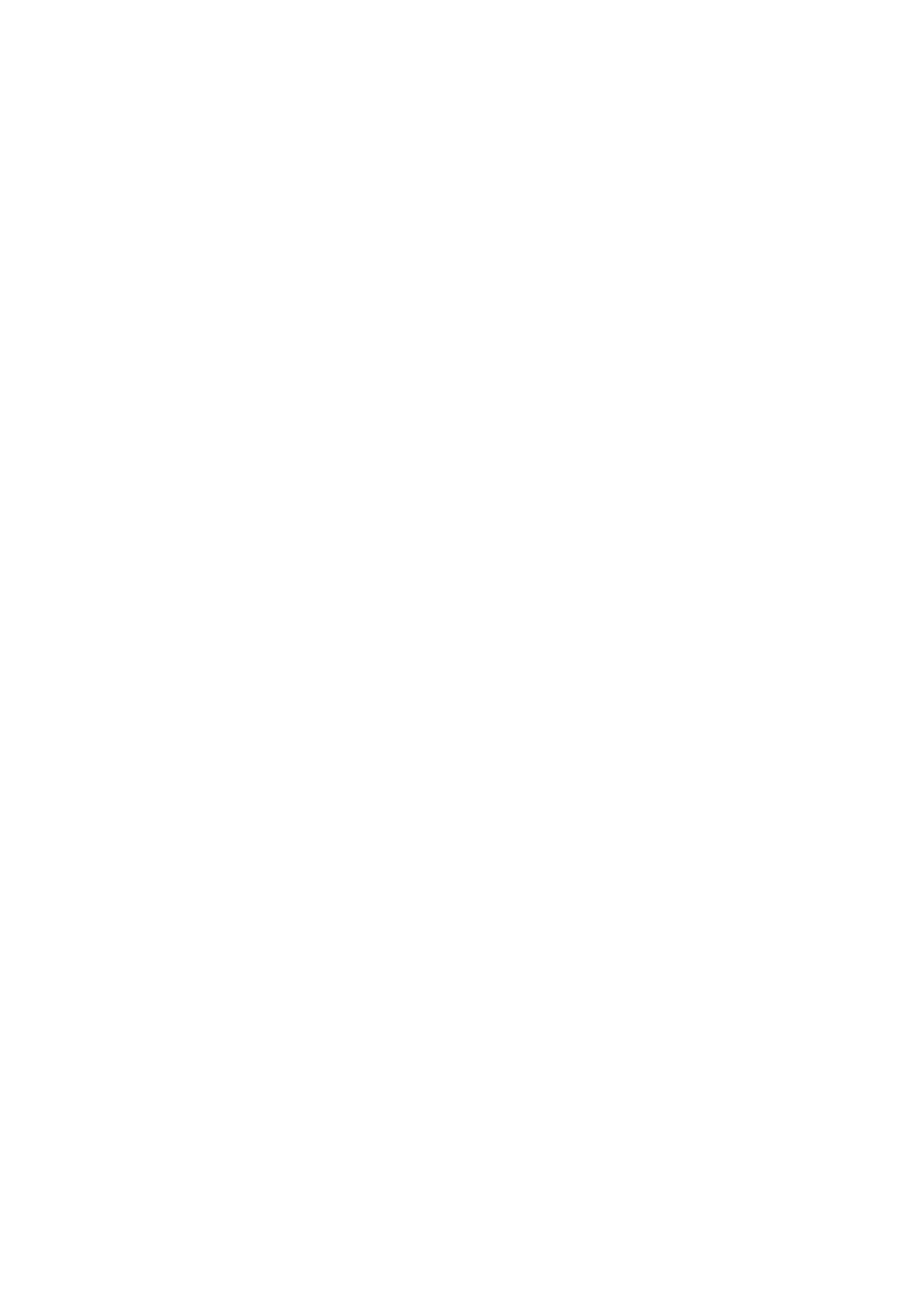For customer Use
Model No Serial No GET0570-001A
For safety
Temperature inside the car
Information For U.S.A
Contents
Basic operations
FM/AM/HD RADIO/SIRIUS/XM Search for station/channel
Using the remote controller RM-RK50
Before using the remote controller
Display window
Store the battery in a place where children cannot reach
Enters the main menu with 5 U
Turn on the power
Cancel the display demonstrations
Preparation
Set the clock
When an FM stereo broadcast is hard to receive
Listening to the radio
Select FM or AM
Manual presetting FM/AM
Disc operations
Prohibiting disc ejection
Selecting a track/folder
Registering a Bluetooth device Registration Pairing methods
Selecting the playback modes
Repeat Ô Random
Open
Registering using Open
Connecting a device
Using the Bluetooth cellular phone
Select BT-PHONE Enter the Bluetooth menu
When a call comes
When a text message comes
Select BT-AUDIO
What is HD Radio Technology?
When receiving an HD Radio
Listening to the HD Radio Broadcast
Enter the list mode
Listening to the CD changer
Select CD-CH
Turn = Press
GCI Global Control Information update
Listening to the satellite radio
Activate your Sirius subscription after connection
Check your Sirius ID, see
Selecting SIRIUS/XM preset station
Select Sirius or XM
Select a category
Select a channel to listen
Listening to the iPod
Select Ipod
Select a song
ONE RPT
Listening to the other external components
AUX auxiliary input jack on the control panel
Selecting a preset sound mode
Title assignment
To erase the entire title
Bluetooth settings
Auto Answer
Version
Menu operations
TAG on
Area
MONO*5
SID*6
Mode SUB.W
FADER*9
BALANCE*10
Loud Loud OFF
Color settings
More about this unit
Playing an MP3/WMA disc
Ejecting a disc
Error
Reset
Unfound
Loading
Troubleshooting
Symptoms Remedies/Causes
Disc
Album name A limited number of symbols
Bluetooth device Device
Bluetooth cellular phone
Signal reception
Bluetooth
HD Radio reception CD changer Symptoms Remedies/Causes
Radio
IPod Symptoms
Maintenance
How to clean the connectors
Do not use the following discs
Specifications
Power Output
Audio Amplifier Section
CD Player Section
General
Call
Precautions on power supply and speaker connections
Parts list for installation and connection
Liste des pièces pour l’installation et raccordement
Lista de piezas para instalación y conexión
Installation Montage
Extracción de la unidad Retrait de l’appareil
Electrical Connections Conexiones Electricas
Precaution
Precaucion
CD Receiver
Do not raise the volume level too much, as this will
Contents
FM/AM Select preset station CD/CD-CH Select folder
Confirm the selection Press.*3
Time countdown indicator Disc
Changes the preset stations
If the current disc is an audio CD, no Name appears
Select FM or AM Search for a station to listen-Auto Search
Select Tuner = Mono
Turn on the power Insert a disc
MP3/WMA Select folder PressSelect track
Use the Bluetooth device to search and connect
Select BT-PHONE or BT-AUDIO Select NEW Device Select Open
Connecting/disconnecting/deleting a
Registered device
Selected device
Connect/disconnect/delete
Using the Bluetooth audio player
Playback starts automatically
If there is no disc on the selected tray, the unit beeps
Select Ipod Select a song
Playback starts automatically
Adjust the volume
Adjust the sound as you want see pages 17
Listening to the other external components
Select EXT Input or AUX
See also page 20 EQ
Select EQ = User
Show the title entry screen Assign a title
Bluetooth settings
Power is turned off
Repeat if necessary
Demo Demo on
SCROLL*2
Tuner
If Band
Fader
Loud
SUB.W
AMP GAIN*8
AM*9
EXT IN*10 CH / Ipod
Adjust the level 00 to 31 of the selected primary color
Creating your own color -USER Color
Select Color = User
Use only finalized CD-Rs or CD-RWs
Pickup lens inside the unit is dirty
MP3 files encoded in an inappropriate format
IPod
General Symptoms Remedies/Causes
Disc playback
MP3/WMA playback Symptoms Remedies/Causes
Bluetooth Symptoms Remedies/Causes
IPod Symptoms
New discs may have some rough spots
Make sure to store discs in cases after use
Maximum Power Output
Per channel
Front/Rear
Distortion
Power Requirement Operating Voltage
0C to +40C
Having Trouble with operation?
When using the optional stay
When installing the unit without using the sleeve
Removing the unit
Connecting the external amplifier or subwoofer
Connecting the external components
When connecting two components in series
Typical connections
KD-R406/KD-R405
Do not raise the volume level too much, as this will
Contents
FM =AM*1 =CD*2 =CD-CH*2/IPOD*2or
Registered device
On the next
Returns to the previous menu ∞ Confirms the selection
Preparation
Listening to the radio
Disc operations
Using the Bluetooth devices
Entering a PIN code Confirm the entry
Enter a PIN Personal Identification Number code to the unit
Making a call
Select BT-AUDIO
If there is no disc on the selected tray, the unit beeps
Listening to the iPod
Adjust the sound as you want see pages 17
Storing your own sound mode
Select FM or AM Show the title entry screen Assign a title
Bluetooth Audio Shows only Version
Menu items
Sound at a low volume level
MONO*3
FADER*5
BALANCE*6
EXT Input
Select a primary color
More about this unit
This unit cannot play back the following files
No available Bluetooth device is detected by Search
FM/AM
Playback
Bluetooth Symptoms Remedies/Causes
IPod Symptoms
Holding it by the edges
New discs may have some rough spots
Maximum Power Output Front/Rear Per channel
English References
EN, TH
KD-R406/KD-R405
√µ‘¥µ-Èß√ª√-Õ·ºßÀπȪí∑¡Ï‡¢È
√‡ËÕ¡‚¥¬„ȉøøÈ
Typical connections / √‡ËÕ¡µËÕ·ªµ
‡¡ËÕ‡ËÕ¡µ Ë«πª√-Õ Õß‘Èπ·Õπÿ√¡
Indonesia
Daftar bagian-bagian untuk pemasangan dan penyambungan
Pemasangan BINGKAI-DALAM Dash
Memindahkan unit
SAMBUNGAN-SAMBUNGAN Listrik
Typical connections / Ciri khas sambungan-sambungan
Peringatan
Buku Petunjuk
GET0571-005A
Important for Laser Products
Contents
Basic operations
Using the remote controller RM-RK50
Returns to the previous menu ∞ Confirms the selection
Preparation
Listening to the radio
Disc operations
Using the Bluetooth devices
Digit number. Initial
Making a call
Select BT-AUDIO
Listening to the CD changer
Listening to the iPod
Listening to the other external components
Selecting a preset sound mode
Title assignment
Bluetooth settings
Dims the display and button illumination
When the unit receive a text message, the display only
Mode SUB.W
Color settings
More about this unit
Bluetooth operations
IPod
Troubleshooting
Playback
Bluetooth Symptoms Remedies/Causes
IPod Symptoms
Maintenance
Specifications
English References
EN, CT
安裝/連接手冊
When using the optional stay / 若選用支撐架
安裝(裝設、固定在儀表板內)
Electrical Connections
Typical connections / 典型的接線方法
Connecting the external components / 連接其他外接裝置
When connecting two components in series / 當串聯兩件外接裝置時
For canceling the display demonstration, see
Model No Serial No GET0642-001A
English
Attaching the control panel Detaching the control panel
Canceling the display demonstration
Setting the clock
Turn on the power
Using the control panel
Using the remote controller RM-RK50
Held
Mode
∞ to confirm the selection
Change the display information
Station name* = Frequency = Clock = back to the beginning
Stop playing and ejecting the disc
Change the display information Audio CD/CD Text
MP3/WMA
Using the Bluetooth devices
External Devices
Making a call
Select BT-AUDIO
Changing HD Radio reception mode
See also Turn = Press
Listening to the CD changer
Listening to the satellite radio
Storing channels in memory
Listening to the iPod
Listening to the other external components
Selecting a preset sound mode
Title assignment
Bluetooth settings
Display
Ring COLOR*8
FADER*9
Color settings
More about this unit
Bluetooth operations
Satellite radio IPod
Troubleshooting
English References
Avrcp Audio/Video Remote Control Profile
Radio
English
Maintenance
≤ 1% THD+N
Subwoofer-Out Level/Impedance V/20 kΩ load full scale
English References
EN, SP
This unit does not work at all. Have you reset your unit?
DC, Negative ground / 12 V CC, Negativo a masa
Important / Importante
Not recommended... / No recomendado
JVC component / Componente JVC
Component / Componente Adapter/System / Adaptador/Sistema


![]()
![]()
![]() /
/![]() /0) to answer the incoming call.
/0) to answer the incoming call.![]()
![]()
![]() /
/![]() /0).
/0). Making a call
Making a call