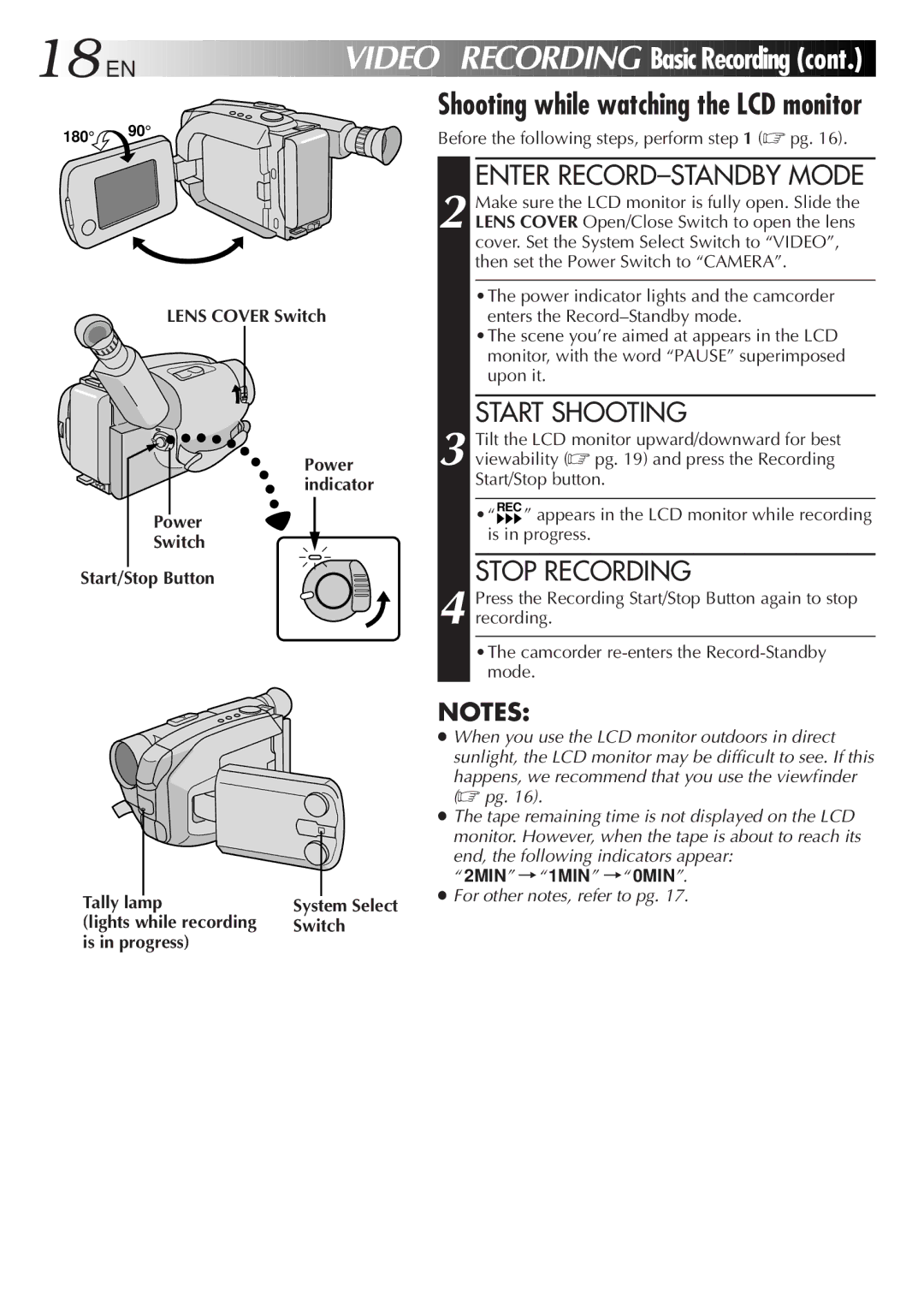18![]()
![]()
![]() EN
EN![]()
![]()
![]()
![]()
![]()
![]()
![]()
![]()
![]()
![]()
![]()
![]()
![]()
![]()
![]()
![]()
![]()
![]()
![]()
![]()
![]()
![]()
![]()
![]()
![]()
![]()
![]()
![]()
![]()
![]()
VIDEO![]()
![]()
![]()
![]()
![]() RECORDING
RECORDING![]()
![]() Basic
Basic![]()
![]() Recording
Recording![]() (cont.)
(cont.)![]()
![]()
![]() Shooting while watching the LCD monitor
Shooting while watching the LCD monitor
180° | 90° | Before the following steps, perform step 1 (☞ pg. 16). |
|
LENS COVER Switch
Power indicator
Power
Switch
Start/Stop Button
ENTER RECORD–STANDBY MODE
2 Make sure the LCD monitor is fully open. Slide the LENS COVER Open/Close Switch to open the lens cover. Set the System Select Switch to “VIDEO”, then set the Power Switch to “CAMERA”.
•The power indicator lights and the camcorder enters the
•The scene you’re aimed at appears in the LCD monitor, with the word “PAUSE” superimposed upon it.
START SHOOTING
3 Tilt the LCD monitor upward/downward for best viewability (☞ pg. 19) and press the Recording Start/Stop button.
•“REC ” appears in the LCD monitor while recording is in progress.
STOP RECORDING
4 Press the Recording Start/Stop Button again to stop recording.
•The camcorder
|
|
|
|
|
|
|
|
Tally lamp | System Select | ||
(lights while recording | Switch | ||
is in progress) |
|
| |
NOTES:
●When you use the LCD monitor outdoors in direct sunlight, the LCD monitor may be difficult to see. If this
happens, we recommend that you use the viewfinder (☞ pg. 16).
●The tape remaining time is not displayed on the LCD monitor. However, when the tape is about to reach its
end, the following indicators appear: “ 2MIN” ´“ 1MIN” ´“ 0MIN”.
●For other notes, refer to pg. 17.