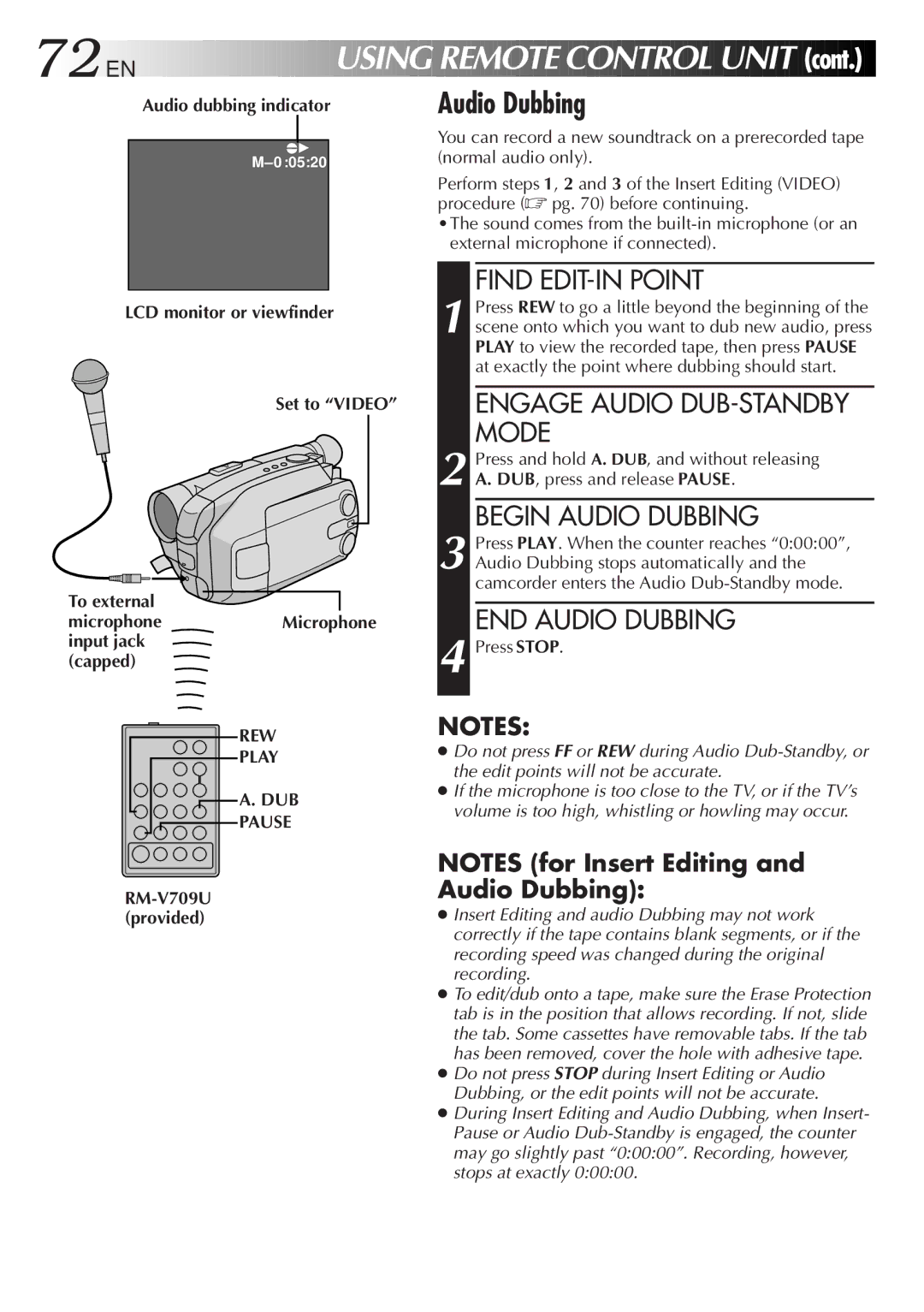72

 EN
EN



























 USING
USING

 REMOTE
REMOTE
 CONTROL
CONTROL UNIT
UNIT

 (cont.)
(cont.)


Audio dubbing indicator
e4
LCD monitor or viewfinder
Set to “VIDEO”
To external
microphoneMicrophone input jack
(capped)
REW
PLAY
 A. DUB
A. DUB
PAUSE
RM-V709U (provided)
●Do not press FF or REW during Audio
●If the microphone is too close to the TV, or if the TV’s volume is too high, whistling or howling may occur.
NOTES (for Insert Editing and Audio Dubbing):
●Insert Editing and audio Dubbing may not work correctly if the tape contains blank segments, or if the recording speed was changed during the original recording.
●To edit/dub onto a tape, make sure the Erase Protection tab is in the position that allows recording. If not, slide the tab. Some cassettes have removable tabs. If the tab has been removed, cover the hole with adhesive tape.
●Do not press STOP during Insert Editing or Audio Dubbing, or the edit points will not be accurate.
●During Insert Editing and Audio Dubbing, when Insert- Pause or Audio