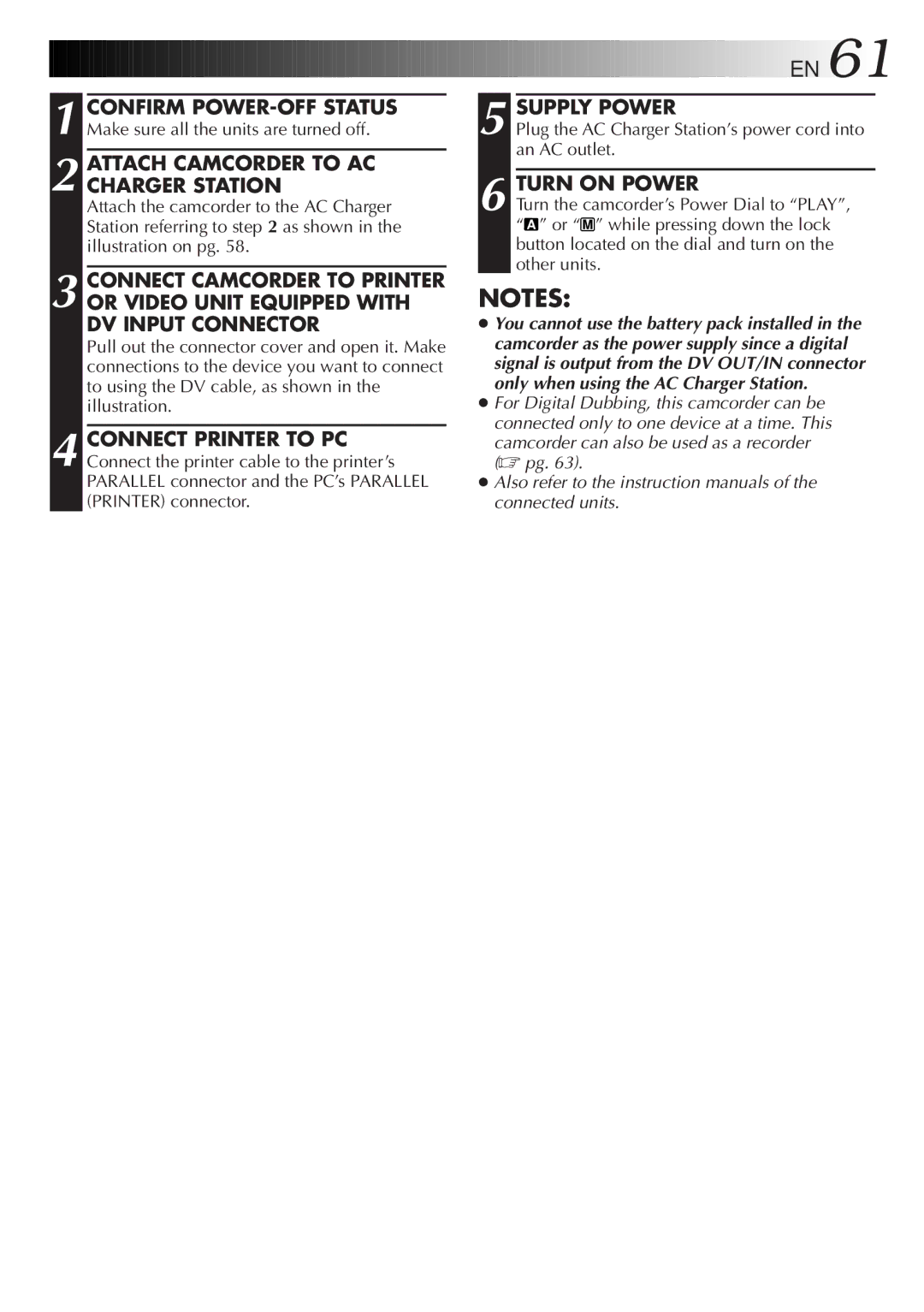1 CONFIRM
2 ATTACH CAMCORDER TO AC CHARGER STATION
Attach the camcorder to the AC Charger Station referring to step 2 as shown in the illustration on pg. 58.
3 CONNECT CAMCORDER TO PRINTER OR VIDEO UNIT EQUIPPED WITH DV INPUT CONNECTOR
Pull out the connector cover and open it. Make connections to the device you want to connect to using the DV cable, as shown in the illustration.
4 CONNECT PRINTER TO PC Connect the printer cable to the printer’s PARALLEL connector and the PC’s PARALLEL (PRINTER) connector.
![]()
![]()
![]()
![]()
![]()
![]()
![]()
![]()
![]()
![]()
![]()
![]()
![]()
![]()
![]()
![]()
![]()
![]()
![]()
![]()
![]()
![]()
![]()
![]()
![]()
![]()
![]()
![]()
![]()
![]()
![]()
![]() EN
EN![]() 61
61![]()
![]()
5 SUPPLY POWER
Plug the AC Charger Station’s power cord into an AC outlet.
TURN ON POWER | ||||
6 Turn the camcorder’s Power Dial to “PLAY”, | ||||
“ | A | ” or “ | M | ” while pressing down the lock |
|
|
| ||
button located on the dial and turn on the other units.
NOTES:
●You cannot use the battery pack installed in the camcorder as the power supply since a digital signal is output from the DV OUT/IN connector only when using the AC Charger Station.
●For Digital Dubbing, this camcorder can be connected only to one device at a time. This
camcorder can also be used as a recorder (☞ pg. 63).
●Also refer to the instruction manuals of the
connected units.