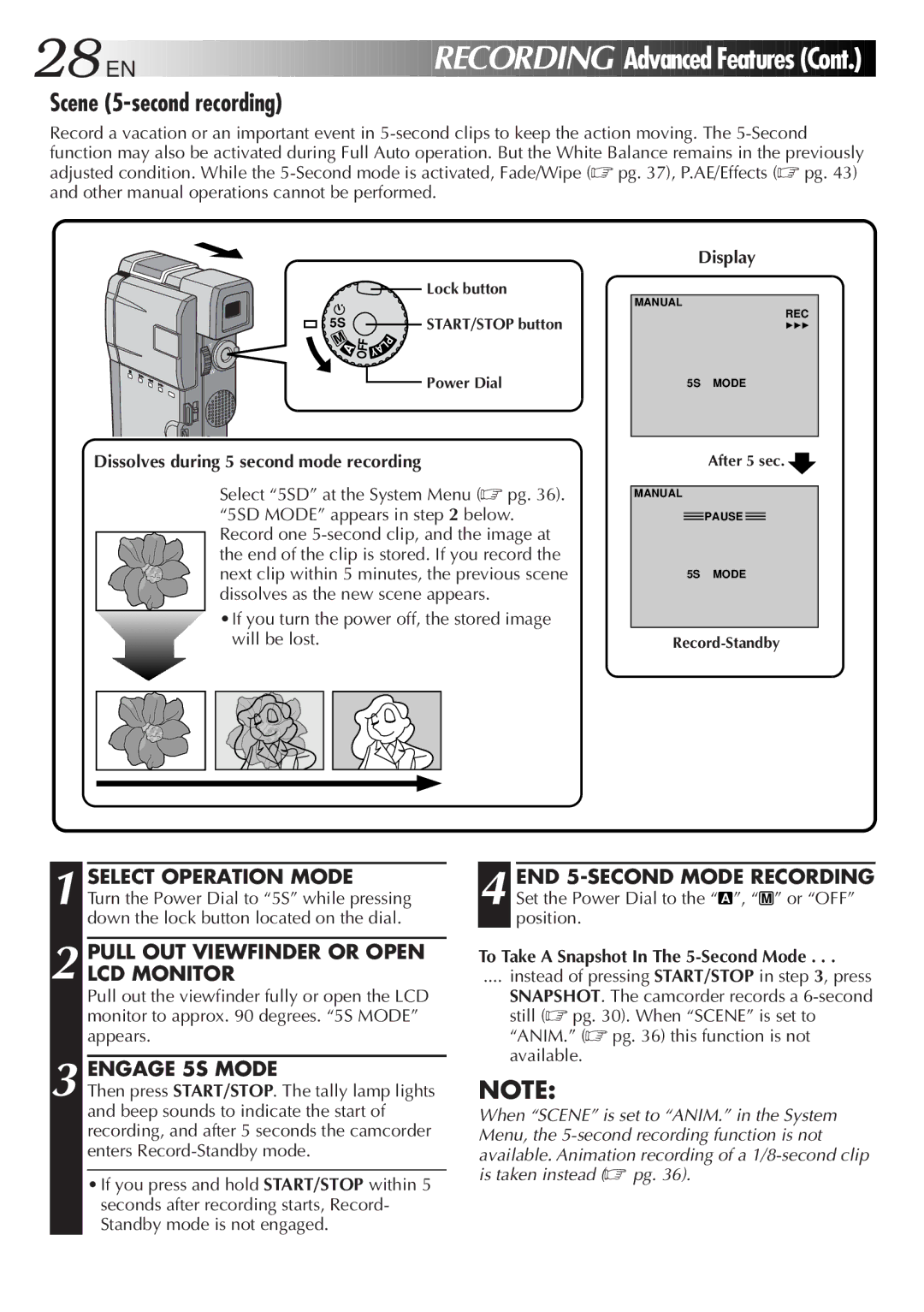28

 EN
EN










































 RECORDING
RECORDING

Advanced Features
Features
 (Cont.)
(Cont.)


Scene (5-second recording)
Record a vacation or an important event in
|
|
|
| Lock button |
5S |
|
|
| START/STOP button |
M | A | OFF | L | P |
|
|
| A |
|
|
|
| Y |
|
|
|
|
| Power Dial |
Dissolves during 5 second mode recording
Select “5SD” at the System Menu (☞ pg. 36). “5SD MODE” appears in step 2 below. Record one
•If you turn the power off, the stored image will be lost.
Display
MANUAL
REC PAUSE 444
5S MODE
After 5 sec.![]()
MANUAL
REC
![]() PAUSE
PAUSE ![]()
5S MODE
1 SELECT OPERATION MODE
Turn the Power Dial to “5S” while pressing down the lock button located on the dial.
2 PULL OUT VIEWFINDER OR OPEN LCD MONITOR
Pull out the viewfinder fully or open the LCD monitor to approx. 90 degrees. “5S MODE” appears.
3 ENGAGE 5S MODE
Then press START/STOP. The tally lamp lights and beep sounds to indicate the start of recording, and after 5 seconds the camcorder enters
•If you press and hold START/STOP within 5 seconds after recording starts, Record- Standby mode is not engaged.
END | ||||
4 Set the Power Dial to the “ | A | ”, “ | M | ” or “OFF” |
position.
To Take A Snapshot In The 5-Second Mode . . .
.... instead of pressing START/STOP in step 3, press
SNAPSHOT. The camcorder records a
NOTE:
When “SCENE” is set to “ANIM.” in the System Menu, the