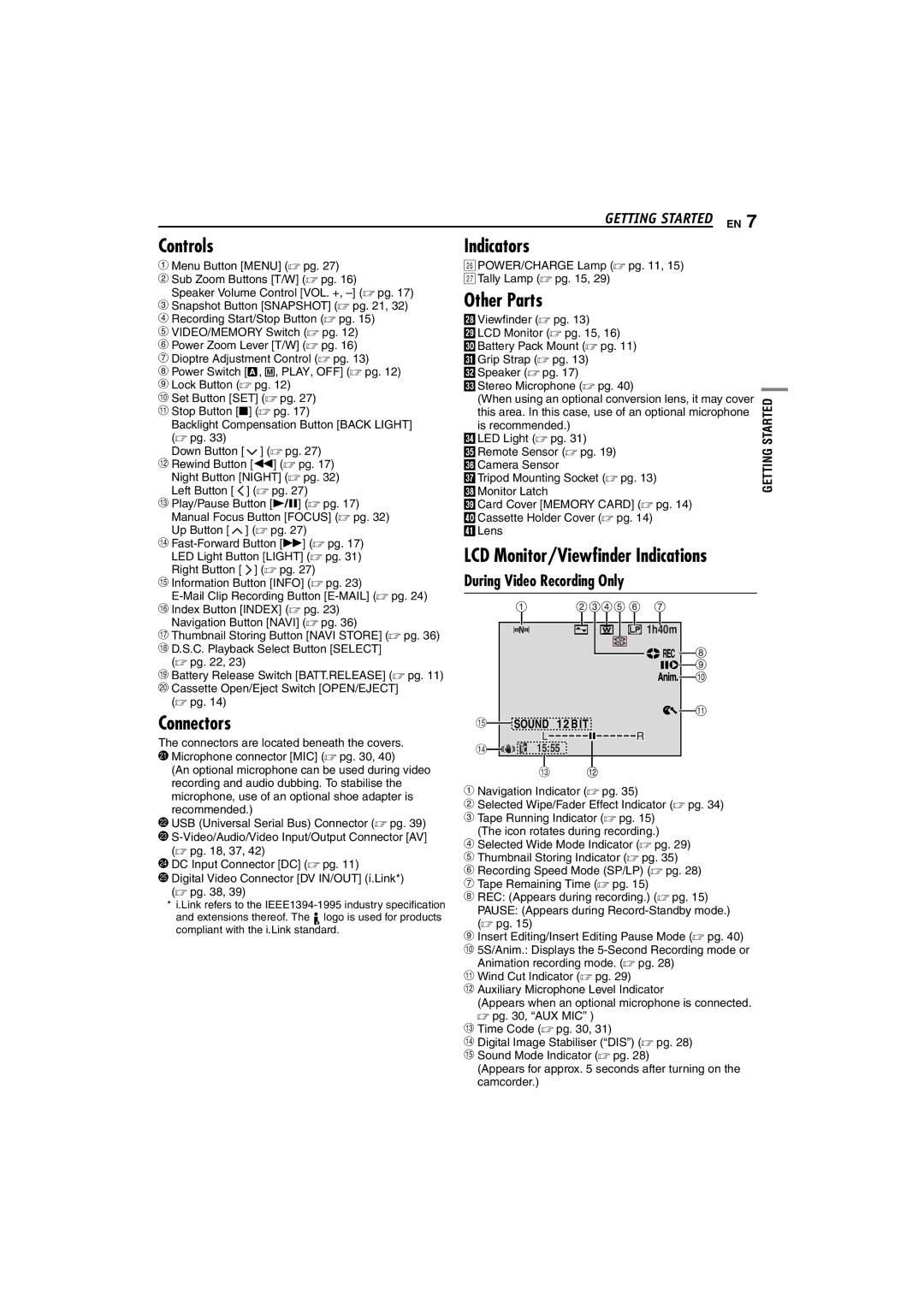GETTING STARTED EN 7
Controls
a Menu Button [MENU] (☞ pg. 27) b Sub Zoom Buttons [T/W] (☞ pg. 16)
Speaker Volume Control [VOL. +,
e VIDEO/MEMORY Switch (☞ pg. 12) f Power Zoom Lever [T/W] (☞ pg. 16) g Dioptre Adjustment Control (☞ pg. 13)
h Power Switch [A, M, PLAY, OFF] (☞ pg. 12) i Lock Button (☞ pg. 12)
j Set Button [SET] (☞ pg. 27) k Stop Button [8] (☞ pg. 17)
Backlight Compensation Button [BACK LIGHT]
(☞ pg. 33) |
|
Down Button [ | ] (☞ pg. 27) |
l Rewind Button [3] (☞ pg. 17) | |
Night Button [NIGHT] (☞ pg. 32) | |
Left Button [ | ] (☞ pg. 27) |
m Play/Pause Button [4/9] (☞ pg. 17) | |
Manual Focus Button [FOCUS] (☞ pg. 32) | |
Up Button [ | ] (☞ pg. 27) |
n ![]() ] (☞ pg. 27)
] (☞ pg. 27)
o Information Button [INFO] (☞ pg. 23)
Navigation Button [NAVI] (☞ pg. 36)
q Thumbnail Storing Button [NAVI STORE] (☞ pg. 36) r D.S.C. Playback Select Button [SELECT]
(☞ pg. 22, 23)
s Battery Release Switch [BATT.RELEASE] (☞ pg. 11) t Cassette Open/Eject Switch [OPEN/EJECT]
(☞ pg. 14)
Connectors
The connectors are located beneath the covers. U Microphone connector [MIC] (☞ pg. 30, 40)
(An optional microphone can be used during video recording and audio dubbing. To stabilise the microphone, use of an optional shoe adapter is recommended.)
V USB (Universal Serial Bus) Connector (☞ pg. 39)
W
XDC Input Connector [DC] (☞ pg. 11)
YDigital Video Connector [DV IN/OUT] (i.Link*) (☞ pg. 38, 39)
*i.Link refers to the
and extensions thereof. The ![]() logo is used for products compliant with the i.Link standard.
logo is used for products compliant with the i.Link standard.
Indicators
DPOWER/CHARGE Lamp (☞ pg. 11, 15) ETally Lamp (☞ pg. 15, 29)
Other Parts
cViewfinder (☞ pg. 13)
dLCD Monitor (☞ pg. 15, 16) eBattery Pack Mount (☞ pg. 11) fGrip Strap (☞ pg. 13)
gSpeaker (☞ pg. 17)
hStereo Microphone (☞ pg. 40)
(When using an optional conversion lens, it may cover this area. In this case, use of an optional microphone is recommended.)
iLED Light (☞ pg. 31)
jRemote Sensor (☞ pg. 19) kCamera Sensor
lTripod Mounting Socket (☞ pg. 13) mMonitor Latch
nCard Cover [MEMORY CARD] (☞ pg. 14) oCassette Holder Cover (☞ pg. 14)
pLens
LCD Monitor/Viewfinder Indications
During Video Recording Only




 1h40m
1h40m

 REC
REC 
t SOUND 12 B IT
SOUND 12 B IT 
r |
|
|
| 15:55 |
|
|
e
a Navigation Indicator (☞ pg. 35)
b Selected Wipe/Fader Effect Indicator (☞ pg. 34) c Tape Running Indicator (☞ pg. 15)
(The icon rotates during recording.)
d Selected Wide Mode Indicator (☞ pg. 29) e Thumbnail Storing Indicator (☞ pg. 35)
f Recording Speed Mode (SP/LP) (☞ pg. 28) g Tape Remaining Time (☞ pg. 15)
h REC: (Appears during recording.) (☞ pg. 15) PAUSE: (Appears during
i Insert Editing/Insert Editing Pause Mode (☞ pg. 40) j 5S/Anim.: Displays the
Animation recording mode. (☞ pg. 28) k Wind Cut Indicator (☞ pg. 29)
l Auxiliary Microphone Level Indicator
(Appears when an optional microphone is connected.
☞pg. 30, “AUX MIC” ) m Time Code (☞ pg. 30, 31)
n Digital Image Stabiliser (“DIS”) (☞ pg. 28) o Sound Mode Indicator (☞ pg. 28)
(Appears for approx. 5 seconds after turning on the camcorder.)
GETTING STARTED