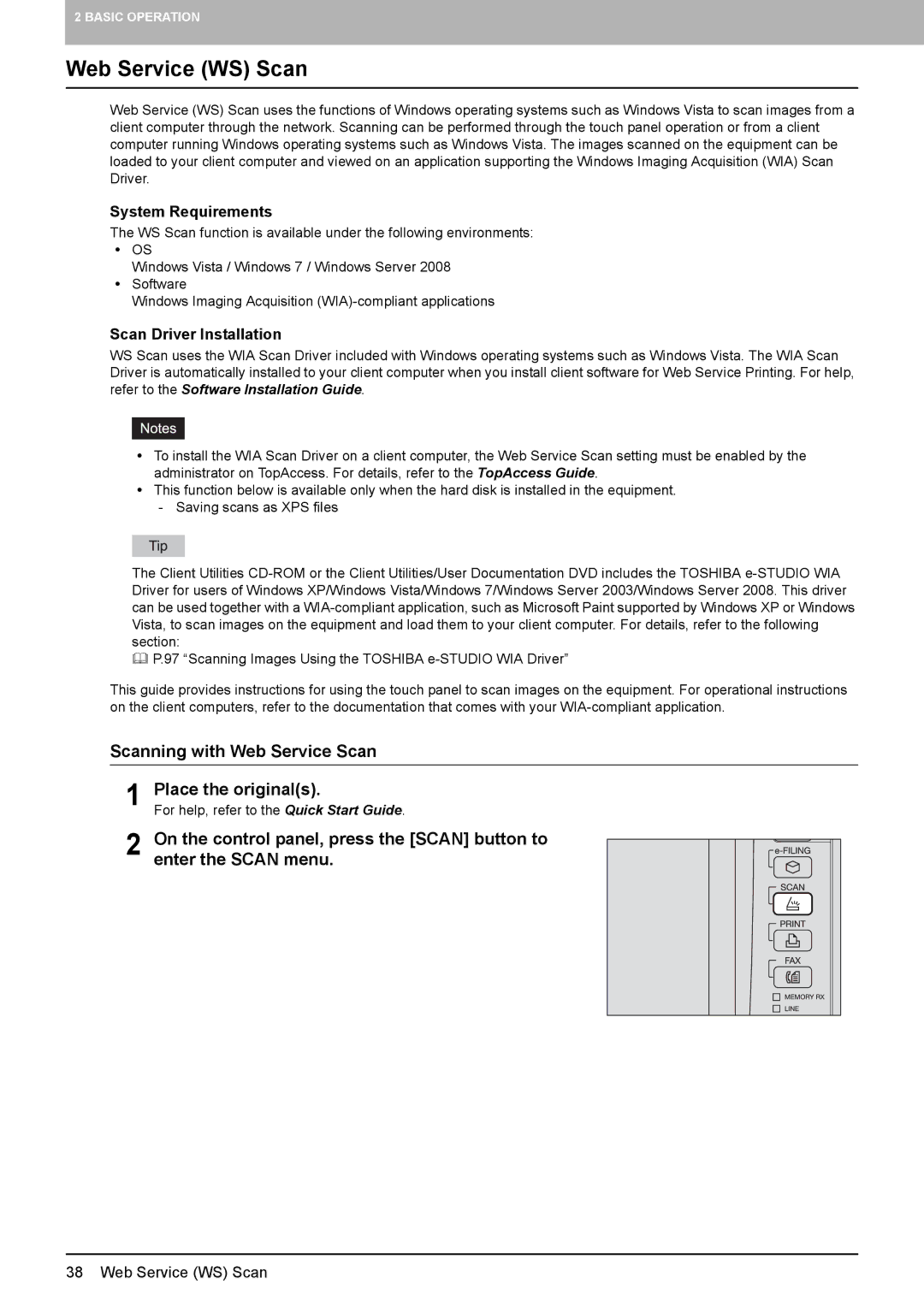2 BASIC OPERATION
Web Service (WS) Scan
Web Service (WS) Scan uses the functions of Windows operating systems such as Windows Vista to scan images from a client computer through the network. Scanning can be performed through the touch panel operation or from a client computer running Windows operating systems such as Windows Vista. The images scanned on the equipment can be loaded to your client computer and viewed on an application supporting the Windows Imaging Acquisition (WIA) Scan Driver.
System Requirements
The WS Scan function is available under the following environments:
yOS
Windows Vista / Windows 7 / Windows Server 2008
ySoftware
Windows Imaging Acquisition
Scan Driver Installation
WS Scan uses the WIA Scan Driver included with Windows operating systems such as Windows Vista. The WIA Scan Driver is automatically installed to your client computer when you install client software for Web Service Printing. For help, refer to the Software Installation Guide.
yTo install the WIA Scan Driver on a client computer, the Web Service Scan setting must be enabled by the administrator on TopAccess. For details, refer to the TopAccess Guide.
yThis function below is available only when the hard disk is installed in the equipment.
-Saving scans as XPS files
The Client Utilities
P.97 “Scanning Images Using the TOSHIBA
This guide provides instructions for using the touch panel to scan images on the equipment. For operational instructions on the client computers, refer to the documentation that comes with your
Scanning with Web Service Scan
1 Place the original(s).
For help, refer to the Quick Start Guide.
2 On the control panel, press the [SCAN] button to enter the SCAN menu.
38 Web Service (WS) Scan