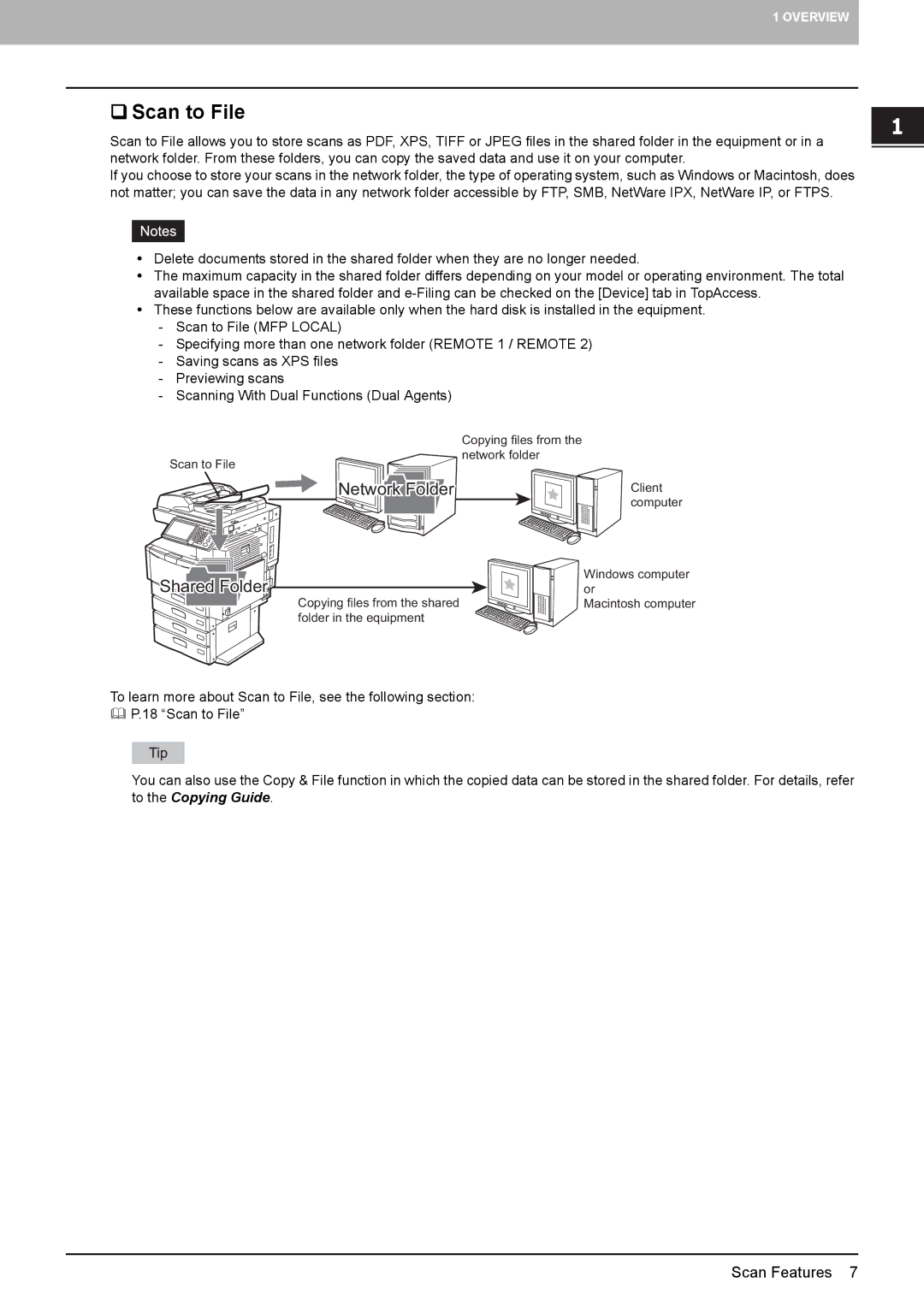1 OVERVIEW
Scan to File
Scan to File allows you to store scans as PDF, XPS, TIFF or JPEG files in the shared folder in the equipment or in a network folder. From these folders, you can copy the saved data and use it on your computer.
If you choose to store your scans in the network folder, the type of operating system, such as Windows or Macintosh, does not matter; you can save the data in any network folder accessible by FTP, SMB, NetWare IPX, NetWare IP, or FTPS.
yDelete documents stored in the shared folder when they are no longer needed.
yThe maximum capacity in the shared folder differs depending on your model or operating environment. The total available space in the shared folder and
yThese functions below are available only when the hard disk is installed in the equipment.
-Scan to File (MFP LOCAL)
-Specifying more than one network folder (REMOTE 1 / REMOTE 2)
-Saving scans as XPS files
-Previewing scans
-Scanning With Dual Functions (Dual Agents)
Scan to File
Network Folder
Copying files from the network folder
Client computer
Shared Folder
Copying files from the shared folder in the equipment
Windows computer or
Macintosh computer
To learn more about Scan to File, see the following section:
P.18 “Scan to File”
You can also use the Copy & File function in which the copied data can be stored in the shared folder. For details, refer to the Copying Guide.
Scan Features 7