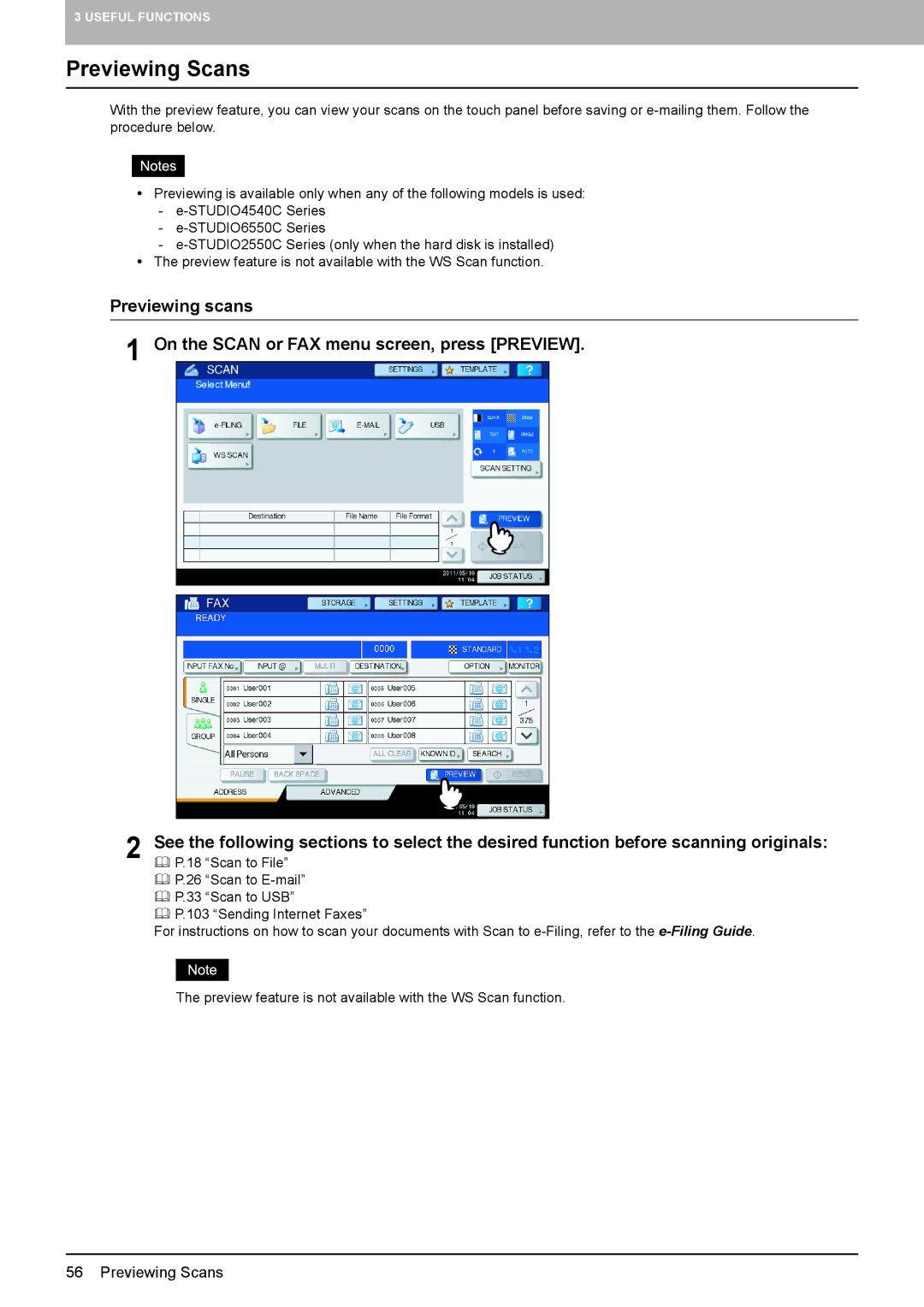3 USEFUL FUNCTIONS
Previewing Scans
With the preview feature, you can view your scans on the touch panel before saving or
yPreviewing is available only when any of the following models is used:
-
-
-
yThe preview feature is not available with the WS Scan function.
Previewing scans
1 On the SCAN or FAX menu screen, press [PREVIEW].
2 See the following sections to select the desired function before scanning originals: P.18 “Scan to File”
P.26 “Scan to
P.33 “Scan to USB”
P.103 “Sending Internet Faxes”
For instructions on how to scan your documents with Scan to
The preview feature is not available with the WS Scan function.
56 Previewing Scans