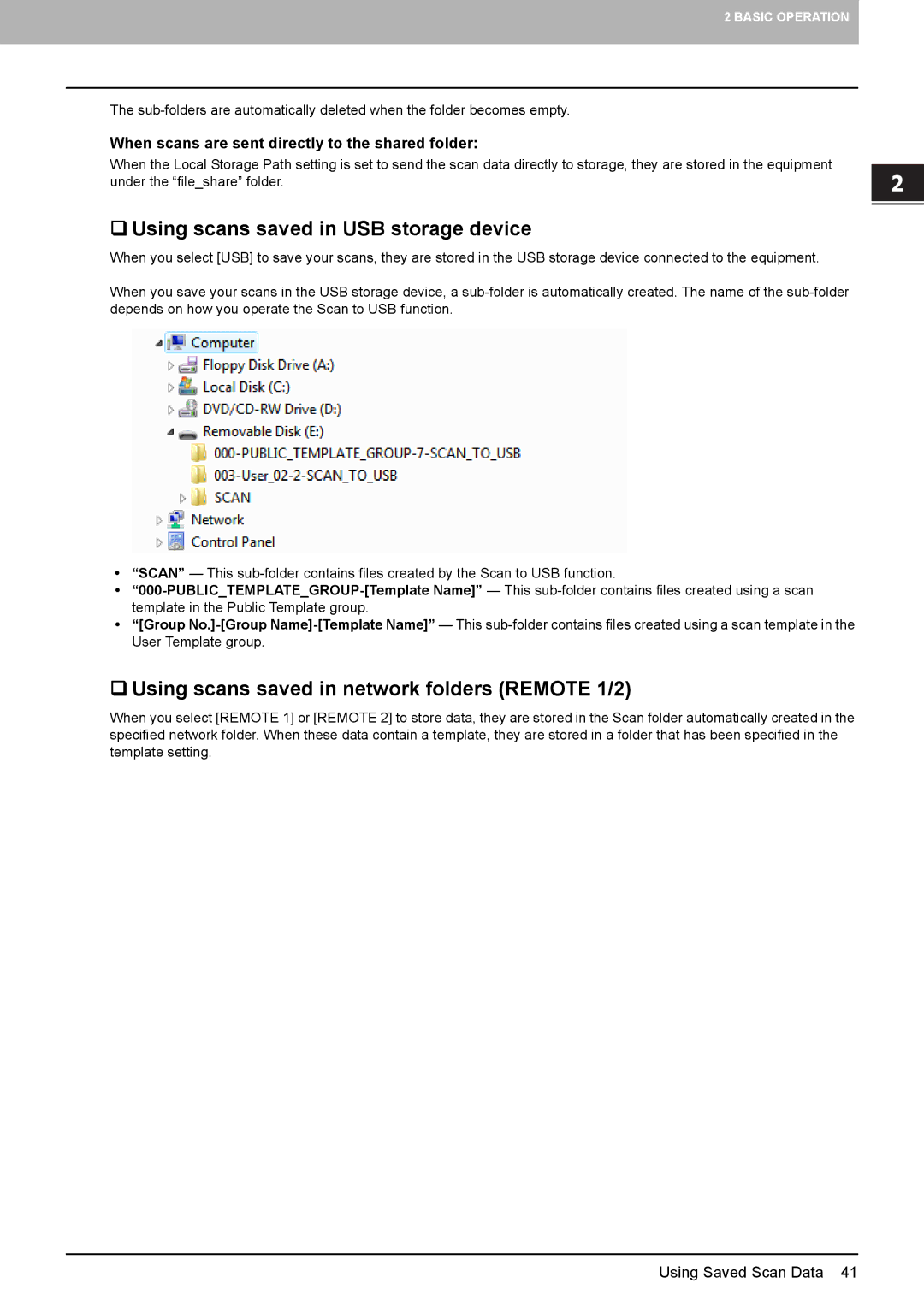2 BASIC OPERATION
The
When scans are sent directly to the shared folder:
When the Local Storage Path setting is set to send the scan data directly to storage, they are stored in the equipment under the “file_share” folder.
Using scans saved in USB storage device
When you select [USB] to save your scans, they are stored in the USB storage device connected to the equipment.
When you save your scans in the USB storage device, a
y“SCAN” — This
y
y“[Group
Using scans saved in network folders (REMOTE 1/2)
When you select [REMOTE 1] or [REMOTE 2] to store data, they are stored in the Scan folder automatically created in the specified network folder. When these data contain a template, they are stored in a folder that has been specified in the template setting.
Using Saved Scan Data 41