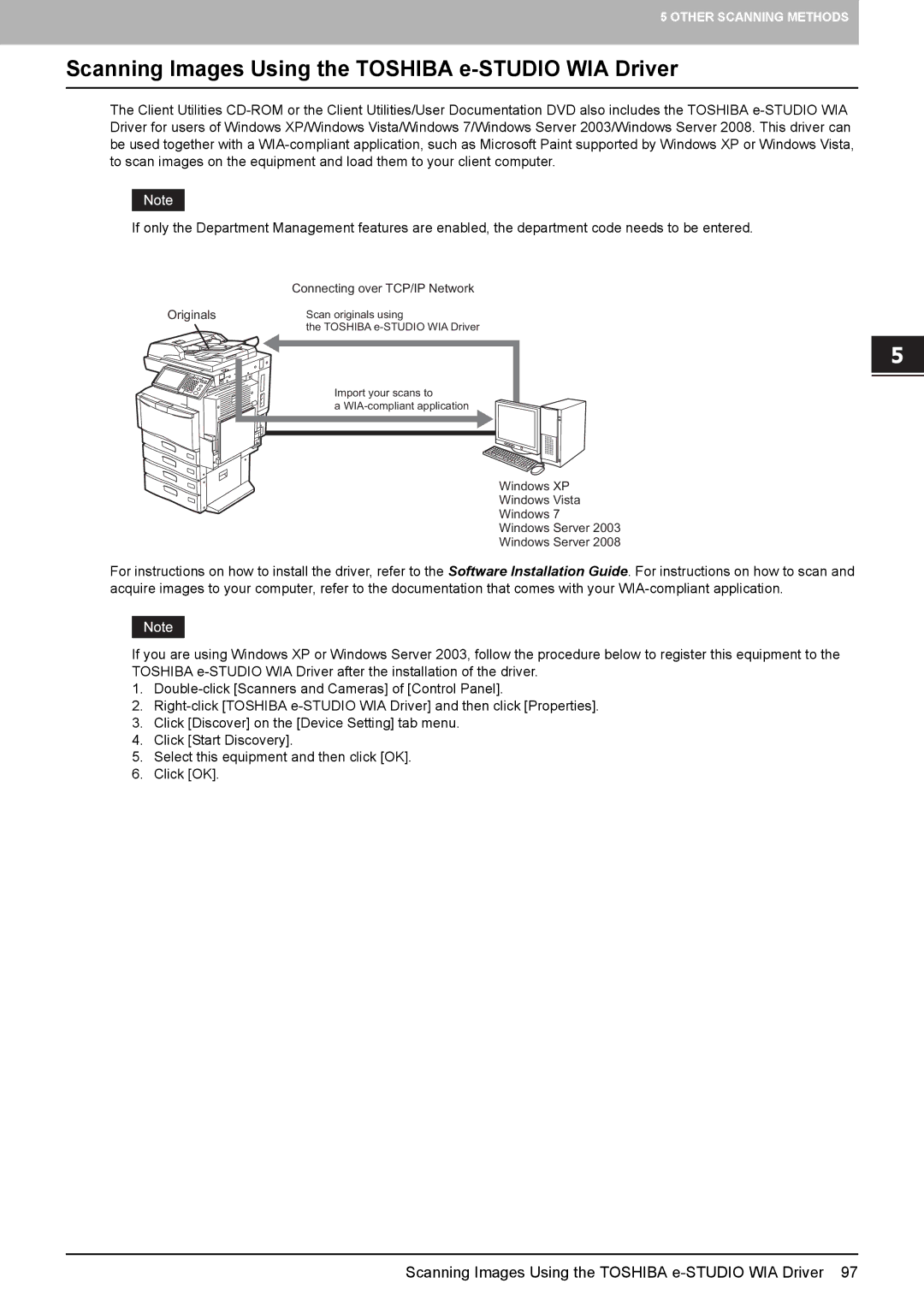5 OTHER SCANNING METHODS
Scanning Images Using the TOSHIBA e-STUDIO WIA Driver
The Client Utilities
If only the Department Management features are enabled, the department code needs to be entered.
| Connecting over TCP/IP Network |
Originals | Scan originals using |
| the TOSHIBA |
| Import your scans to |
| a |
Windows XP
Windows Vista
Windows 7
Windows Server 2003
Windows Server 2008
For instructions on how to install the driver, refer to the Software Installation Guide. For instructions on how to scan and acquire images to your computer, refer to the documentation that comes with your
If you are using Windows XP or Windows Server 2003, follow the procedure below to register this equipment to the TOSHIBA
1.
2.
3.Click [Discover] on the [Device Setting] tab menu.
4.Click [Start Discovery].
5.Select this equipment and then click [OK].
6.Click [OK].
Scanning Images Using the TOSHIBA