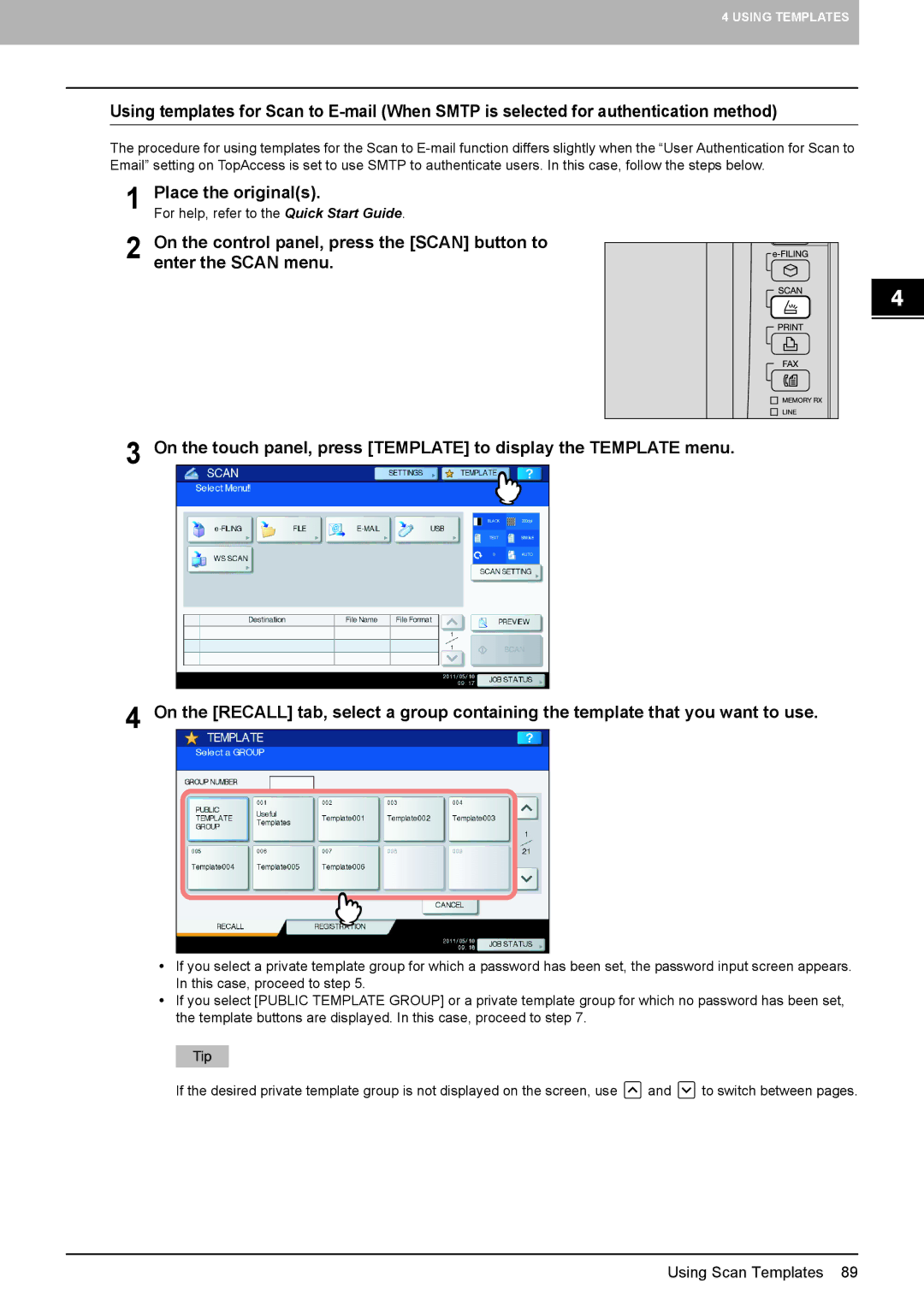4 USING TEMPLATES
Using templates for Scan to
The procedure for using templates for the Scan to
1 Place the original(s).
For help, refer to the Quick Start Guide.
2 On the control panel, press the [SCAN] button to enter the SCAN menu.
3 On the touch panel, press [TEMPLATE] to display the TEMPLATE menu.
4 On the [RECALL] tab, select a group containing the template that you want to use.
yIf you select a private template group for which a password has been set, the password input screen appears. In this case, proceed to step 5.
yIf you select [PUBLIC TEMPLATE GROUP] or a private template group for which no password has been set, the template buttons are displayed. In this case, proceed to step 7.
If the desired private template group is not displayed on the screen, use ![]() and
and ![]() to switch between pages.
to switch between pages.