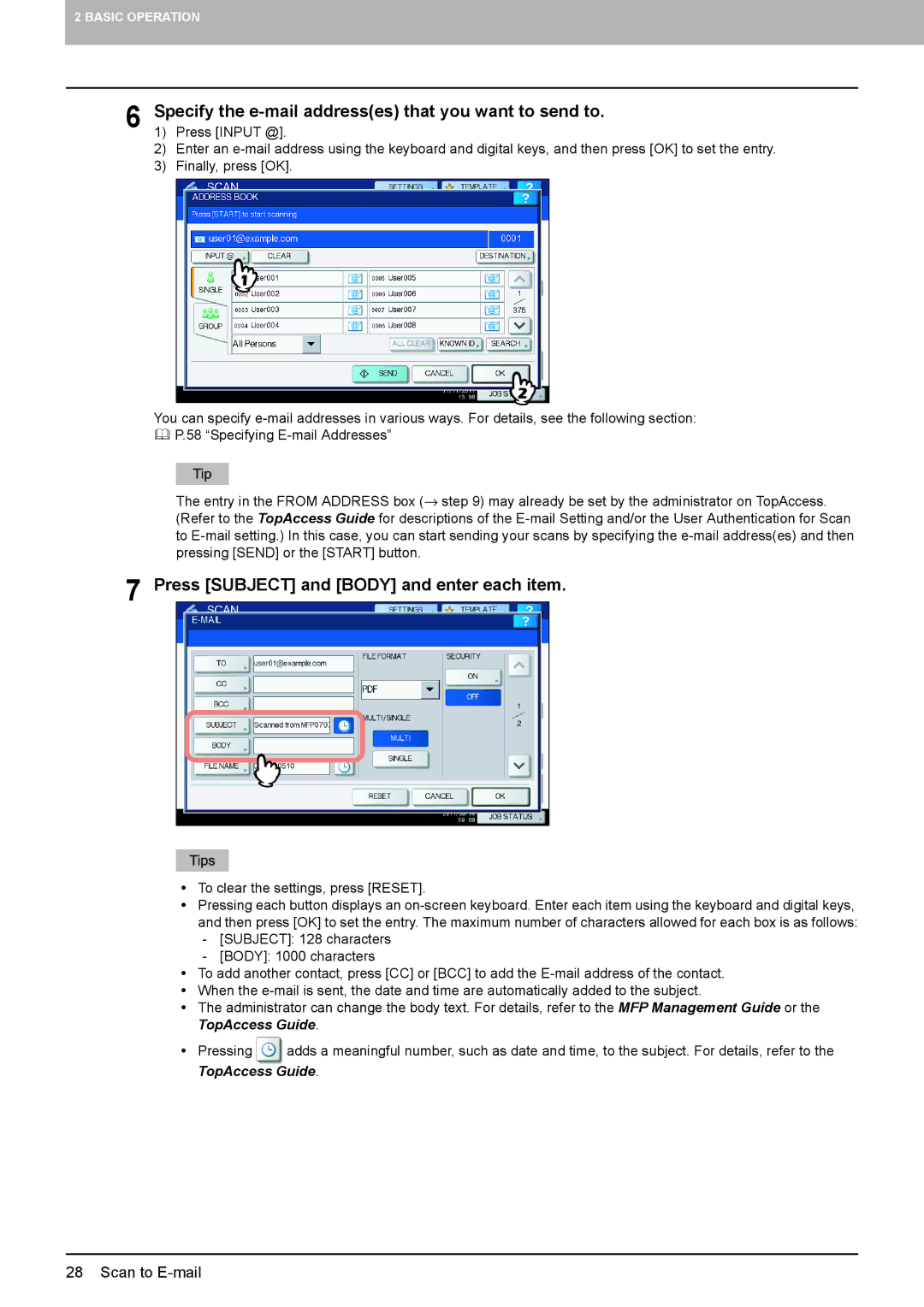2 BASIC OPERATION
6 Specify the
2) Enter an
3) Finally, press [OK].
You can specify
P.58 “Specifying
The entry in the FROM ADDRESS box (→ step 9) may already be set by the administrator on TopAccess. (Refer to the TopAccess Guide for descriptions of the
7 Press [SUBJECT] and [BODY] and enter each item.
yTo clear the settings, press [RESET].
yPressing each button displays an
-[SUBJECT]: 128 characters
-[BODY]: 1000 characters
yTo add another contact, press [CC] or [BCC] to add the
yWhen the
yThe administrator can change the body text. For details, refer to the MFP Management Guide or the TopAccess Guide.
yPressing ![]() adds a meaningful number, such as date and time, to the subject. For details, refer to the TopAccess Guide.
adds a meaningful number, such as date and time, to the subject. For details, refer to the TopAccess Guide.
28 Scan to