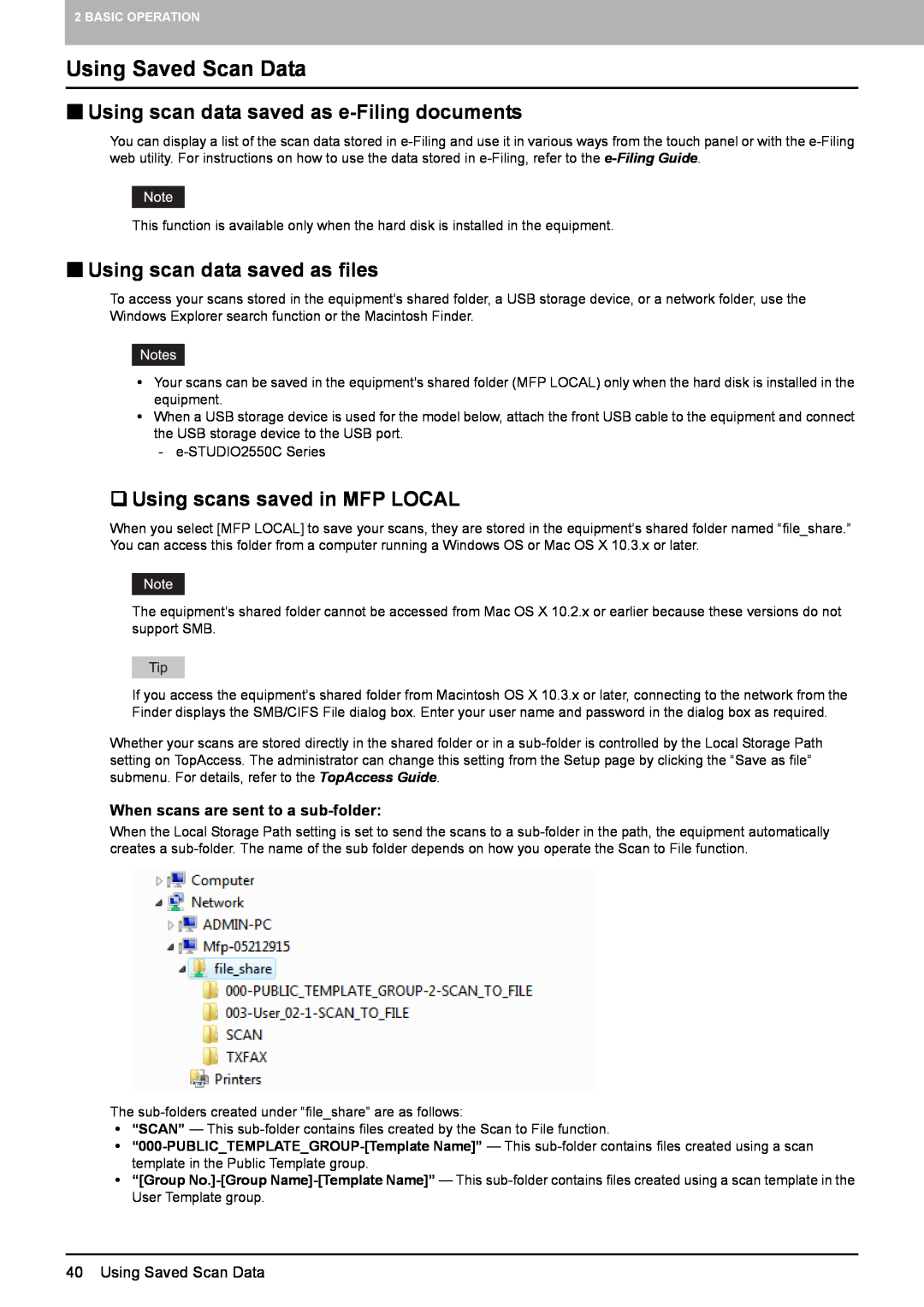Scanning Guide
2012 TOSHIBA TEC CORPORATION All rights reserved
‰ Model and series names in this manual
„ How to read this manual ‰ Symbols in this manual
Preface
‰ Options
‰ Trademarks
2 Preface
OVERVIEW
CONTENTS
Chapter
BASIC OPERATION
INTERNET FAX
USING TEMPLATES
Chapter 5 OTHER SCANNING METHODS
Chapter
Scan Features
Internet Fax Features
OVERVIEW
‰ Scan to e-Filing
Scan Features
„ Scan functions
e-Filing
‰ Scan to File
Network Folder
Shared Folder
‰ Scan to E-mail
‰ Scan to USB
USB Media
‰ Web Service WS Scan
„ Scan speed
„ Templates
10 Scan Features
y Internet Fax Equipment to Internet Fax Equipment
Internet Fax Features
Internet Fax Features
y Internet Fax Machine to/from Client Computers
12 Internet Fax Features
P.115 “Available file formats”
1 OVERVIEW
Using Saved Scan Data
Default Settings
Web Service WS Scan
BASIC OPERATION
2 Function Buttons
Viewing Touch Panel for Scan Menu
1 Message Display Area
3 Destination Display Area
13SETTINGS
9 SCAN SETTING
10Scan Settings Display Area
8 PREVIEW
Default Settings
16 Default Settings
Scan to e-Filing
Scan to e-Filing
Scan to File
Scanning to files 1 Place the originals
2 On the control panel, press the SCAN button to enter the SCAN menu
3 Press FILE
4 Make sure that MFP LOCAL is selected and highlighted
Scan to File
5 To store the scan in a network folder, press REMOTE 1 or REMOTE
6 Select the desired file destination from the list
20 Scan to File
When you select NetWare IP
Select a folder for the remote destination
When you select NetWare IPX
When you select FTPS
When you select NetWare IPX or NetWare IP
y LOGIN USER NAME When you select FTP
When you select SMB
When you select FTPS
y MULTI/SINGLE PAGE
Scan to File
y FILE FORMAT
y SECURITY
10 Press SCAN
24 Scan to File
Page
3 Press E-MAIL
Scan to E-mail
Scanning to e-mail 1 Place the originals
2 On the control panel, press the SCAN button to enter the SCAN menu
4 On the AUTHENTICATION screen, complete the user authentication
5 Press TO
Scan to E-mail
7 Press SUBJECT and BODY and enter each item
28 Scan to E-mail
y FILE FORMAT
If necessary, make the following settings for the attached file
y FILE NAME
y MULTI/SINGLE PAGE
y FRAGMENT MESSAGE SIZE KB
9 Specify the following items as required, and then press OK
y SECURITY
y FROM ADDRESS
10 Press SCAN or the START button
Scan to E-mail
32 Scan to E-mail
To store scans in a USB storage device, connect the
Scan to USB
Scanning to USB 1 Place the originals
device to the equipment and wait a few seconds
34 Scan to USB
y FILE NAME
y MULTI/SINGLE PAGE
Scan to USB
y FILE FORMAT
y SECURITY
6 Press SCAN to scan data
36 Scan to USB
Scan to USB
Scan Driver Installation
Web Service WS Scan
Scanning with Web Service Scan 1 Place the originals
System Requirements
Press WS SCAN
Select the client that fits your needs, and then press SCAN
Web Service WS Scan
„ Using scan data saved as files
Using Saved Scan Data
„ Using scan data saved as e-Filing documents
‰ Using scans saved in MFP LOCAL
‰ Using scans saved in USB storage device
‰ Using scans saved in network folders REMOTE 1/2
When scans are sent directly to the shared folder
Viewing the Scan Job Status and Log
„ Viewing the scan job status
„ Viewing the scan job log
Viewing the Scan Job Status and Log
Page
Previewing Scans
Changing Scan Settings
USEFUL FUNCTIONS
Specifying E-mail Addresses
Changing Scan Settings
„ Specifying color mode
„ Specifying resolution
„ Selecting original mode
Changing Scan Settings
48 Changing Scan Settings
e-STUDIO4540C Series, e-STUDIO6550C Series
„ Changing orientation
„ Scanning 2-sided originals
50 Changing Scan Settings
„ Specifying original size
„ Changing compression ratio
„ Removing blank pages
52 Changing Scan Settings
„ Erasing black frames around images
„ Adjusting background density
„ Adjusting exposure
„ Adjusting contrast
54 Changing Scan Settings
‰ RGB adjustment
„ Adjusting sharpness
„ Adjusting color balance
‰ Saturation
Previewing Scans
Previewing scans 1 On the SCAN or FAX menu screen, press PREVIEW
Previewing Scans
Specifying E-mail Addresses
Entering an e-mail Addresses 1 Press INPUT @
the entry
3 Press OK
Specifying E-mail Addresses
2 Press OK
Selecting from the address book
1 On the SINGLE tab, press for the desired contacts
60 Specifying E-mail Addresses
Refining your search
Searching the address book with ID numbers 1 Press KNOWN ID
Specifying E-mail Addresses
Searching the address book with search strings 1 Press SEARCH
3 Press for the desired contacts and then press OK
Specifying E-mail Addresses
1 Press SEARCH
4 Press OK
Searching the LDAP server with search strings
64 Specifying E-mail Addresses
4 Press for the desired contacts and then press OK
Specifying E-mail Addresses
2 Select the desired groups. For Scan to E-mail, press OK at the end
5 Press OK
Selecting groups 1 Press GROUP to display the GROUP tab
66 Specifying E-mail Addresses
Searching for groups with ID numbers
Refining groups search
2 Select the desired group. For Scan to E-mail, press OK at the end
1 Press GROUP to display the GROUP tab
Press KNOWN ID
4 Select the desired group. For Scan to E-mail, press OK at the end
68 Specifying E-mail Addresses
Searching for groups by name 1 Press GROUP to display the GROUP tab
2 Press SEARCH
5 Press OK
70 Specifying E-mail Addresses
Viewing/Deleting specified e-mail addresses
1 Press DESTINATION
3 Select a scan function that you want to use
Scanning With Dual Functions Dual Agents
Scanning with dual functions Dual Agents 1 Place the originals
2 On the control panel, press the SCAN button to enter the SCAN menu
6 On the SCAN menu, press SCAN
Scanning With Dual Functions Dual Agents
74 Scanning With Dual Functions Dual Agents
2 Select PDF for the file format and then ON for the security setting
Encrypting PDF Files
Encrypting PDF files
y MASTER PASSWORD
3 Key in or select the following items, and then press OK
y USER PASSWORD
y Encryption Level
Registering Scan Templates
USING TEMPLATES
Using Scan Templates
This chapter describes how to scan documents using templates
1 On the control panel, press the SCAN button to enter the SCAN menu
Registering Scan Templates
Registering scan templates
y PUBLIC TEMPLATE GROUP
Press REGISTRATION to display the REGISTRATION tab
2 Select a scan function and make the settings as required
On the touch panel, press TEMPLATE to display the TEMPLATE menu
Registering Scan Templates
6 Press PASSWORD
4 USING TEMPLATES
8 Press PASSWORD
10 Press OK
The template buttons are displayed for the selected group
y NAME
11 Select an empty template button, and then press SAVE
y PASSWORD
y NAME
4 USING TEMPLATES
Registering Scan Templates
3 On the touch panel, press TEMPLATE to display the TEMPLATE menu
Using Scan Templates
Using scan templates 1 Place the originals
84 Using Scan Templates
5 Press PASSWORD
8 Select the template that you want to use
9 Press PASSWORD
7 Press OK
86 Using Scan Templates
11 Press OK
Using Scan Templates
13 Press SCAN
88 Using Scan Templates
1 Place the originals
2 On the control panel, press the SCAN button to enter the SCAN menu
3 On the touch panel, press TEMPLATE to display the TEMPLATE menu
4 USING TEMPLATES
5 Press PASSWORD
90 Using Scan Templates
7 Press OK
8 Select a “SCAN TO E-MAIL” template that you want to use
9 Press PASSWORD
Using Scan Templates
92 Using Scan Templates
11 Press OK
Using Scan Templates
13 Press SCAN
Page
OTHER SCANNING METHODS
Scanning Images Using the TOSHIBA e-STUDIO Remote Scan Driver
Scanning Images Using the TOSHIBA e-STUDIO WIA Driver
Scanning Images Using the TOSHIBA e-STUDIO Remote Scan Driver
96 Scanning Images Using the TOSHIBA e-STUDIO Remote Scan Driver
Scanning Images Using the TOSHIBA e-STUDIO WIA Driver
Scanning Images Using the TOSHIBA e-STUDIO WIA Driver
Page
Viewing Touch Panel for Fax Menu
Precautions for Internet Fax Transmissions
INTERNET FAX
Sending Internet Faxes
Precautions for Internet Fax Transmissions
100 Precautions for Internet Fax Transmissions
2. SINGLE Tab
Viewing Touch Panel for Fax Menu
1. Message Display Area
3. GROUP Tab
9. PREVIEW
102 Viewing Touch Panel for Fax Menu
8. JOB STATUS
10. SEND
Sending Internet Faxes 1 Place the originals
Sending Internet Faxes
„ Sending Internet faxes
2 On the control panel, press the FAX button
y ORIGINAL MODE
4 Specify the following items as required, and then press
y RESOLUTION
y TX TYPE
5 Specify the following items as required, and then press OK
y SUBJECT
y BODY
Refer to “Sending Internet Faxes” P.103 and follow steps 1 to
„ Saving sent data as a file Internet fax and file
Saving sent data as a file Internet Fax and File
Press STORAGE
4 To store the data in a network folder, press REMOTE 1 or REMOTE
Sending Internet Faxes
When you select NetWare IP
5 Select a folder for the remote destination
When you select NetWare IPX
When you select FTPS
y FILE NAME
y COMMAND PORT FTP and FTPS only
Sending Internet Faxes
y FILE FORMAT
documents
110 Sending Internet Faxes
„ Setting advanced functions
‰ Setting 2-sided scan
Setting 2-sided scan 1 Press ADVANCED to display the ADVANCED tab
Press ADDRESS to return to the ADDRESS tab
2 Press 2-SIDED SCAN
Select either BOOK or TABLET for the original type, and then press OK
112 Sending Internet Faxes
2 Press PRIORITY RESERVE
‰ Setting Priority Reserve
Setting Priority Reserve 1 Press ADVANCED to display the ADVANCED tab
3 Press OK
4 Press ADDRESS to return to the ADDRESS tab
114 Sending Internet Faxes
6 INTERNET FAX
„ Receiving Internet faxes
Receiving Internet Faxes
„ Available file formats
Receiving Internet Faxes automatically
Viewing the Internet Fax Job Status and Log
„ Viewing the Internet fax job status
„ Viewing the send log for Internet fax jobs
Viewing the Internet Fax Job Status and Log
„ Viewing the receive log for Internet fax jobs
„ Saving contact information to the address book
118 Viewing the Internet Fax Job Status and Log
INDEX
Numerics
Scan Settings Display Area
TOSHIBA e-STUDIO WIA Driver
Windows Imaging Acquisition WIA Scan Driver
Page
2-17-2, HIGASHIGOTANDA, SHINAGAWA-KU, TOKYO, 141-8664, JAPAN
MULTIFUNCTIONAL DIGITAL COLOR SYSTEMS MULTIFUNCTIONAL DIGITAL SYSTEMS
Scanning Guide
R120120L0101-TTEC SYS