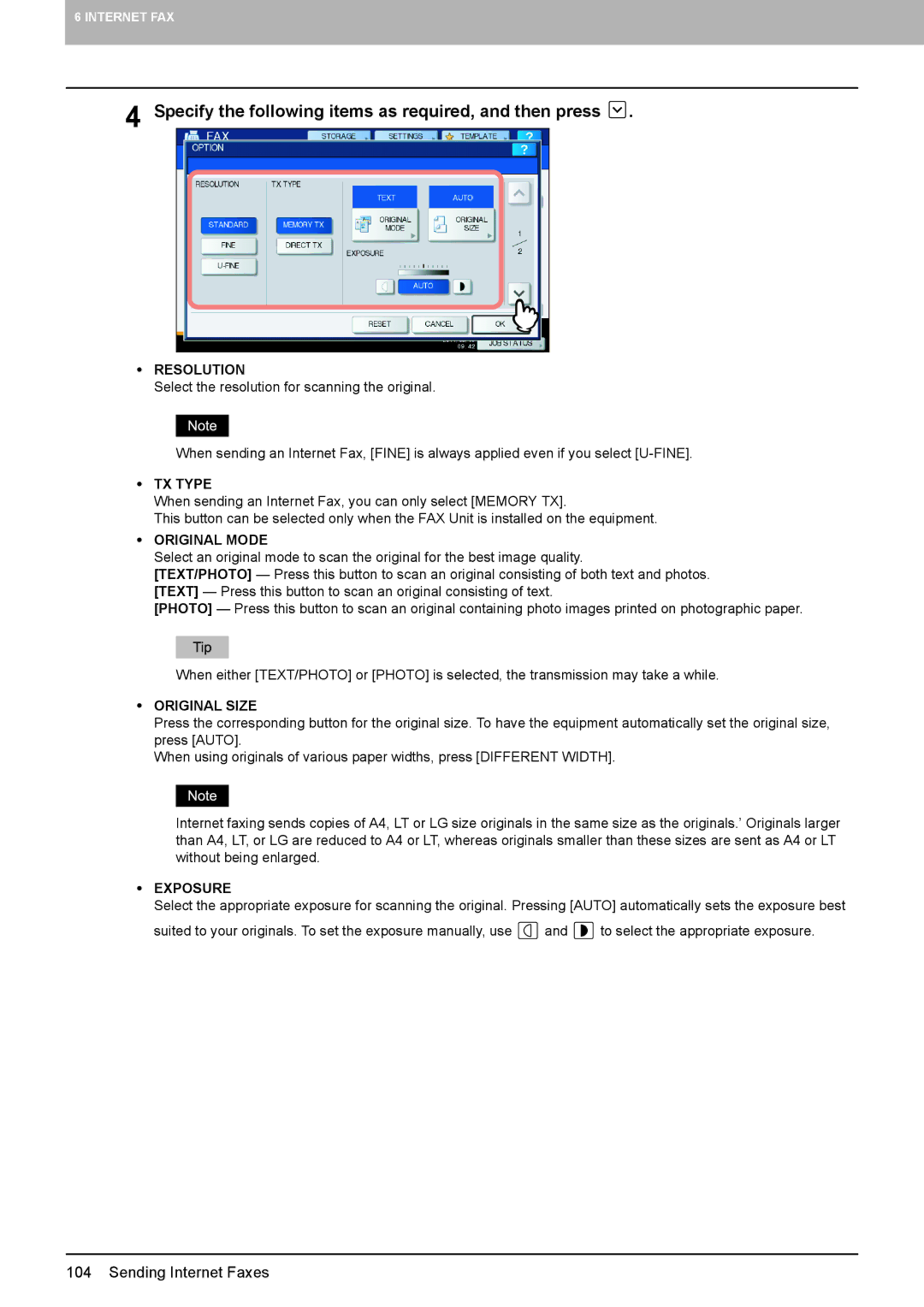6 INTERNET FAX
4 Specify the following items as required, and then press  .
.
yRESOLUTION
Select the resolution for scanning the original.
When sending an Internet Fax, [FINE] is always applied even if you select
yTX TYPE
When sending an Internet Fax, you can only select [MEMORY TX].
This button can be selected only when the FAX Unit is installed on the equipment.
yORIGINAL MODE
Select an original mode to scan the original for the best image quality.
[TEXT/PHOTO] — Press this button to scan an original consisting of both text and photos. [TEXT] — Press this button to scan an original consisting of text.
[PHOTO] — Press this button to scan an original containing photo images printed on photographic paper.
When either [TEXT/PHOTO] or [PHOTO] is selected, the transmission may take a while.
yORIGINAL SIZE
Press the corresponding button for the original size. To have the equipment automatically set the original size, press [AUTO].
When using originals of various paper widths, press [DIFFERENT WIDTH].
Internet faxing sends copies of A4, LT or LG size originals in the same size as the originals.’ Originals larger than A4, LT, or LG are reduced to A4 or LT, whereas originals smaller than these sizes are sent as A4 or LT without being enlarged.
yEXPOSURE
Select the appropriate exposure for scanning the original. Pressing [AUTO] automatically sets the exposure best
suited to your originals. To set the exposure manually, use ![]() and
and ![]() to select the appropriate exposure.
to select the appropriate exposure.
104 Sending Internet Faxes