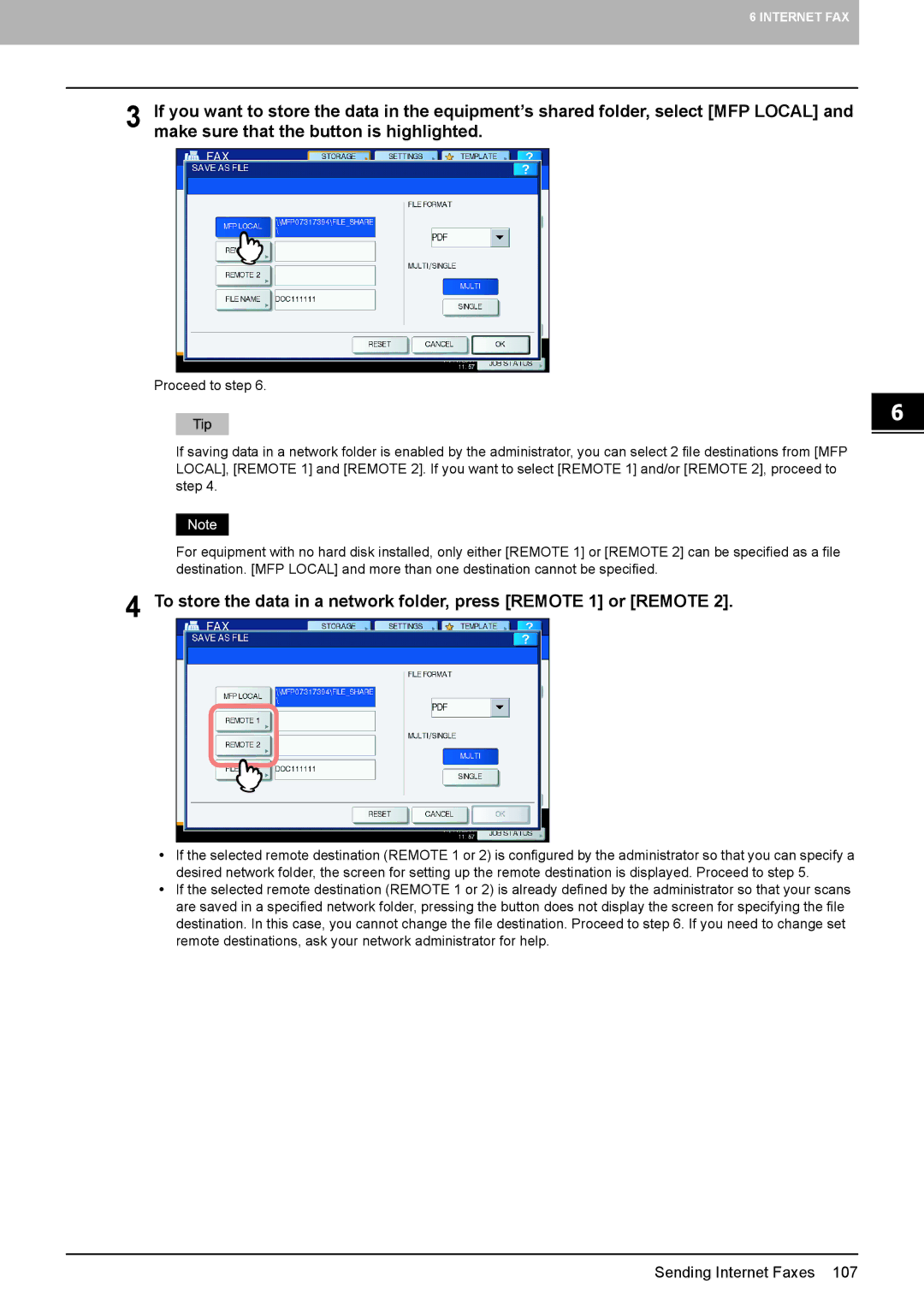6 INTERNET FAX
3 If you want to store the data in the equipment’s shared folder, select [MFP LOCAL] and make sure that the button is highlighted.
Proceed to step 6.
If saving data in a network folder is enabled by the administrator, you can select 2 file destinations from [MFP LOCAL], [REMOTE 1] and [REMOTE 2]. If you want to select [REMOTE 1] and/or [REMOTE 2], proceed to step 4.
For equipment with no hard disk installed, only either [REMOTE 1] or [REMOTE 2] can be specified as a file destination. [MFP LOCAL] and more than one destination cannot be specified.
4 To store the data in a network folder, press [REMOTE 1] or [REMOTE 2].
yIf the selected remote destination (REMOTE 1 or 2) is configured by the administrator so that you can specify a desired network folder, the screen for setting up the remote destination is displayed. Proceed to step 5.
yIf the selected remote destination (REMOTE 1 or 2) is already defined by the administrator so that your scans are saved in a specified network folder, pressing the button does not display the screen for specifying the file destination. In this case, you cannot change the file destination. Proceed to step 6. If you need to change set remote destinations, ask your network administrator for help.