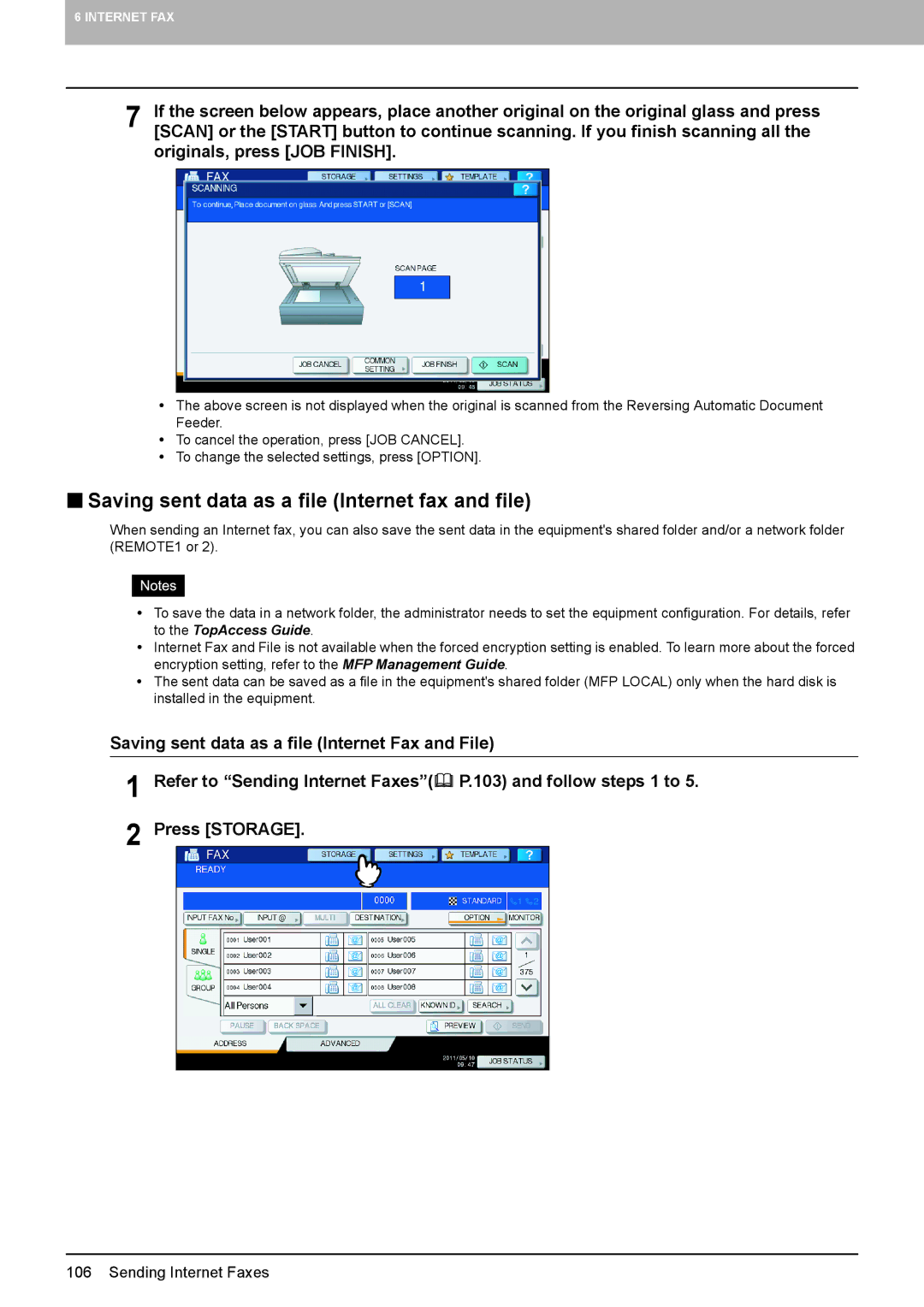6 INTERNET FAX
7 If the screen below appears, place another original on the original glass and press [SCAN] or the [START] button to continue scanning. If you finish scanning all the originals, press [JOB FINISH].
yThe above screen is not displayed when the original is scanned from the Reversing Automatic Document Feeder.
yTo cancel the operation, press [JOB CANCEL].
yTo change the selected settings, press [OPTION].
Saving sent data as a file (Internet fax and file)
When sending an Internet fax, you can also save the sent data in the equipment's shared folder and/or a network folder (REMOTE1 or 2).
yTo save the data in a network folder, the administrator needs to set the equipment configuration. For details, refer to the TopAccess Guide.
yInternet Fax and File is not available when the forced encryption setting is enabled. To learn more about the forced encryption setting, refer to the MFP Management Guide.
yThe sent data can be saved as a file in the equipment's shared folder (MFP LOCAL) only when the hard disk is installed in the equipment.
Saving sent data as a file (Internet Fax and File)
1
2
Refer to “Sending Internet Faxes”( P.103) and follow steps 1 to 5.
Press [STORAGE].
106 Sending Internet Faxes