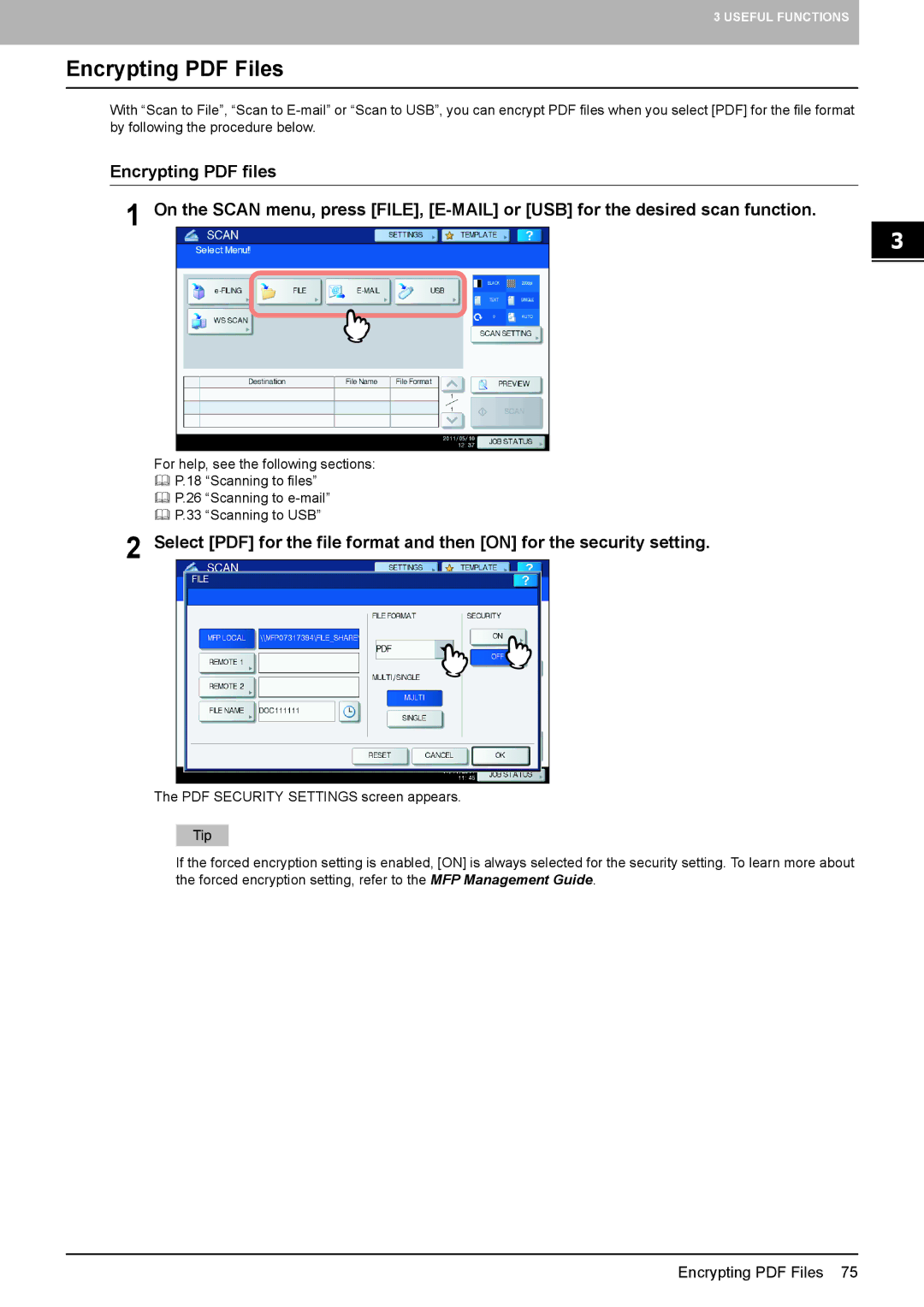3 USEFUL FUNCTIONS
Encrypting PDF Files
With “Scan to File”, “Scan to
Encrypting PDF files
1 On the SCAN menu, press [FILE],
For help, see the following sections:
P.18 “Scanning to files”
P.26 “Scanning to
P.33 “Scanning to USB”
2 Select [PDF] for the file format and then [ON] for the security setting.
The PDF SECURITY SETTINGS screen appears.
If the forced encryption setting is enabled, [ON] is always selected for the security setting. To learn more about the forced encryption setting, refer to the MFP Management Guide.
Encrypting PDF Files 75