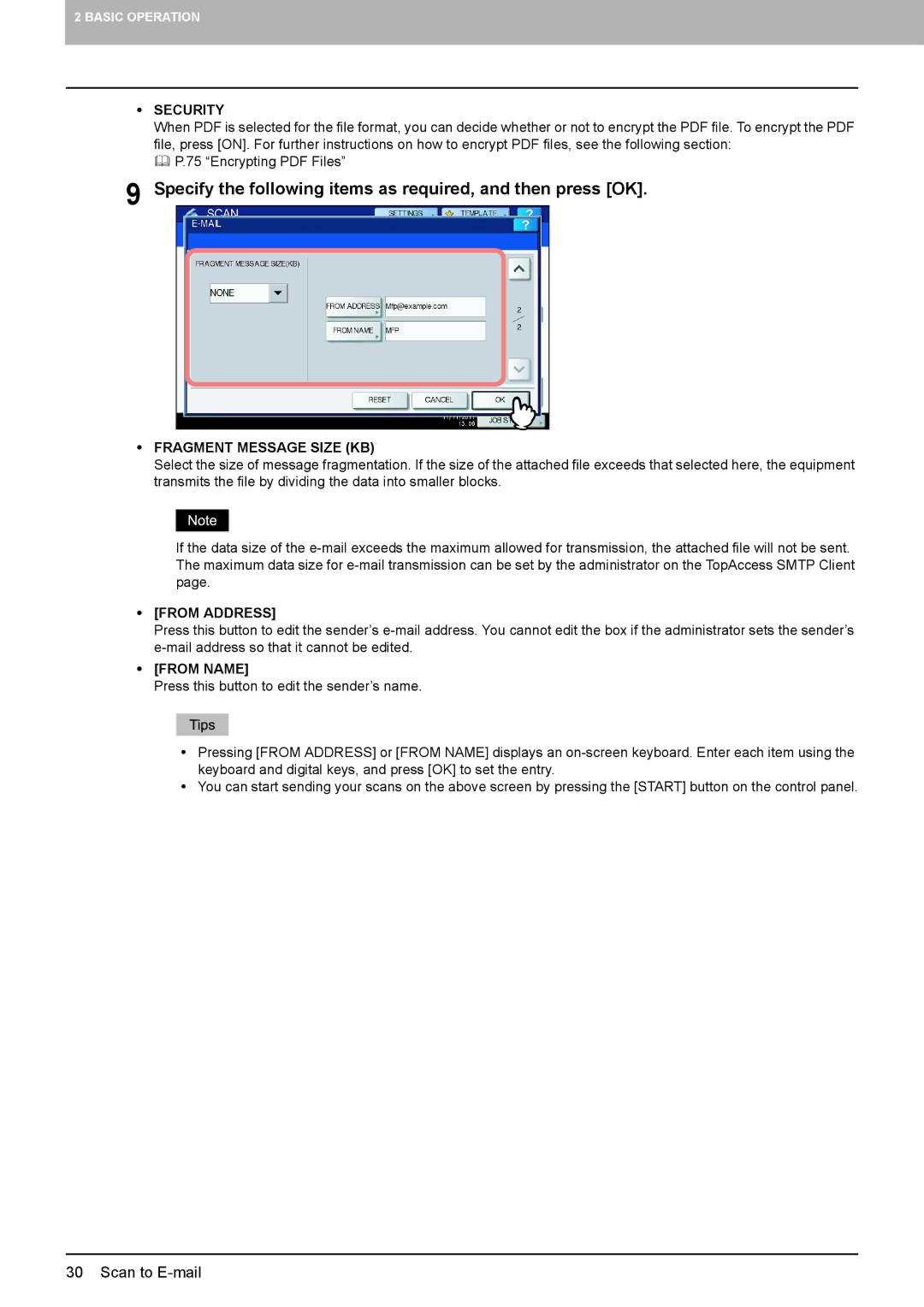2 BASIC OPERATION
ySECURITY
When PDF is selected for the file format, you can decide whether or not to encrypt the PDF file. To encrypt the PDF file, press [ON]. For further instructions on how to encrypt PDF files, see the following section:
P.75 “Encrypting PDF Files”
9 Specify the following items as required, and then press [OK].
yFRAGMENT MESSAGE SIZE (KB)
Select the size of message fragmentation. If the size of the attached file exceeds that selected here, the equipment transmits the file by dividing the data into smaller blocks.
If the data size of the
y[FROM ADDRESS]
Press this button to edit the sender’s
y[FROM NAME]
Press this button to edit the sender’s name.
yPressing [FROM ADDRESS] or [FROM NAME] displays an
yYou can start sending your scans on the above screen by pressing the [START] button on the control panel.
30 Scan to