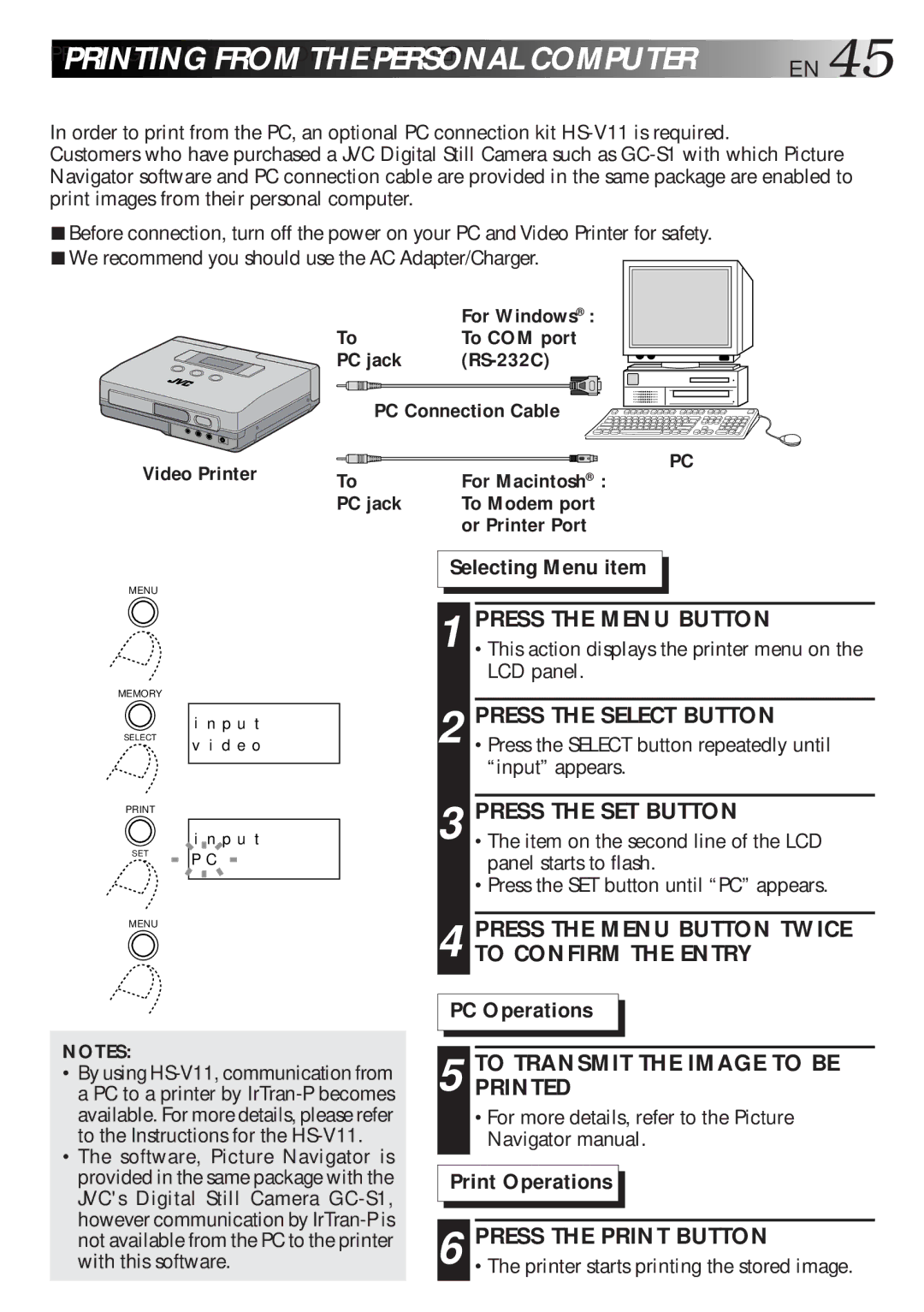PRINTING FROM THE PERSONAL COMPUTER | EN 45 |
PRINTI G FROM THE PERSONAL COMPUTER |
|
In order to print from the PC, an optional PC connection kit
Customers who have purchased a JVC Digital Still Camera such as
5Before connection, turn off the power on your PC and Video Printer for safety.
5We recommend you should use the AC Adapter/Charger.
|
| For Windows® : |
| To | To COM port |
| PC jack |
|
| PC Connection Cable | |
Video Printer | To | For Macintosh® : |
| PC jack | To Modem port |
|
| or Printer Port |
PC
MENU
| MEMORY |
|
|
| i n p u t |
| SELECT | v i d e o |
|
| |
Y |
| |
|
| i n p u t |
T | SET | P C |
|
| |
| MENU |
|
NOTES:
•By using
•The software, Picture Navigator is provided in the same package with the JVC's Digital Still Camera
Selecting Menu item
1 PRESS THE MENU BUTTON
•This action displays the printer menu on the LCD panel.
2 PRESS THE SELECT BUTTON •Press the SELECT button repeatedly until
“input” appears.
3 PRESS THE SET BUTTON
•The item on the second line of the LCD panel starts to flash.
•Press the SET button until “PC” appears.
4 PRESS THE MENU BUTTON TWICE TO CONFIRM THE ENTRY
PC Operations
5 TOPRINTEDTRANSMIT THE IMAGE TO BE
•For more details, refer to the Picture Navigator manual.
Print Operations
6 PRESS THE PRINT BUTTON
•The printer starts printing the stored image.