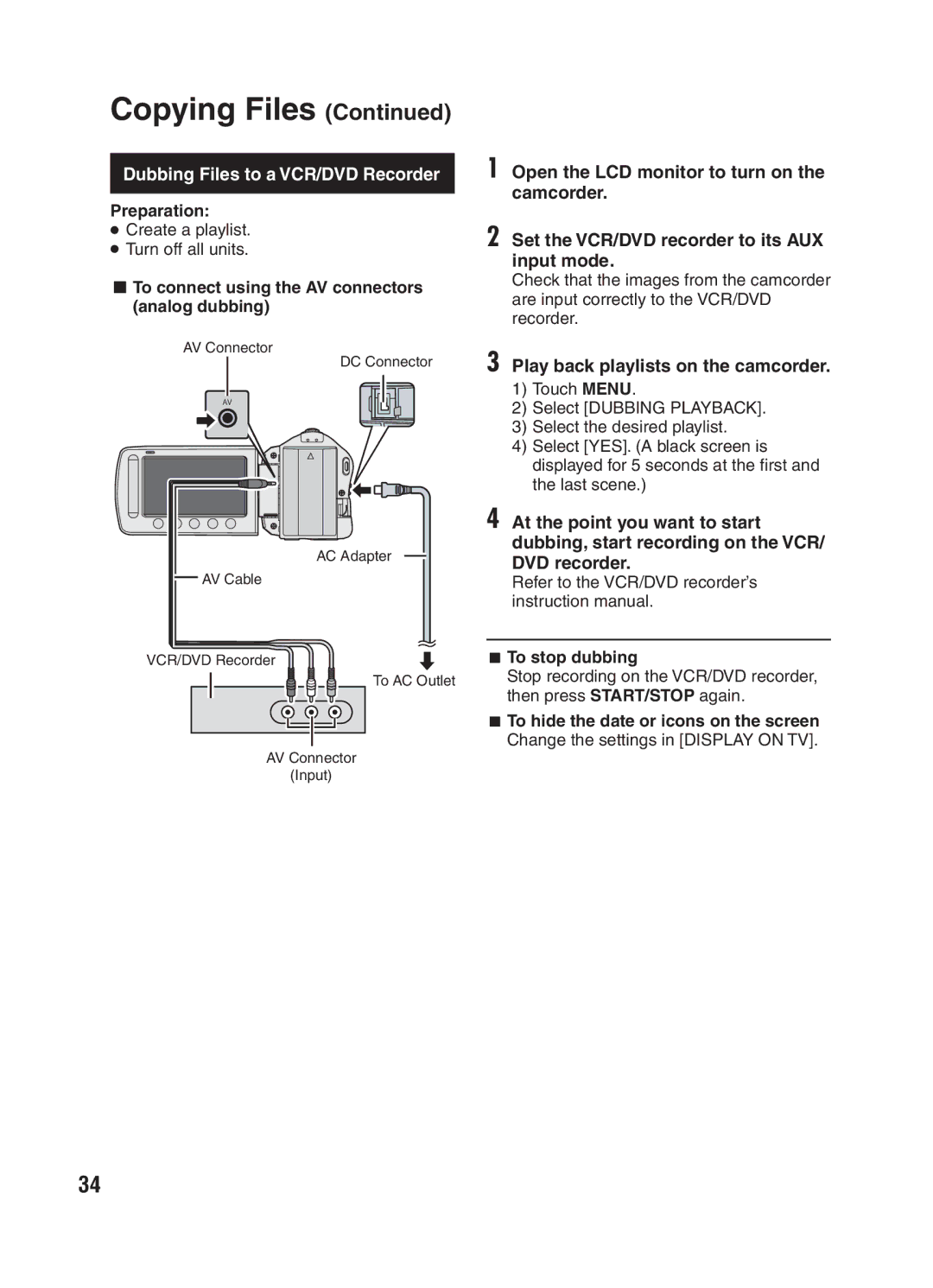Copying Files (Continued)
Dubbing Files to a VCR/DVD Recorder
Preparation:
•Create a playlist.
•Turn off all units.
LTo connect using the AV connectors (analog dubbing)
AV Connector
DC Connector
AV
AC Adapter
![]() AV Cable
AV Cable
VCR/DVD Recorder![]()
![]()
![]()
![]() To AC Outlet
To AC Outlet
AV Connector
(Input)
1 Open the LCD monitor to turn on the camcorder.
2 Set the VCR/DVD recorder to its AUX input mode.
Check that the images from the camcorder are input correctly to the VCR/DVD recorder.
3 Play back playlists on the camcorder.
1)Touch MENU.
2)Select [DUBBING PLAYBACK].
3)Select the desired playlist.
4)Select [YES]. (A black screen is displayed for 5 seconds at the first and the last scene.)
4 At the point you want to start dubbing, start recording on the VCR/ DVD recorder.
Refer to the VCR/DVD recorder’s instruction manual.
LTo stop dubbing
Stop recording on the VCR/DVD recorder, then press START/STOP again.
LTo hide the date or icons on the screen Change the settings in [DISPLAY ON TV].
34