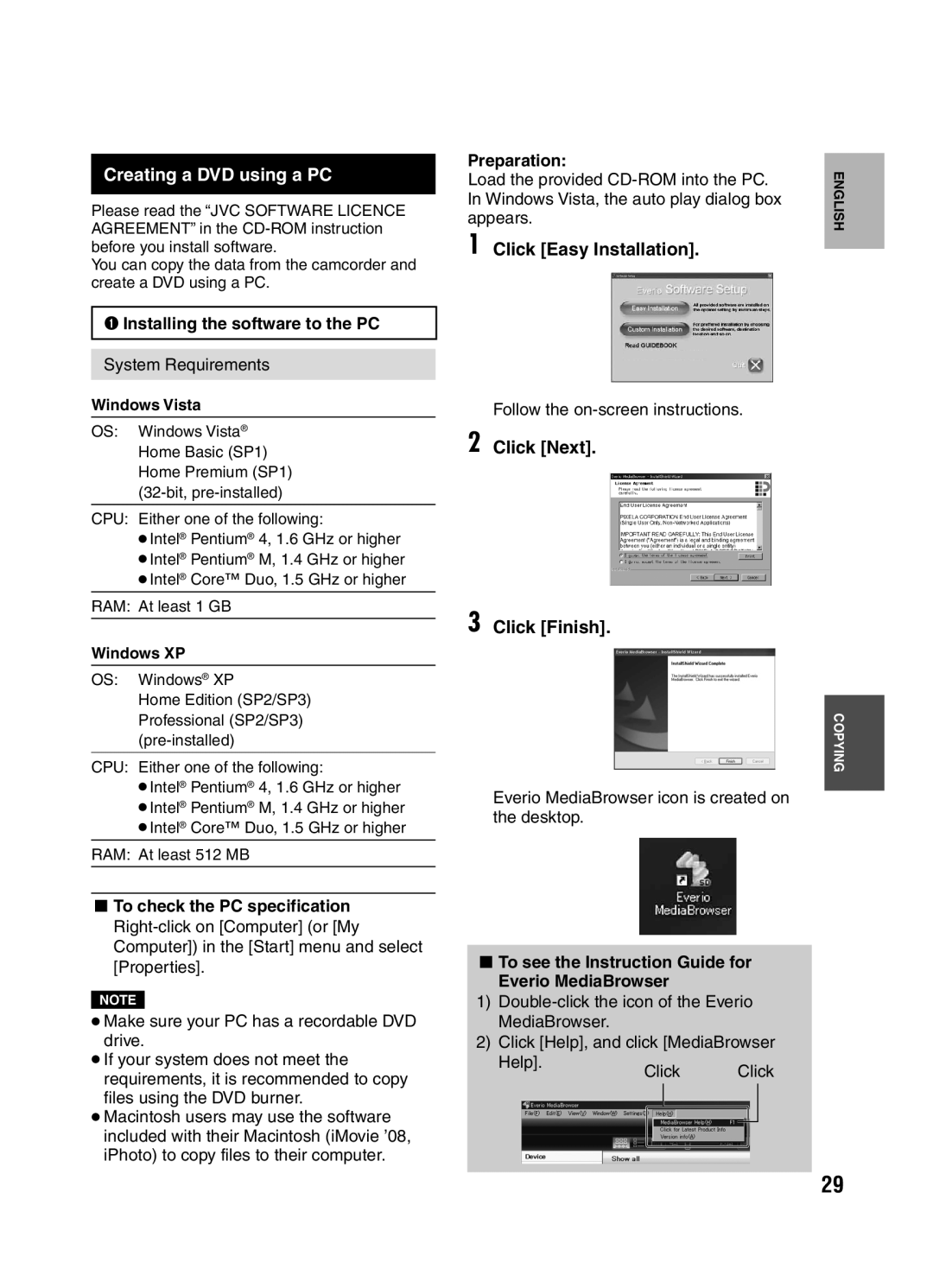Creating a DVD using a PC
Please read the “JVC SOFTWARE LICENCE AGREEMENT” in the
You can copy the data from the camcorder and create a DVD using a PC.
QInstalling the software to the PC
System Requirements
Windows Vista
OS: Windows Vista® Home Basic (SP1) Home Premium (SP1)
CPU: Either one of the following:
•Intel® Pentium® 4, 1.6 GHz or higher
•Intel® Pentium® M, 1.4 GHz or higher
•Intel® Core™ Duo, 1.5 GHz or higher
RAM: At least 1 GB
Windows XP
OS: Windows® XP
Home Edition (SP2/SP3)
Professional (SP2/SP3)
CPU: Either one of the following:
•Intel® Pentium® 4, 1.6 GHz or higher
•Intel® Pentium® M, 1.4 GHz or higher
•Intel® Core™ Duo, 1.5 GHz or higher
RAM: At least 512 MB
LTo check the PC specification
NOTE
•Make sure your PC has a recordable DVD drive.
•If your system does not meet the requirements, it is recommended to copy files using the DVD burner.
•Macintosh users may use the software included with their Macintosh (iMovie ’08, iPhoto) to copy files to their computer.
Preparation:
Load the provided
1 Click [Easy Installation].
Follow the
2 Click [Next].
3 Click [Finish].
Everio MediaBrowser icon is created on the desktop.
LTo see the Instruction Guide for Everio MediaBrowser
1)
2)Click [Help], and click [MediaBrowser
Help].Click Click
ENGLISH
COPYING
29