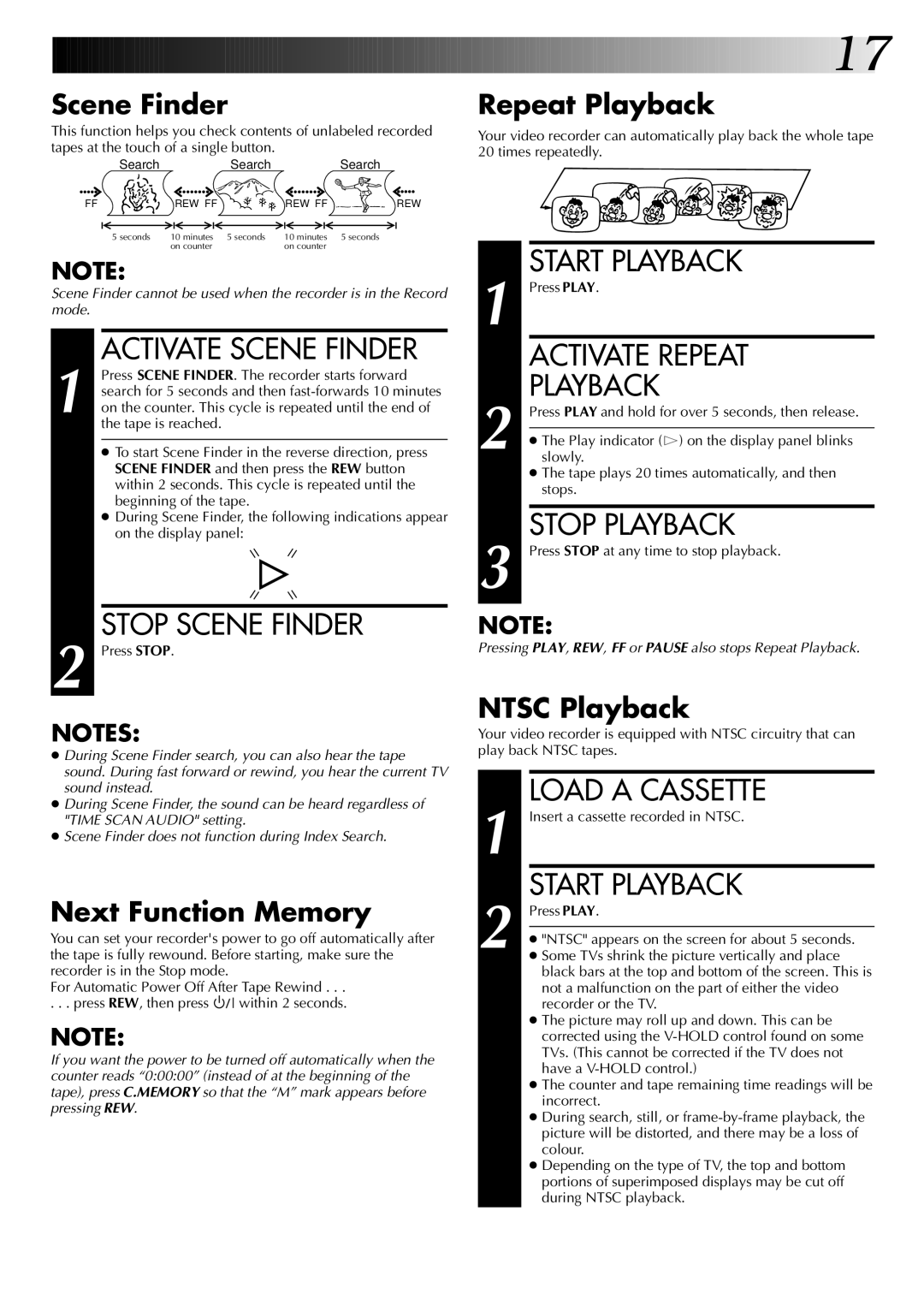Scene Finder
This function helps you check contents of unlabeled recorded tapes at the touch of a single button.
SearchSearchSearch
FF | REW FF | REW FF | REW |
5 seconds | 10 minutes 5 seconds | 10 minutes | 5 seconds |
| on counter | on counter |
|
NOTE:
Scene Finder cannot be used when the recorder is in the Record mode.
ACTIVATE SCENE FINDER
1 Press SCENE FINDER. The recorder starts forward search for 5 seconds and then
●To start Scene Finder in the reverse direction, press SCENE FINDER and then press the REW button within 2 seconds. This cycle is repeated until the beginning of the tape.
●During Scene Finder, the following indications appear on the display panel:
STOP SCENE FINDER
2 Press STOP.
NOTES:
●During Scene Finder search, you can also hear the tape sound. During fast forward or rewind, you hear the current TV sound instead.
●During Scene Finder, the sound can be heard regardless of "TIME SCAN AUDIO" setting.
●Scene Finder does not function during Index Search.
Next Function Memory
You can set your recorder's power to go off automatically after the tape is fully rewound. Before starting, make sure the recorder is in the Stop mode.
For Automatic Power Off After Tape Rewind . . .
. . . press REW, then press ![]()
![]()
![]() within 2 seconds.
within 2 seconds.
NOTE:
If you want the power to be turned off automatically when the counter reads “0:00:00” (instead of at the beginning of the tape), press C.MEMORY so that the “M” mark appears before pressing REW.
![]()
![]()
![]()
![]()
![]()
![]()
![]()
![]()
![]()
![]()
![]()
![]()
![]()
![]()
![]()
![]() 17
17![]()
Repeat Playback
Your video recorder can automatically play back the whole tape 20 times repeatedly.
1 |
| START PLAYBACK |
| Press PLAY. | |
|
| ACTIVATE REPEAT |
2 |
| PLAYBACK |
| Press PLAY and hold for over 5 seconds, then release. | |
|
| |
| ● The Play indicator ($) on the display panel blinks | |
| slowly. | |
| ● The tape plays 20 times automatically, and then | |
|
| stops. |
|
|
|
3 |
| STOP PLAYBACK |
| Press STOP at any time to stop playback. | |
NOTE:
Pressing PLAY, REW, FF or PAUSE also stops Repeat Playback.
NTSC Playback
Your video recorder is equipped with NTSC circuitry that can play back NTSC tapes.
1 |
| LOAD A CASSETTE |
| Insert a cassette recorded in NTSC. | |
2 |
| START PLAYBACK |
| Press PLAY. | |
|
| |
| ● "NTSC" appears on the screen for about 5 seconds. | |
| ● Some TVs shrink the picture vertically and place | |
|
| black bars at the top and bottom of the screen. This is |
|
| not a malfunction on the part of either the video |
|
| recorder or the TV. |
|
| ● The picture may roll up and down. This can be |
|
| corrected using the |
|
| TVs. (This cannot be corrected if the TV does not |
|
| have a |
|
| ● The counter and tape remaining time readings will be |
|
| incorrect. |
|
| ● During search, still, or |
|
| picture will be distorted, and there may be a loss of |
|
| colour. |
|
| ● Depending on the type of TV, the top and bottom |
|
| portions of superimposed displays may be cut off |
|
| during NTSC playback. |
|
|
|