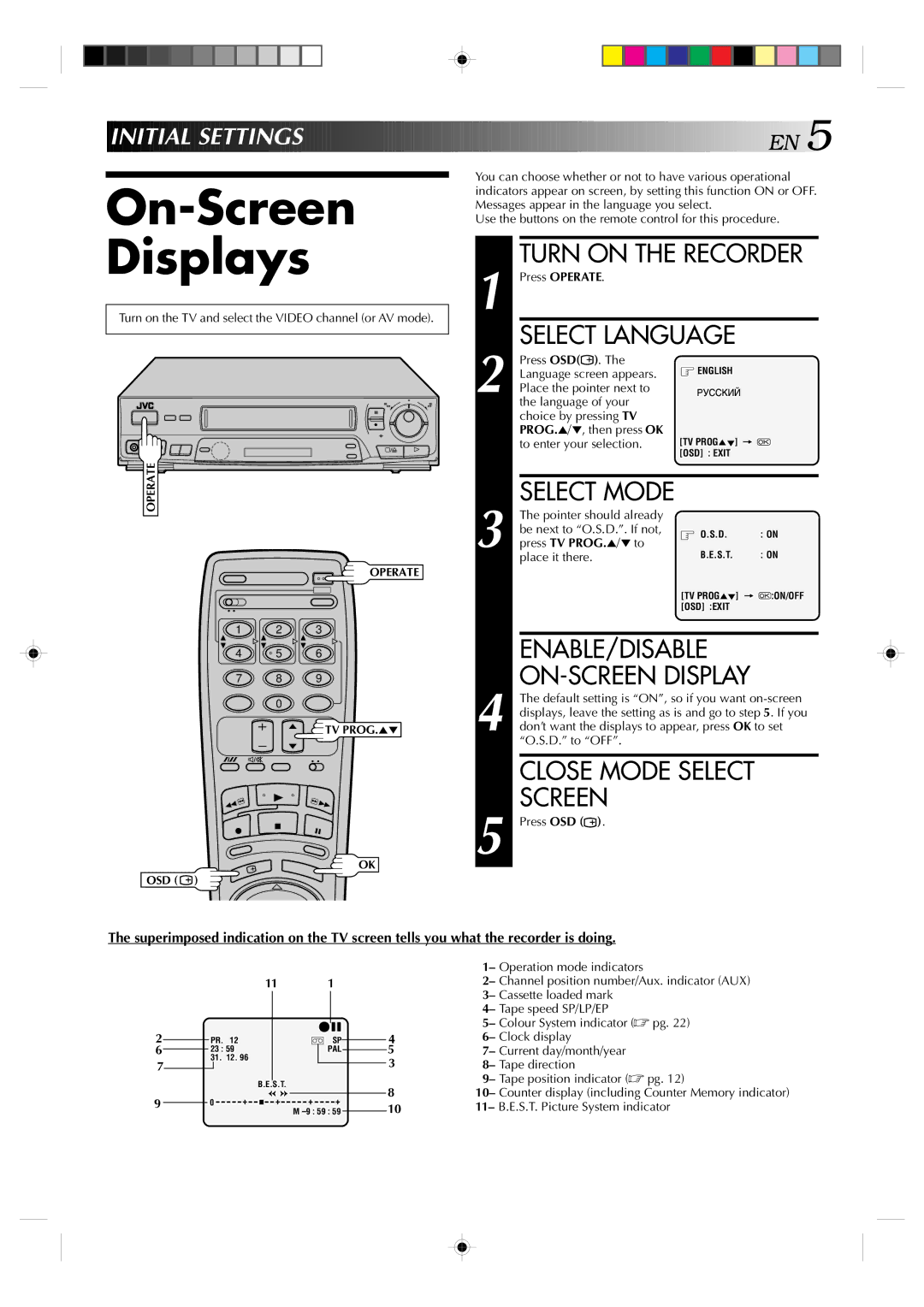INITIAL![]()
![]() SETTINGS
SETTINGS![]()
![]()
![]()
![]()
![]()
![]()
![]()
![]()
![]()
![]()
![]()
![]()
![]()
![]()
![]()
![]()
![]()
![]()
![]()
![]()
![]()
![]()
![]()
![]()
![]()
![]()
![]()
![]()
![]()
![]()
![]()
![]()
![]()
![]()
![]()
![]()
![]()
![]()
![]()
![]()
![]()
![]()
![]()
![]()
![]()
![]()
![]()
![]()
![]()
![]()
![]()
![]()
![]()
![]()
![]()
![]()
![]()
![]()
![]()
![]()
![]()
![]()
![]()
![]()
![]()
![]()
![]()
![]()
![]()
![]()
![]()
![]() EN
EN![]()
![]() 5
5![]()
On-Screen Displays
Turn on the TV and select the VIDEO channel (or AV mode).
6
q
OPERATE
OPERATE
1 2 3
4 | 5 | 6 |
7 8 9
0
TV PROG.5°
OK
OSD ( ![]() )
)
You can choose whether or not to have various operational indicators appear on screen, by setting this function ON or OFF. Messages appear in the language you select.
Use the buttons on the remote control for this procedure.
TURN ON THE RECORDER
1 Press OPERATE. |
|
| ||
| SELECT LANGUAGE |
| ||
| Press OSD( ). The | ENGLISH |
| |
| Language screen appears. |
| ||
2 Place the pointer next to |
|
| ||
| the language of your |
|
| |
| choice by pressing TV |
|
| |
| PROG.5/°, then press OK | [TV PROG5°] = |
| |
| to enter your selection. |
| ||
|
| [OSD] : EXIT |
| |
|
|
|
| |
| SELECT MODE |
|
| |
| The pointer should already |
|
| |
| be next to “O.S.D.”. If not, | O.S.D. | : ON | |
3 press TV PROG.5/° to | ||||
B.E.S.T. | : ON | |||
| place it there. |
|
| |
|
| [TV PROG5°] = | :ON/OFF | |
|
| [OSD] :EXIT |
| |
|
|
| ||
| ENABLE/DISABLE |
| ||
|
|
| ||
| The default setting is “ON”, so if you want | |||
| displays, leave the setting as is and go to step 5. If you | |||
4 don’t want the displays to appear, press OK to set | ||||
| “O.S.D.” to “OFF”. |
|
| |
| CLOSE MODE SELECT |
| ||
| SCREEN |
|
| |
5 Press OSD ( ). |
|
| ||
The superimposed indication on the TV screen tells you what the recorder is doing.
|
|
|
|
|
|
| 11 |
| 1 |
|
|
|
| ||
|
|
|
|
|
|
|
|
|
|
|
|
|
|
|
|
2 |
|
|
|
|
|
|
|
|
| q6 | 4 | ||||
|
|
| PR. | 12 |
|
| ] SP |
| |||||||
|
|
|
|
|
| ||||||||||
6 |
|
|
| 23 : 59 |
|
|
| PAL |
|
| 5 | ||||
7 |
|
| 31. | 12. 96 |
|
|
|
|
|
|
| 3 | |||
|
|
|
|
|
|
|
|
|
|
|
| ||||
|
|
|
|
|
|
|
|
|
|
|
| ||||
|
|
|
|
|
|
|
|
|
|
|
|
|
|
|
|
|
|
|
|
|
|
| B.E.S.T. |
|
|
|
|
| 8 | ||
|
|
|
|
|
|
|
|
|
|
|
|
|
| ||
9 |
|
|
| 0 | + | + | + | + |
|
| |||||
|
|
|
|
|
| 10 | |||||||||
|
|
|
|
|
| ||||||||||
|
|
|
|
|
|
|
|
| M |
|
| ||||
|
|
|
|
|
|
|
|
|
|
| |||||
1– Operation mode indicators
2– Channel position number/Aux. indicator (AUX) 3– Cassette loaded mark
4– Tape speed SP/LP/EP
5– Colour System indicator (☞ pg. 22) 6– Clock display
7– Current day/month/year 8– Tape direction
9– Tape position indicator (☞ pg. 12)
10– Counter display (including Counter Memory indicator) 11– B.E.S.T. Picture System indicator