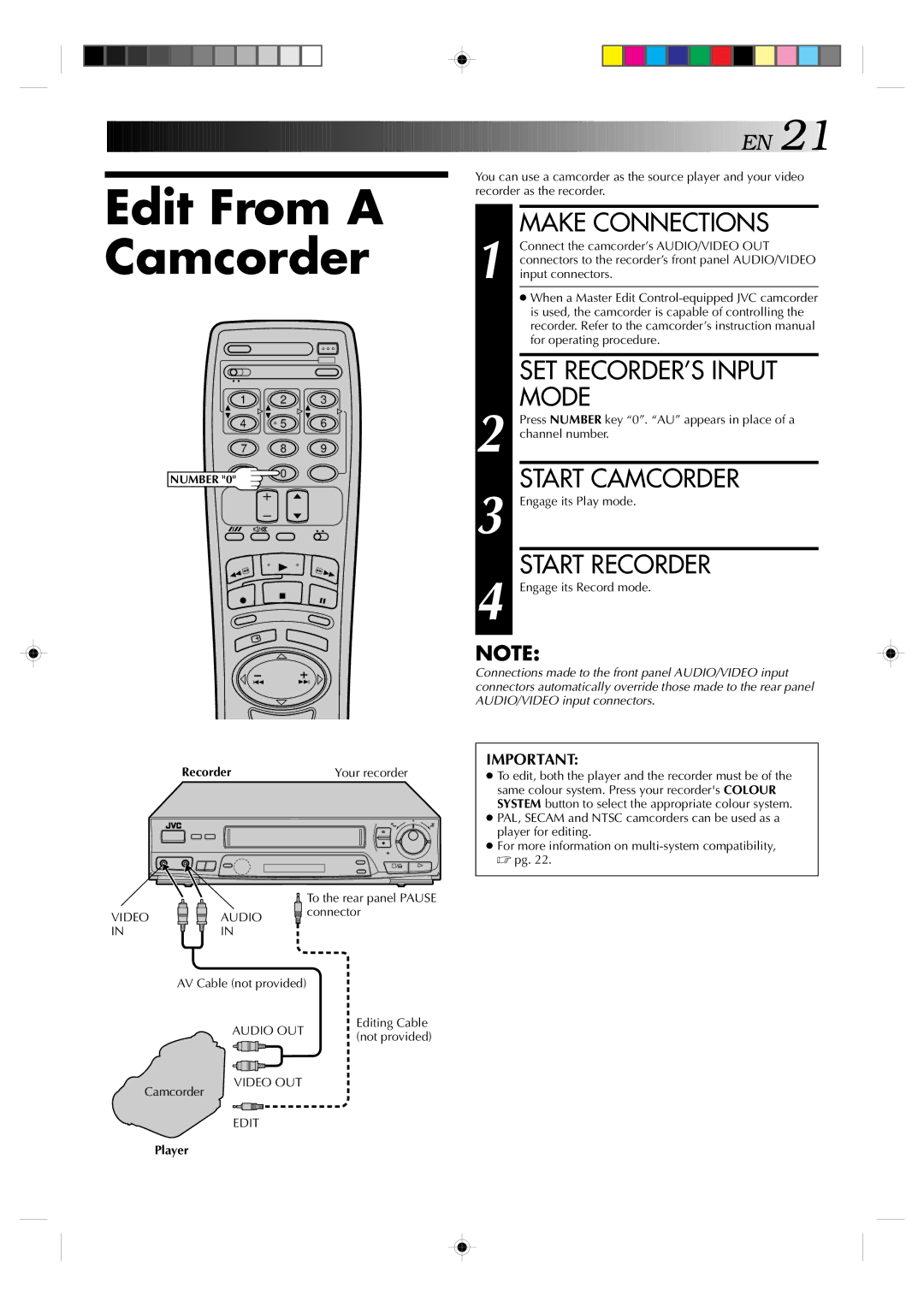Edit From A Camcorder
1 | 2 | 3 |
4 | 5 | 6 |
7 | 8 | 9 |
NUMBER "0" | 0 |
|
|
|
| Recorder | Your recorder |
|
| 6 |
|
| q |
|
| To the rear panel PAUSE |
VIDEO | AUDIO | connector |
| ||
IN | IN |
|
| AV Cable (not provided) |
|
| AUDIO OUT | Editing Cable |
| (not provided) | |
|
|
![]()
![]()
![]()
![]()
![]()
![]()
![]()
![]()
![]()
![]()
![]()
![]()
![]()
![]()
![]()
![]()
![]()
![]()
![]()
![]()
![]()
![]()
![]()
![]()
![]()
![]()
![]()
![]()
![]()
![]()
![]()
![]()
![]()
![]()
![]()
![]()
![]()
![]()
![]()
![]()
![]()
![]()
![]()
![]()
![]()
![]()
![]() E
E![]() N
N![]()
![]() 21
21![]()
You can use a camcorder as the source player and your video recorder as the recorder.
MAKE CONNECTIONS
1 Connect the camcorder’s AUDIO/VIDEO OUT connectors to the recorder’s front panel AUDIO/VIDEO input connectors.
● When a Master Edit
SET RECORDER’S INPUT
MODE
2 Press NUMBER key “0”. “AU” appears in place of a channel number.
START CAMCORDER
3 Engage its Play mode.
START RECORDER
4 Engage its Record mode.
NOTE:
Connections made to the front panel AUDIO/VIDEO input connectors automatically override those made to the rear panel AUDIO/VIDEO input connectors.
IMPORTANT:
●To edit, both the player and the recorder must be of the same colour system. Press your recorder's COLOUR SYSTEM button to select the appropriate colour system.
●PAL, SECAM and NTSC camcorders can be used as a player for editing.
●For more information on
Camcorder
VIDEO OUT
EDIT
Player