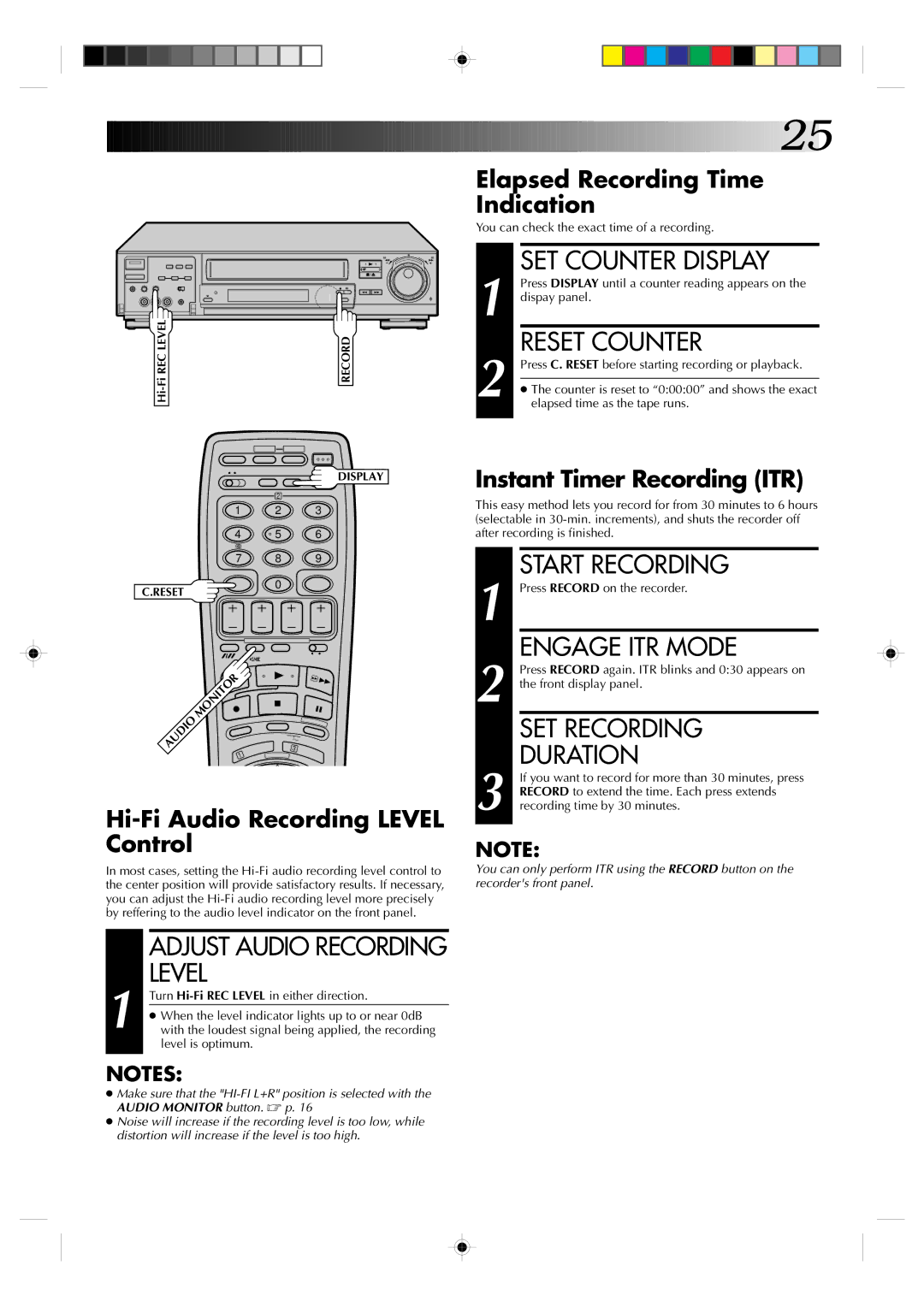![]()
![]()
![]()
![]()
![]()
![]()
![]()
![]()
![]()
![]()
![]()
![]()
![]()
![]()
![]()
![]()
![]()
![]()
![]()
![]()
![]()
![]()
![]()
![]()
![]()
![]()
![]()
![]()
![]()
![]()
![]()
![]()
![]()
![]()
![]()
![]()
![]()
![]()
![]()
![]()
![]()
![]()
![]()
![]()
![]()
![]()
![]()
![]()
![]()
![]()
![]()
![]()
![]()
![]()
![]()
![]()
![]()
![]()
![]()
![]()
![]()
![]()
![]()
![]()
![]()
![]()
![]()
![]()
![]()
![]()
![]()
![]()
![]()
![]()
![]()
![]()
![]()
![]()
![]()
![]()
![]()
![]()
![]()
![]()
![]()
![]()
![]()
![]()
![]()
![]()
![]()
![]()
![]()
![]()
![]()
![]()
![]()
![]()
![]()
![]()
![]()
![]()
![]()
![]() 25
25![]()
Elapsed Recording Time
Indication
You can check the exact time of a recording.
• • | • • • | • | • • | • • • |
• |
| • | • | |
• • | • • |
| • • | • • |
8 |
1 |
RECORD | 2 |
|
SET COUNTER DISPLAY
Press DISPLAY until a counter reading appears on the dispay panel.
RESET COUNTER
Press C. RESET before starting recording or playback.
●The counter is reset to “0:00:00” and shows the exact elapsed time as the tape runs.
DISPLAY | Instant Timer Recording (ITR) |
|
2
1 2 3
4 | 5 | 6 |
7 8 9
This easy method lets you record for from 30 minutes to 6 hours (selectable in
START RECORDING
C.RESET
0
1 Press RECORD on the recorder.
ENGAGE ITR MODE
AUDIO | MONITOR |
3 | |
| 1 |
2 Press RECORD again. ITR blinks and 0:30 appears on the front display panel.
SET RECORDING
DURATION
3 If you want to record for more than 30 minutes, press RECORD to extend the time. Each press extends recording time by 30 minutes.
NOTE:
In most cases, setting the
You can only perform ITR using the RECORD button on the recorder's front panel.
1
ADJUST AUDIO RECORDING LEVEL
Turn
●When the level indicator lights up to or near 0dB with the loudest signal being applied, the recording level is optimum.
NOTES:
●Make sure that the
●Noise will increase if the recording level is too low, while distortion will increase if the level is too high.