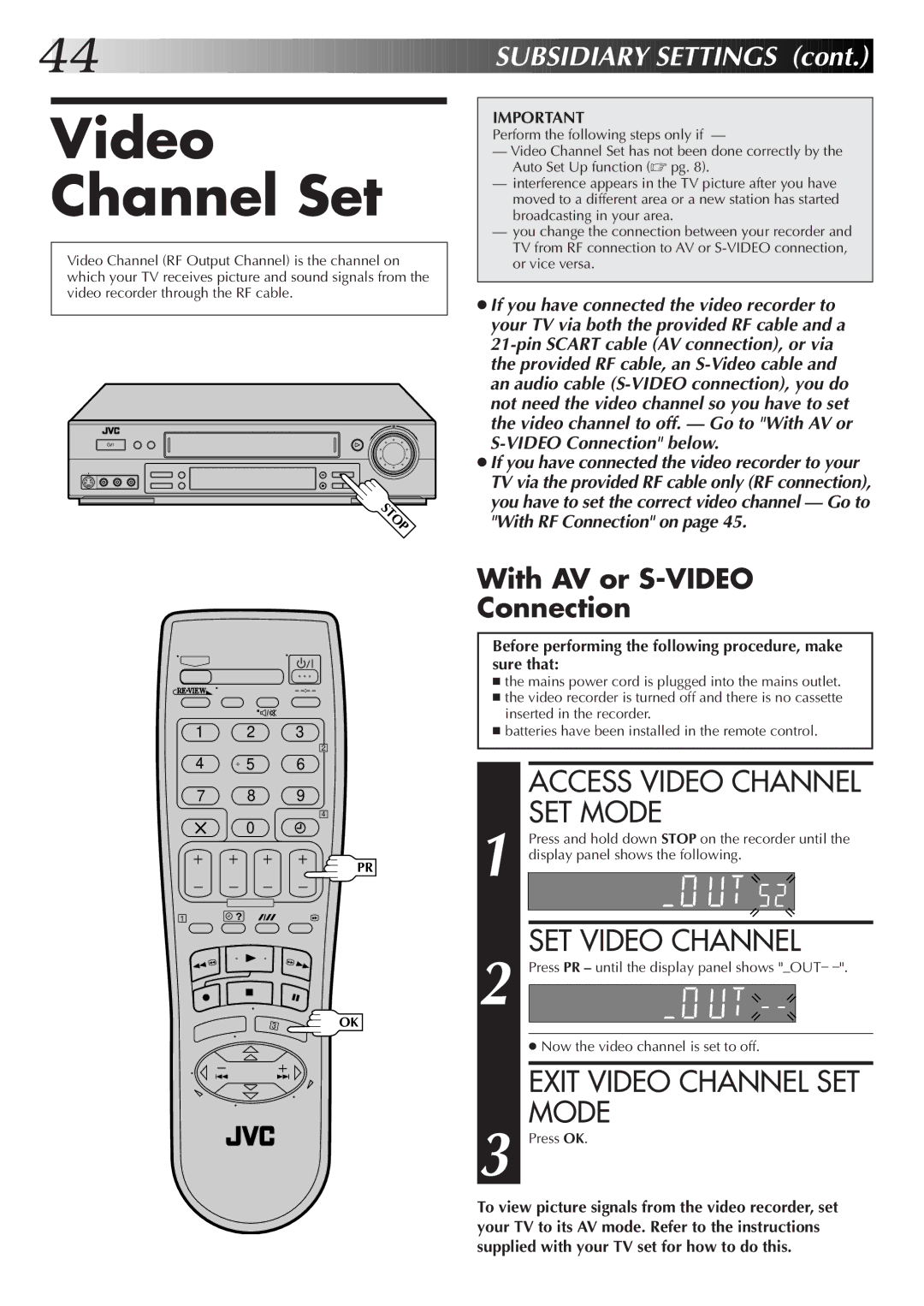44![]()
![]()
![]()
![]()
![]()
![]()
![]()
![]()
![]()
![]()
![]()
![]()
![]()
![]()
![]()
![]()
![]()
![]()
![]()
![]()
![]()
![]()
![]()
![]()
![]()
![]()
![]()
![]()
![]()
![]()
![]()
![]()
![]()
![]()
![]()
![]()
![]()
![]()
![]()
![]()
![]()
![]()
![]()
![]()
![]()
![]()
![]()
![]()
![]()
![]()
![]()
![]()
![]()
![]()
![]() SUBSIDIARY
SUBSIDIARY![]()
![]() SETTINGS
SETTINGS![]()
![]() (cont.)
(cont.)![]()
![]()
![]()
Video Channel Set
Video Channel (RF Output Channel) is the channel on which your TV receives picture and sound signals from the video recorder through the RF cable.
STOP
IMPORTANT
Perform the following steps only if —
—Video Channel Set has not been done correctly by the Auto Set Up function (☞ pg. 8).
—interference appears in the TV picture after you have moved to a different area or a new station has started broadcasting in your area.
—you change the connection between your recorder and TV from RF connection to AV or
●If you have connected the video recorder to your TV via both the provided RF cable and a
●If you have connected the video recorder to your TV via the provided RF cable only (RF connection), you have to set the correct video channel — Go to "With RF Connection" on page 45.
–
1 2 3
2
4 5 6
7 8 9
4
0
PR
1![]() ?
?
3 | OK |
With AV or S-VIDEO
Connection
Before performing the following procedure, make sure that:
■the mains power cord is plugged into the mains outlet.
■the video recorder is turned off and there is no cassette inserted in the recorder.
■batteries have been installed in the remote control.
ACCESS VIDEO CHANNEL SET MODE
| Press and hold down STOP on the recorder until the | |
1 display panel shows the following. | ||
2 | SET VIDEO CHANNEL | |
Press PR – until the display panel shows | ||
| ||
●Now the video channel is set to off.
EXIT VIDEO CHANNEL SET MODE
3 Press OK.
To view picture signals from the video recorder, set your TV to its AV mode. Refer to the instructions supplied with your TV set for how to do this.