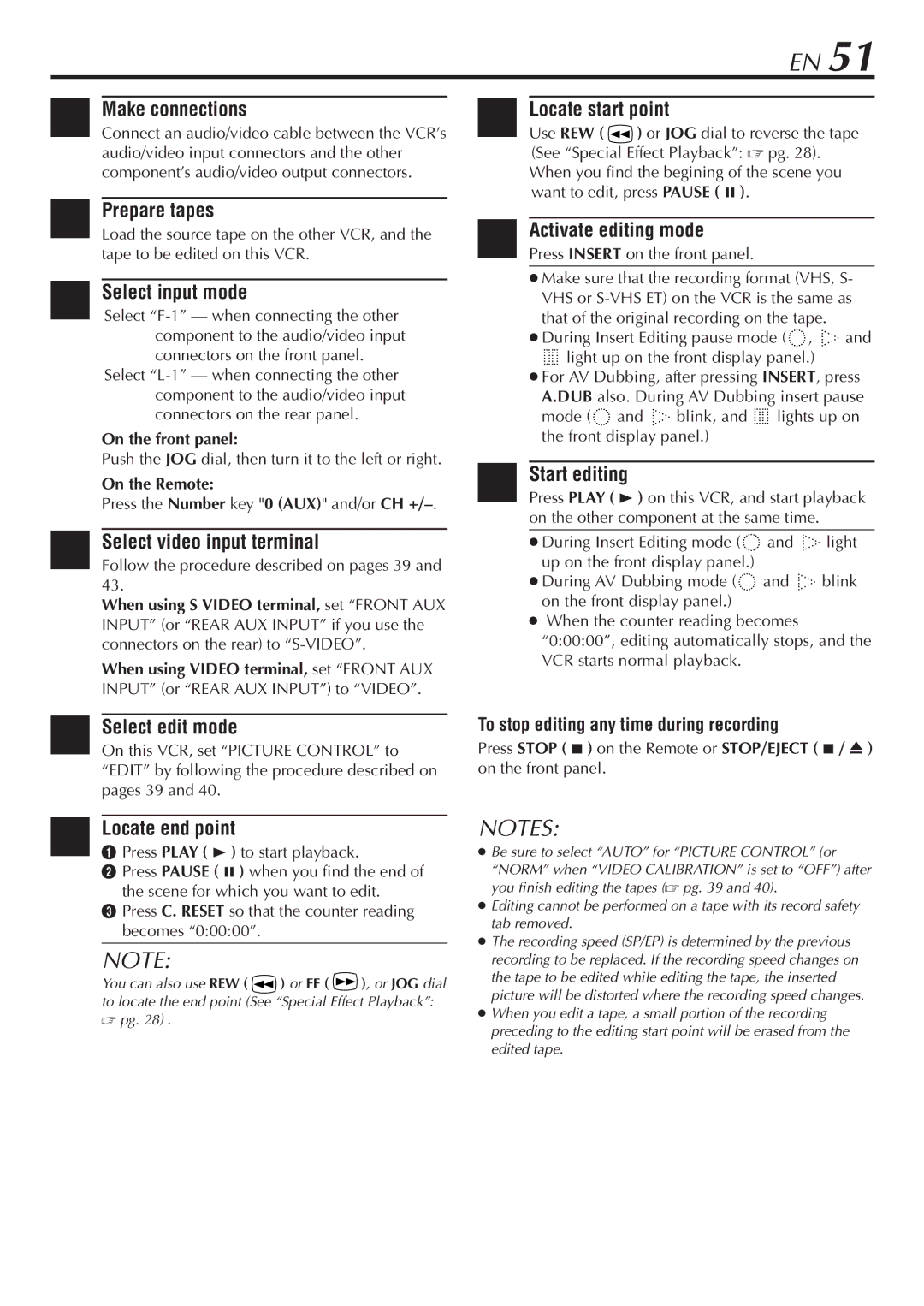EN 51
1 Make connections
Connect an audio/video cable between the VCR’s audio/video input connectors and the other component’s audio/video output connectors.
2 Prepare tapes
Load the source tape on the other VCR, and the tape to be edited on this VCR.
3 Select input mode
Select
Select
On the front panel:
Push the JOG dial, then turn it to the left or right.
On the Remote:
Press the Number key "0 (AUX)" and/or CH
4 Select video input terminal
Follow the procedure described on pages 39 and 43.
When using S VIDEO terminal, set “FRONT AUX INPUT” (or “REAR AUX INPUT” if you use the connectors on the rear) to
When using VIDEO terminal, set “FRONT AUX INPUT” (or “REAR AUX INPUT”) to “VIDEO”.
7Locate start point
Use REW ( ) or JOG dial to reverse the tape
(See “Special Effect Playback”: ☞ pg. 28). When you find the begining of the scene you want to edit, press PAUSE ( 8 ).
8 Activate editing mode Press INSERT on the front panel.
●Make sure that the recording format (VHS, S- VHS or
●During Insert Editing pause mode (![]()
![]()
![]()
![]() ,
, ![]()
![]()
![]()
![]()
![]() and
and
![]()
![]()
![]()
![]() light up on the front display panel.)
light up on the front display panel.)
●For AV Dubbing, after pressing INSERT, press A.DUB also. During AV Dubbing insert pause mode (![]()
![]()
![]()
![]() and
and ![]()
![]()
![]()
![]()
![]() blink, and
blink, and ![]()
![]()
![]()
![]() lights up on the front display panel.)
lights up on the front display panel.)
9Start editing
Press PLAY ( 3 ) on this VCR, and start playback on the other component at the same time.
●During Insert Editing mode (![]()
![]()
![]()
![]() and
and ![]()
![]()
![]()
![]()
![]() light up on the front display panel.)
light up on the front display panel.)
●During AV Dubbing mode (![]()
![]()
![]()
![]() and
and ![]()
![]()
![]()
![]()
![]() blink on the front display panel.)
blink on the front display panel.)
●When the counter reading becomes “0:00:00”, editing automatically stops, and the VCR starts normal playback.
5 Select edit mode
On this VCR, set “PICTURE CONTROL” to “EDIT” by following the procedure described on pages 39 and 40.
To stop editing any time during recording
Press STOP ( 7 ) on the Remote or STOP/EJECT ( 7 / 0 ) on the front panel.
6 Locate end point
1 Press PLAY ( 3 ) to start playback.
2 Press PAUSE ( 8 ) when you find the end of the scene for which you want to edit.
3 Press C. RESET so that the counter reading becomes “0:00:00”.
NOTE:
You can also use REW ( ![]() ) or FF (
) or FF ( ![]() ), or JOG dial to locate the end point (See “Special Effect Playback”: ☞ pg. 28) .
), or JOG dial to locate the end point (See “Special Effect Playback”: ☞ pg. 28) .
NOTES:
●Be sure to select “AUTO” for “PICTURE CONTROL” (or “NORM” when “VIDEO CALIBRATION” is set to “OFF”) after you finish editing the tapes (☞ pg. 39 and 40).
●Editing cannot be performed on a tape with its record safety tab removed.
●The recording speed (SP/EP) is determined by the previous recording to be replaced. If the recording speed changes on the tape to be edited while editing the tape, the inserted picture will be distorted where the recording speed changes.
●When you edit a tape, a small portion of the recording preceding to the editing start point will be erased from the edited tape.