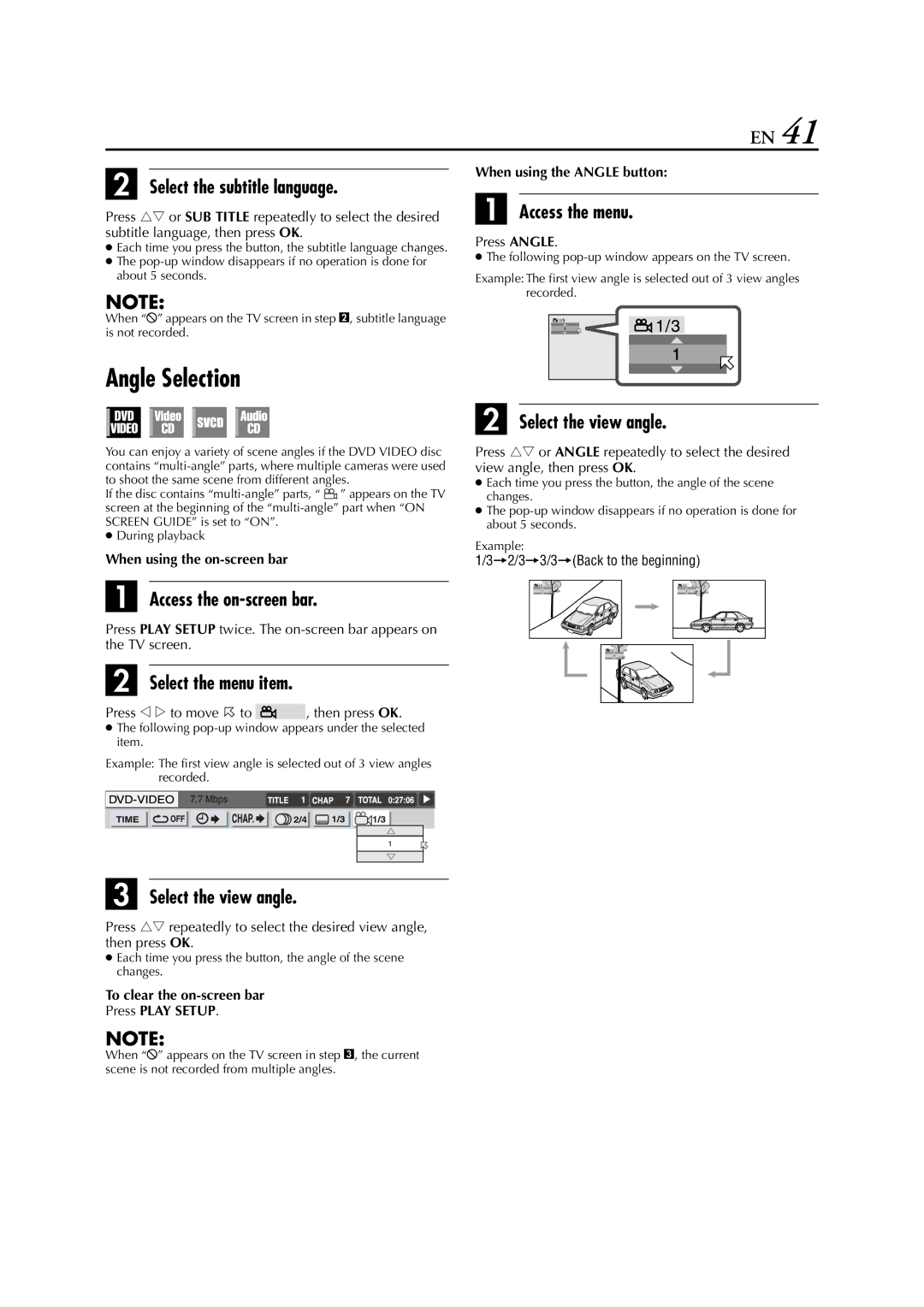EN 41
B Select the subtitle language.
Press rt or SUB TITLE repeatedly to select the desired subtitle language, then press OK.
●Each time you press the button, the subtitle language changes.
●The
NOTE:
When “X” appears on the TV screen in step B, subtitle language is not recorded.
Angle Selection
You can enjoy a variety of scene angles if the DVD VIDEO disc contains
If the disc contains ![]() ” appears on the TV screen at the beginning of the
” appears on the TV screen at the beginning of the
●During playback
When using the
A Access the on-screen bar.
Press PLAY SETUP twice. The
B Select the menu item.
Press w e to move H to ![]() , then press OK.
, then press OK.
●The following
Example: The first view angle is selected out of 3 view angles recorded.
C Select the view angle.
Press rt repeatedly to select the desired view angle, then press OK.
●Each time you press the button, the angle of the scene changes.
To clear the
Press PLAY SETUP.
NOTE:
When using the ANGLE button:
A Access the menu.
Press ANGLE.
●The following
Example: The first view angle is selected out of 3 view angles recorded.
B Select the view angle.
Press rt or ANGLE repeatedly to select the desired view angle, then press OK.
●Each time you press the button, the angle of the scene changes.
●The
Example:
1/3]2/3]3/3](Back to the beginning)
1/3 | 1/3 |
1 | 2 |
![]() 1/3
1/3
3 |
When “X” appears on the TV screen in step C, the current scene is not recorded from multiple angles.