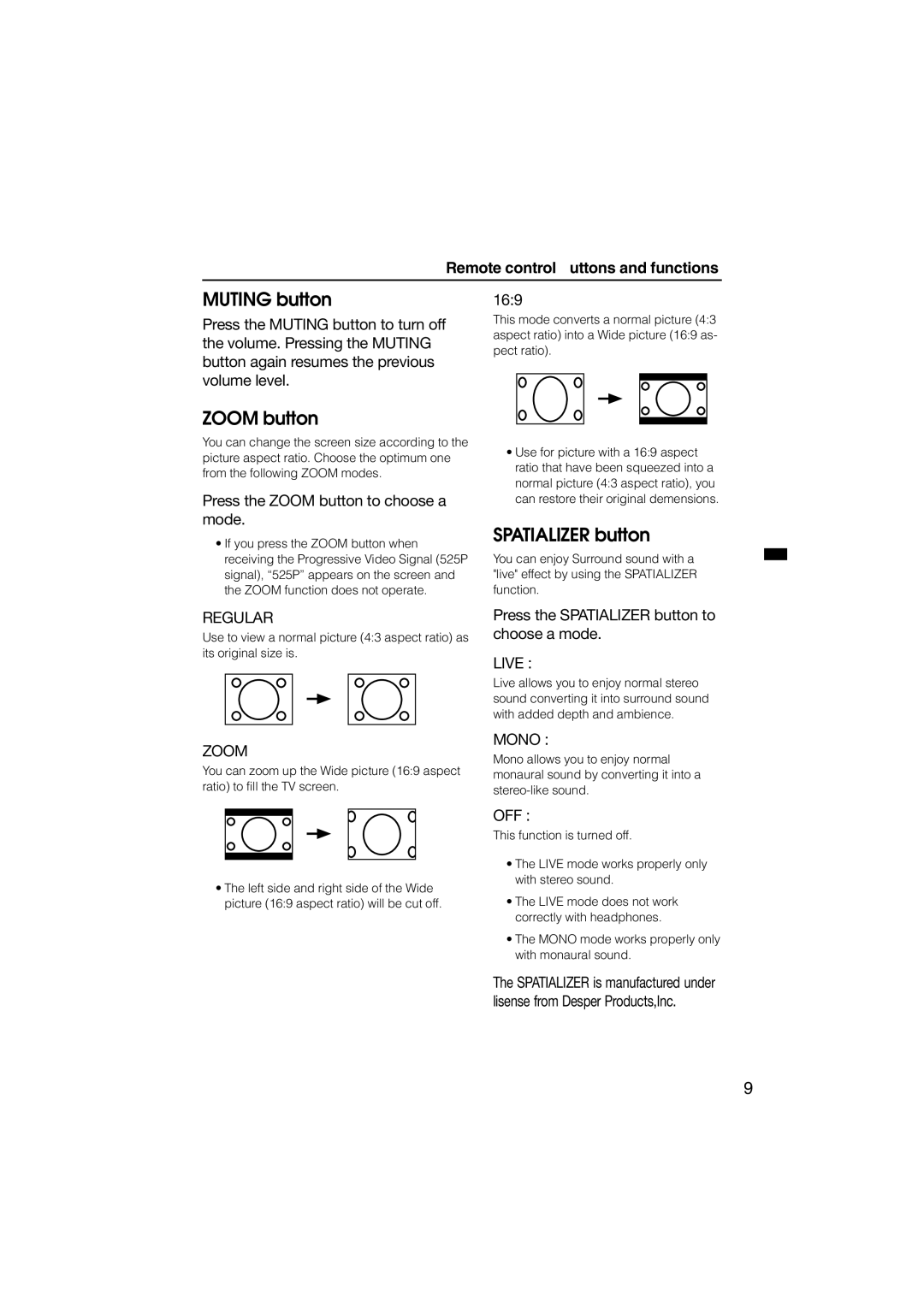HV-L34PRO HV-L29PRO
15 cm
If not connecting a VCR see fig.A
Connecting the aerial and VCR
Connecting the power cord
Putting the batteries into the Remote control
MakIng the initial settings
Auto Program function starts
Turn the TV on from standby mode
Turn the main power on
Adjust the volume
Remote control sensor and ECO sensor ECO lamp
VIDEO-1 terminal =
Headphone jack
VIDEO-2 terminal ~
VIDEO-3/COMPONENT terminal
Press the Power button
Watch images from external devices
Press the TV/VIDEO button
Muting button
Zoom button
Spatializer button
Picture Mode button
Bass button
RETURN+ button
Choose a TV channel or a Video terminal
Button
Colour System button
Display button
Broadcasting Systems
Sound System button
Using the Multi function
Freeze button
Strobe button
Press the PIP button
Using the PIP function
Listen to the sound of SUB- picture
Choose a TV channel for the SUB-picture
Change the colour system of the SUB-picture
Position button
Viewing a teletext programme
Subpage button
Using the List mode
Press the Subpage button to operate the Sub-page function
Press the / buttons to choose a sub-page number
Basic operation
Press the MENU/OK button to display the Menu main menu
Press the / buttons to choose a function
Operation with the buttons on the TV
Press the MENU/OK button to comple the setting
Picture Mode
Picture Setting menu
Adjusting the picture
White Balance
Picture Features menu
Digital ECO Sensor
Digital VNR
Pull Down
DigiPureMIN
Digipure function
Picture motion compensation function
Colour System
Zoom
Picture Tilt
Adjusting the sound
Sound Setting menu
AI Volume
Stereo
Spatializer
Super Bass
Headphone
Sleep Timer
Features menu
Blue Back
Child Lock
To view a locked TV channel
Using the TV’s menu Set the ID number you want
Press the / buttons to choose a TV channel
Press the number buttons to enter the ID number
Auto Shutoff
VIDEO-3 Setting
Video
Component
Install menu
Language
Auto Program
Delete
EDIT/MANUAL Insert
Move
Manual
Choose a TV channel
Press the / buttons to
ID function
Enter a channel name ID
Press the Number buttons to enter the remaining CH/CC number
Insert Preparation
Oirt Australia Ccir
CH/CC number
Teletext Language
Choose Teletext LANGUAGE, then press the MENU/OK button
Press the / buttons to choose a group Group
Press the MENU/OK button to complete the settings
When the Demo function is set to
Demo menu
Press the / buttons to choose on
Before connecting anything
Connecting the external devices
Connecting methods
Connecting devices to the Output terminal
Connecting Headphones
Connecting AV Compu Link Supported Devices
Conditions to use the AV Compu Link remote control system
Setting up the AV Compu Link remote control system
If a DVD player is connected to the VIDEO-1 terminal
If a VCR is connected to VIDEO-2 terminal
If a DVD player is connected to the VIDEO-2 terminal
If you cannot turn on the TV
No picture/No sound
Poor picture
Troubleshooting
Operation disabled
Poor sound
Other concerns
Troubleshooting
Design and specifications subject to change without notice
Specifications
Victor Company of JAPAN, Limited
Victor Company of JAPAN, Limited
Осторожно
ËÓ‰ËÌËÚ ‡Á˙ÂÏ S-VIDEO OUT
Телевизора с помощью аудиокабеля
Вставьте вилку шнура в сетевую розетку
Подсоединение шнура питания
Нажмите кнопку включения питания телевизора
Нажмите кнопку MENU/OK
ÑÎfl ÓÚÏÂÌ˚ ÙÛÌ͈ËË ÄÇíé èêéÉ. ̇ÊÏËÚ Íìóôíû Display
ÇÍβ˜ËÚÒfl ÙÛÌ͈Ëfl ÄÇíé èêéÉ
Включение телевизора, находящегося в режиме ожидания
Включение питания
Выбор телеканала
Выбор панели Видео
Панель VIDEO-1 =
Индикатор Spatializer
Панель VIDEO-2 ~
Панель VIDEO-3
Кнопки и функции пульта дистанционного управления
Регулирование громкости
Просмотр изображения с внешнего устройства
Кнопка Muting
Кнопка Zoom
Кнопка Spatializer
Кнопка Picture Mode
Кнопка Bass
Кнопка RETURN+
Выбор телеканала или панели Видео
Кнопка
Кнопка Colour System
Кнопка Display
Кнопка Sound System
ÒËÒÚÂχ B/G ÒËÒÚÂχ D/K ÒËÒÚÂχ M
ÙÚ‡ ÙÛÌ͈Ëfl Ì ‡·ÓÚ‡ÂÚ ‚ ÂÊËÏ ÇàÑÖé
ÙÛÌ͈ËË Multi
ÀÒÔÓθÁÓ‚‡ÌËÂ
Кнопка Freeze
Кнопка Strobe
Для вызова на экран следующего изображения Multi
ÀÒÔÓθÁÓ‚‡ÌË ÙÛÌ͈ËË PIP
Нажмите кнопку PIP
‡ÊÏËÚ Íìóôíû Next
Изображения
Выбор телеканала для
Изменение системы цветности
Кнопка Position
ÓÒÏÓÚ ÔÓ„‡ÏÏ˚
Кнопка Subpage
Использование режима Список
Store
Нажмите кнопку MENU/OK для вызова Меню основного меню
Основные операции
Помощью кнопок / выберите функцию
‡ÊÏËÚ Íìóôíû Display
Для выбора настройки этой функции используйте кнопки
Использование кнопок телевизора
Нажмите кнопку MENU/OK для завершения настройки
ÍÌÓÔÍË, Ô‰ÛÒÏÓÚÂÌÌ˚ ̇ Ô‰ÌÂÈ Ô‡ÌÂÎË ÚÂ΂ËÁÓ‡
Ê„ÛÎËÓ‚‡ÌË ËÁÓ·‡ÊÂÌËfl
ÅÂÌ˛ èÄêÄåÖíêõ àáéÅêÄÜÖçàü ÈêÖÑìëíÄçéÇäà
ÅÄãÄçë ÅÖãéÉé
ÁÂÎÂÌÓ‚‡Ú˚È
ÅÂÌ˛ ëÇéâëíÇÄ àáéÅêÄÜÖçàü ÑàîêéÇÄü ëèÇò
ÑàîêéÇéâ ùäéëÖçëéê
DigiPure
Функция Digipure
Функция компенсации движения изображения
ÎÛÌ͈ËÂÈ ëàëíÖåÄ ñÇÖíçéëíà Ïóêìó Ú‡ÍÊ ÛÔ‡‚ÎflÚ¸ Ò ÔÓÏÓ˘¸˛
ËàëíÖåÄ ñÇÖíçéëíà
Ê„ÛÎËӂ͇ Á‚Û͇
ÅÂÌ˛ èêÖÑìëíÄçéÇäà áÇìäÄ ËíÖêÖé
AI ìêéÇÖçú
ÒËθÌÂÂ
ÇÄ ìôç àäà
ËìèÖê ÅÄë
Громкость
TV Громкоговор
Ëàçàâ îéç
ÅÂÌ˛ ëÇéâëíÇÄ ÍÄâåÖê ÇõäãûóÖçàü
ÁÄåéä éí ÑÖíÖâ
ÀÑ çéåÖê
Для просмотра заблокированного телеканала
Как включить эту функцию
‡ÊËχÈÚ Íìóôíë
ÈÓfl‚ËÚÒfl àÑ çéåÖê Ë ÚÂÎÂ͇̇Π·Û‰ÂÚ Á‡·ÎÓÍËÓ‚‡Ì
Видео
ÄÇíé ÇõäãûóÖçàÖ
Компонентhый
ÒÎÛ˜‡Â, Âòîë ÔÓÒÚÛÔ‡ÂÚ ÌÓχθÌ˚È ÔÓÎÌ˚È ‚ˉÂÓÒ˄̇Î
ÄÇíé èêéÉ
ÅÂÌ˛ HÄCTPéâäà Üáõä
Выберите Язык и нажмите кнопку MENU/OK
Выберите Авто ПРОГ. и нажмите кнопку MENU/OK
ÇÄëíêéâäÄ/ Çêìóçìû
Нажмите зеленую или красную кнопку для поиска телеканала
Нажмите кнопку MENU/OK для регистрации названия телеканала
Ó„‡ÏÏ
ÔÓfl‚ËÚÒfl ̇ ˝Í‡ÌÂ
ÙÚÓ Û͇Á˚‚‡ÂÚ Ì‡ ÌÂÔ‡‚ËθÌÛ˛
Помощью кнопок с цифрами введите оставшийся номер CH/ CC
‚ÛÍÓ‚˚Ï ÒÓÔÓ‚ÓʉÂÌËÂÏ
ÈÓfl‚ËÚÒfl Ó·˚˜ÌÓ ÏÂÌ˛ çÄëíêéâäÄ
Ccir Oirt
Номер CH/CC
Для завершения настройки
Üáõä íÖãÖíÖäëíÄ
Выберите Язык Телетекста
Нажмите кнопки / для выбора группы Группа Языки
Нажмите кнопку / для выбора ВКЛ
ÅÂÌ˛ ÑÖåé
Ë Í‡Ê‰ÓÏ ‚Íβ˜ÂÌËË ÚÂ΂ËÁÓ‡
‡ÊÏËÚ β·Û˛ Íìóôíû ÔÛθڇ
˚Íβ˜ËÚ ‚Ò ÛÒÚÓÈÒÚ‚‡, ‚ ÚÓÏ ˜ËÒΠÚÂ΂ËÁÓ
ÈÓ‰ÒÓ‰ËÌÂÌË ‚̯ÌËı ÛÒÚÓÈÒÚ‚
DVD-ÔΠÔÓÎÌ˚È Ò˄̇Î
‚ˉÂÓÒ˄̇Î˚ Y/CB/CR
‡ Ô‡ÌÂÎË VIDEO-4 „ÌÂÁ‰Ó Video Ó·ÓÁ̇˜ÂÌÓ Í‡Í
Способы подсоединения
Подсоединение головных телефонов
ÈÓ‰ÒÓ‰ËÌÂÌË ÛÒÚÓÈÒÚ‚, ÔÓ‰‰ÂÊË‚‡˛˘Ëı
Ë ‚˚Íβ˜ÂÌËË ÚÂ΂ËÁÓ‡ Â͇˘‡˛ÚÒfl Ò˄̇Î˚ ˜ÂÂÁ Ô‡ÌÂθ
Output
Ô· ̇ DVD2
ÚÂ΂ËÁÓ‡
‚ˉÂÓχ„ÌËÚÓÙÓ̇ ̇ B
Ô· ̇ DVD3
ÇÂÚ ËÁÓ·‡ÊÂÌËfl/ çÂÚ Á‚Û͇
Öòîë ÚÂ΂ËÁÓ Ì ‚˚Íβ˜‡ÂÚÒfl
ÈÎÓıÓ ͇˜ÂÒÚ‚Ó ËÁÓ·‡ÊÂÌËfl
ÇÒÚ‡‚ÎÂ̇ ̇ ÎË ‚ËÎ͇ ¯ÌÛ‡ ÔËÚ‡ÌËfl ‚ ÓÁÂÚÍÛ?
ÍÂ΂ËÁÓ Ì ‡·ÓÚ‡ÂÚ
ÈÎÓıÓ ͇˜ÂÒÚ‚Ó Á‚Û͇
ZOOM, PIP, MULTI, Freeze Ë ÍÌÓÔ͇ Stroçe
ÎÛÌ͈ËË åÖçû ÓÖíäé, ñÇ. íéç, ñàîêéÇÄü ëèÇò, Digipure Ë Zoom
Ïóêâú ÔÓËÁÓÈÚË ÔÂÂÍÓÒ
ÀÁ-Á‡ ‚ÎËflÌËfl χ„ÌËÚÌÓ„Ó ÔÓÎfl áÂÏÎË
‡Ú‡ÂÈÍË AA/R6 X
ÓÏÍÓ„Ó‚ÓËÚÂÎË
ÇÂÒ
Victor Company of JAPAN, Limited