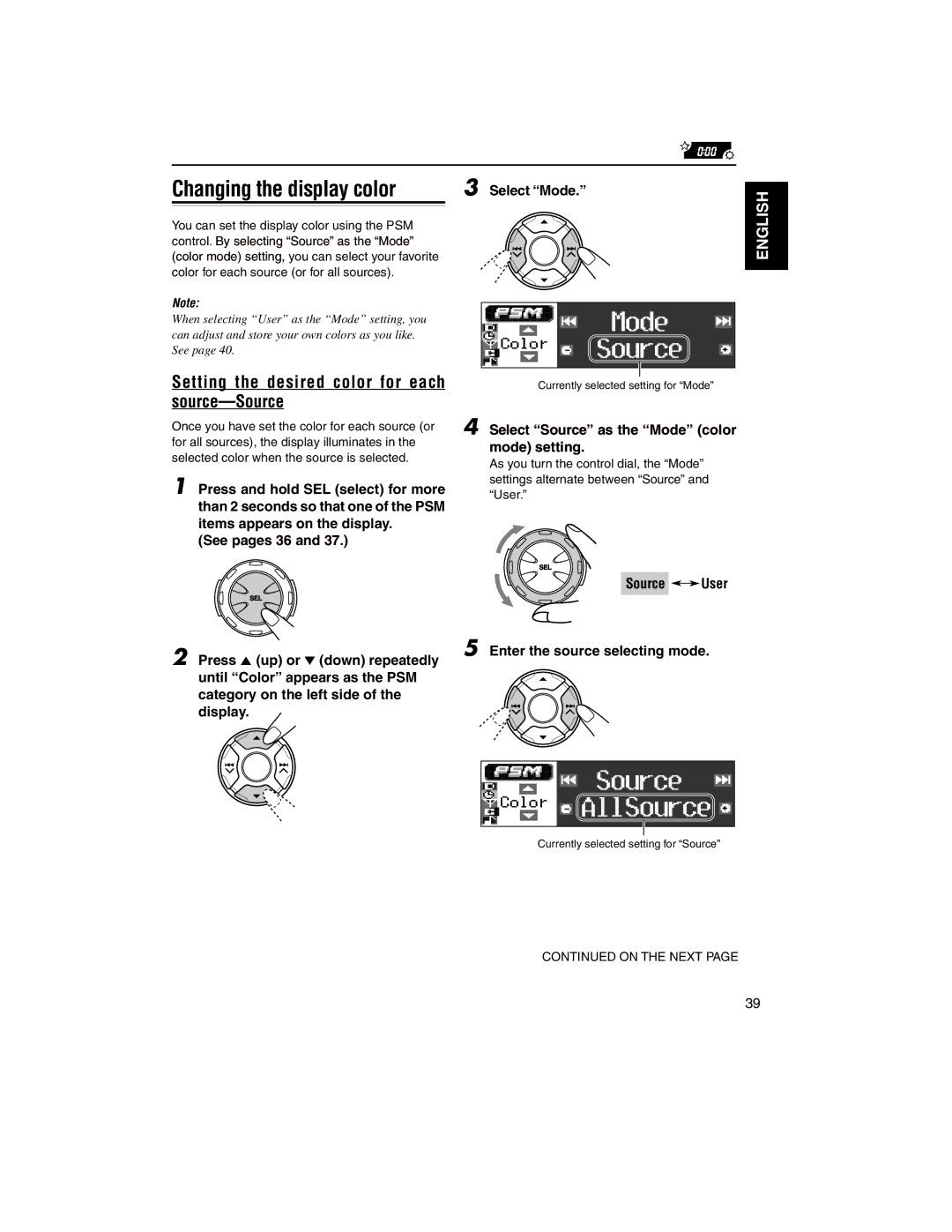Changing the display color | 3 Select “Mode.” |
|
|
You can set the display color using the PSM control. By selecting “Source” as the “Mode” (color mode) setting, you can select your favorite color for each source (or for all sources).
Note:
When selecting “User” as the “Mode” setting, you can adjust and store your own colors as you like. See page 40.
Setting the desired color for each source—Source
Once you have set the color for each source (or for all sources), the display illuminates in the selected color when the source is selected.
1 Press and hold SEL (select) for more than 2 seconds so that one of the PSM items appears on the display.
(See pages 36 and 37.)
2 Press 5 (up) or ∞ (down) repeatedly until “Color” appears as the PSM category on the left side of the display.
Currently selected setting for “Mode”
4 Select “Source” as the “Mode” (color mode) setting.
As you turn the control dial, the “Mode” settings alternate between “Source” and
“User.”
Source 

 User
User
5 Enter the source selecting mode.
ENGLISH
Currently selected setting for “Source”
CONTINUED ON THE NEXT PAGE
39