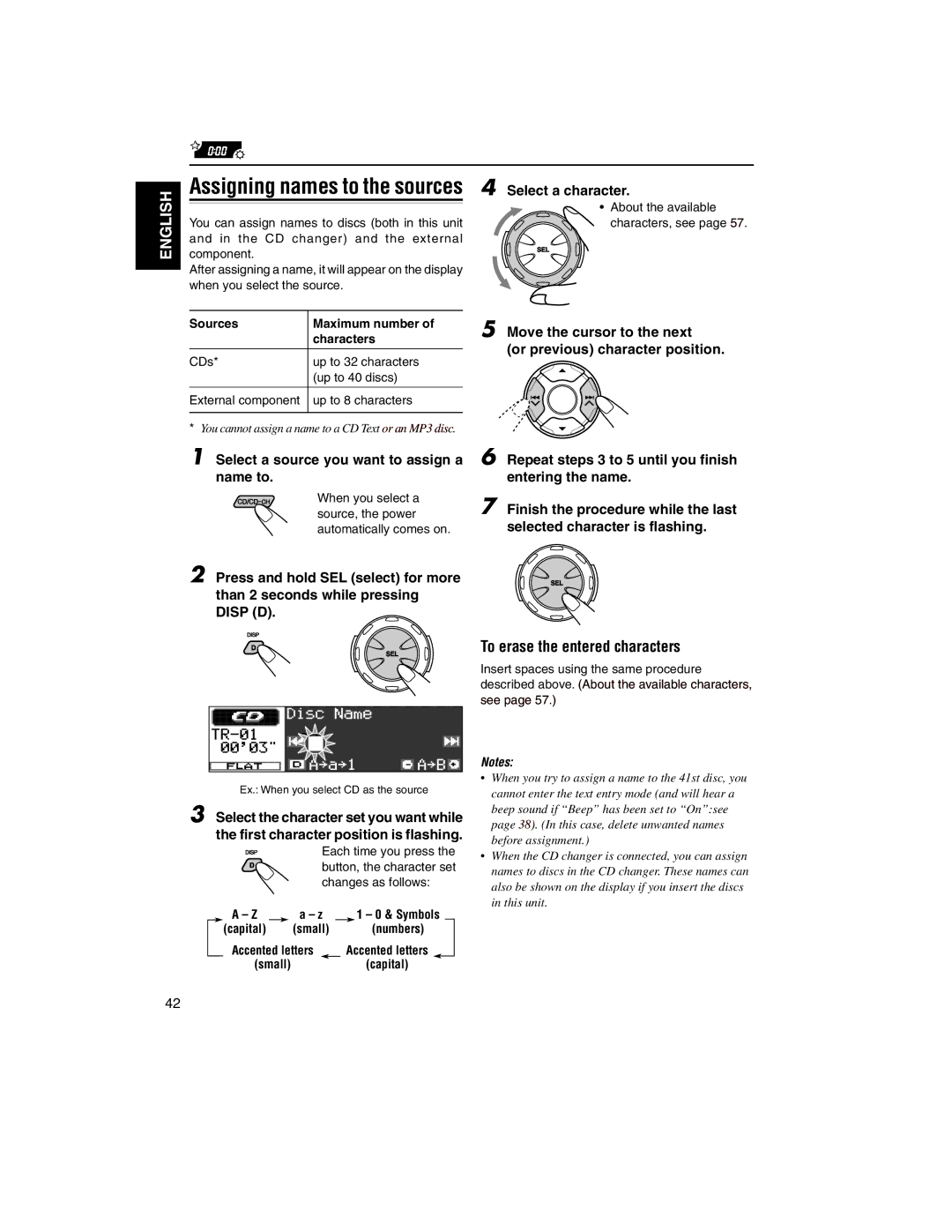ENGLISH
Assigning names to the sources | 4 Select a character. |
| • About the available |
You can assign names to discs (both in this unit | characters, see page 57. |
and in the CD changer) and the external |
|
component. |
|
After assigning a name, it will appear on the display |
|
when you select the source. |
|
Sources | Maximum number of |
| characters |
|
|
CDs* | up to 32 characters |
| (up to 40 discs) |
|
|
External component | up to 8 characters |
|
|
5 Move the cursor to the next
(or previous) character position.
*You cannot assign a name to a CD Text or an MP3 disc.
1 Select a source you want to assign a name to.
When you select a source, the power
automatically comes on.
2 Press and hold SEL (select) for more than 2 seconds while pressing DISP (D).
6 Repeat steps 3 to 5 until you finish entering the name.
7
To erase the entered characters
Insert spaces using the same procedure
described above. (About the available characters, see page 57.)
Notes: |
Ex.: When you select CD as the source
3 Select the character set you want while the first character position is flashing.
Each time you press the button, the character set changes as follows:
A – Z |
| a – z |
| 1 – 0 & Symbols |
(capital) |
| (small) |
| (numbers) |
•When you try to assign a name to the 41st disc, you cannot enter the text entry mode (and will hear a beep sound if “Beep” has been set to “On”:see page 38). (In this case, delete unwanted names before assignment.)
•When the CD changer is connected, you can assign names to discs in the CD changer. These names can also be shown on the display if you insert the discs in this unit.
Accented letters |
| Accented letters |
(small) |
| (capital) |
42