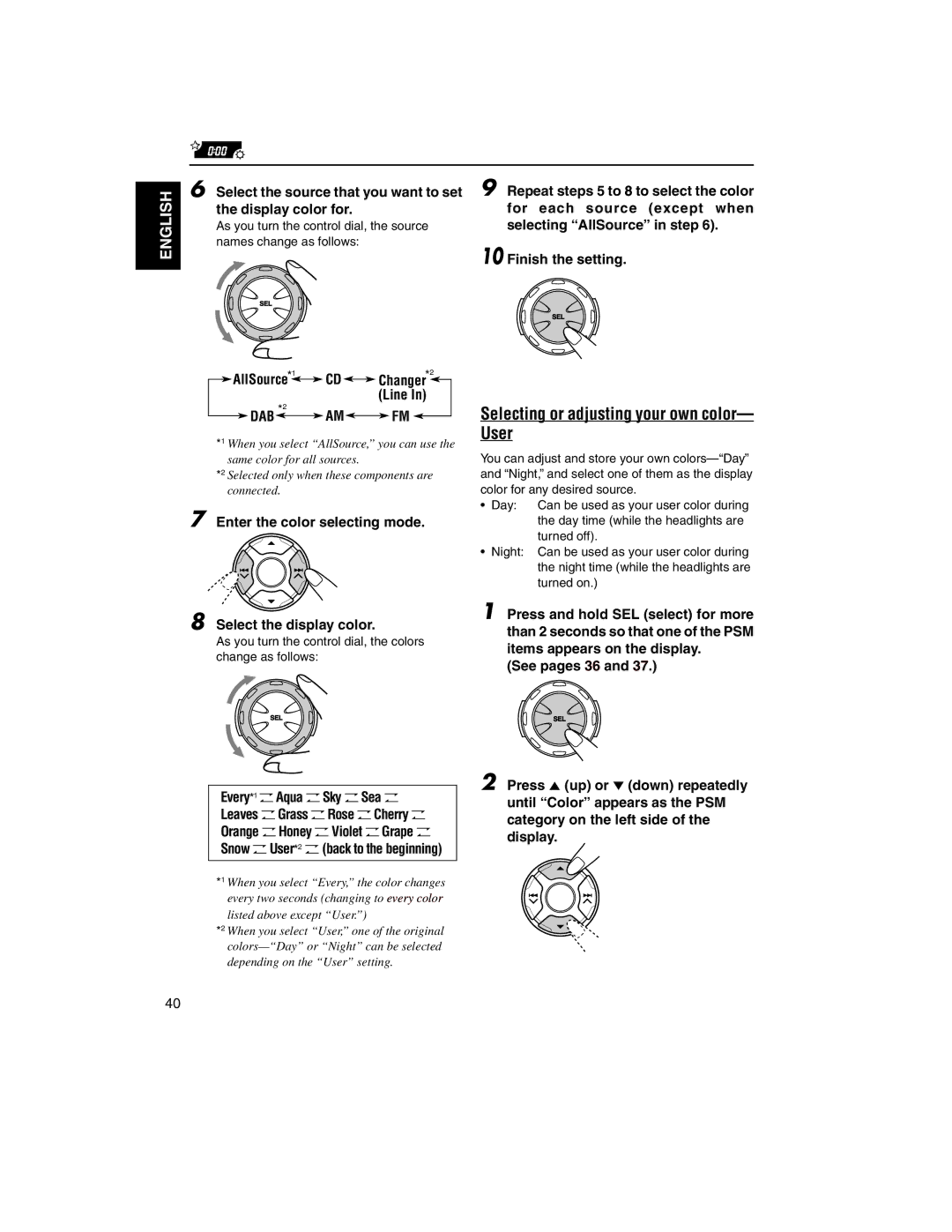ENGLISH
6 Select the source that you want to set the display color for.
As you turn the control dial, the source
names change as follows:
9 Repeat steps 5 to 8 to select the color for each source (except when selecting “AllSource” in step 6).
10 Finish the setting.
| AllSource*1 | CD |
|
| Changer*2 |
| ||||
|
|
|
| |||||||
|
|
| *2 |
|
|
| (Line In) | |||
|
| DAB | AM |
|
|
| FM |
|
| |
|
|
|
|
|
|
|
| |||
*1 When you select “AllSource,” you can use the same color for all sources.
*2 Selected only when these components are connected.
7 Enter the color selecting mode.
8 Select the display color.
As you turn the control dial, the colors change as follows:
Every*1 OAqua OSky OSea O Leaves OGrass ORose OCherry O Orange OHoney OViolet OGrape O Snow OUser*2 O(back to the beginning)
*1 When you select “Every,” the color changes every two seconds (changing to every color listed above except “User.”)
*2 When you select “User,” one of the original
Selecting or adjusting your own color— User
You can adjust and store your own
• Day: Can be used as your user color during the day time (while the headlights are turned off).
•Night: Can be used as your user color during the night time (while the headlights are turned on.)
1 Press and hold SEL (select) for more than 2 seconds so that one of the PSM items appears on the display.
(See pages 36 and 37.)
2 Press 5 (up) or ∞ (down) repeatedly until “Color” appears as the PSM category on the left side of the display.
40