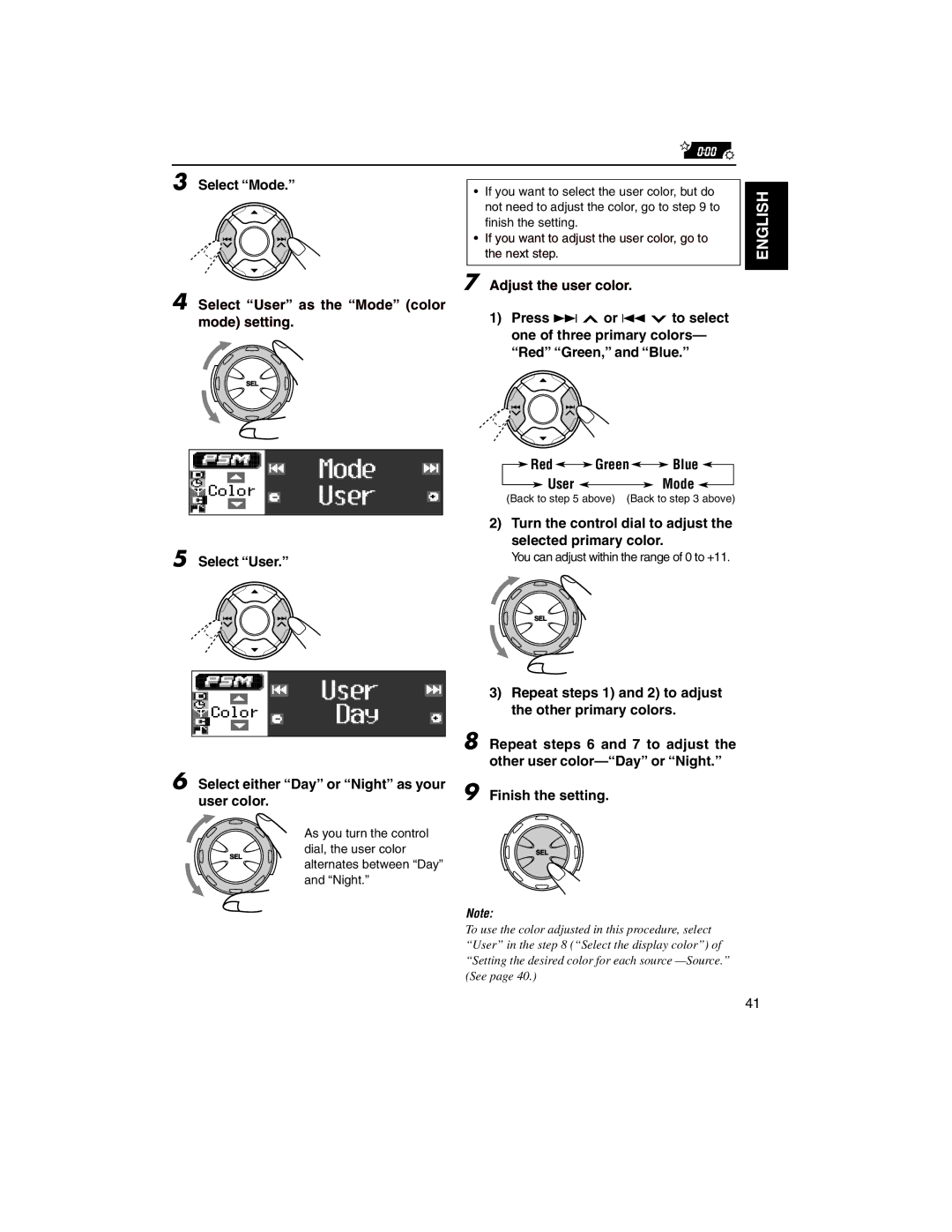3 Select “Mode.”
4 Select “User” as the “Mode” (color mode) setting.
5 Select “User.”
6 Select either “Day” or “Night” as your user color.
As you turn the control dial, the user color alternates between “Day” and “Night.”
•If you want to select the user color, but do not need to adjust the color, go to step 9 to finish the setting.
•If you want to adjust the user color, go to the next step.
7 Adjust the user color.
1)Press ¢ ![]() or 4
or 4 ![]() to select one of three primary colors— “Red” “Green,” and “Blue.”
to select one of three primary colors— “Red” “Green,” and “Blue.”
 Red
Red 
 Green
Green 
 Blue
Blue 
 User
User 
 Mode
Mode 
(Back to step 5 above) (Back to step 3 above)
2)Turn the control dial to adjust the selected primary color.
You can adjust within the range of 0 to +11.
3)Repeat steps 1) and 2) to adjust the other primary colors.
8 Repeat steps 6 and 7 to adjust the other user
9 Finish the setting.
Note:
To use the color adjusted in this procedure, select “User” in the step 8 (“Select the display color”) of “Setting the desired color for each source
ENGLISH
41