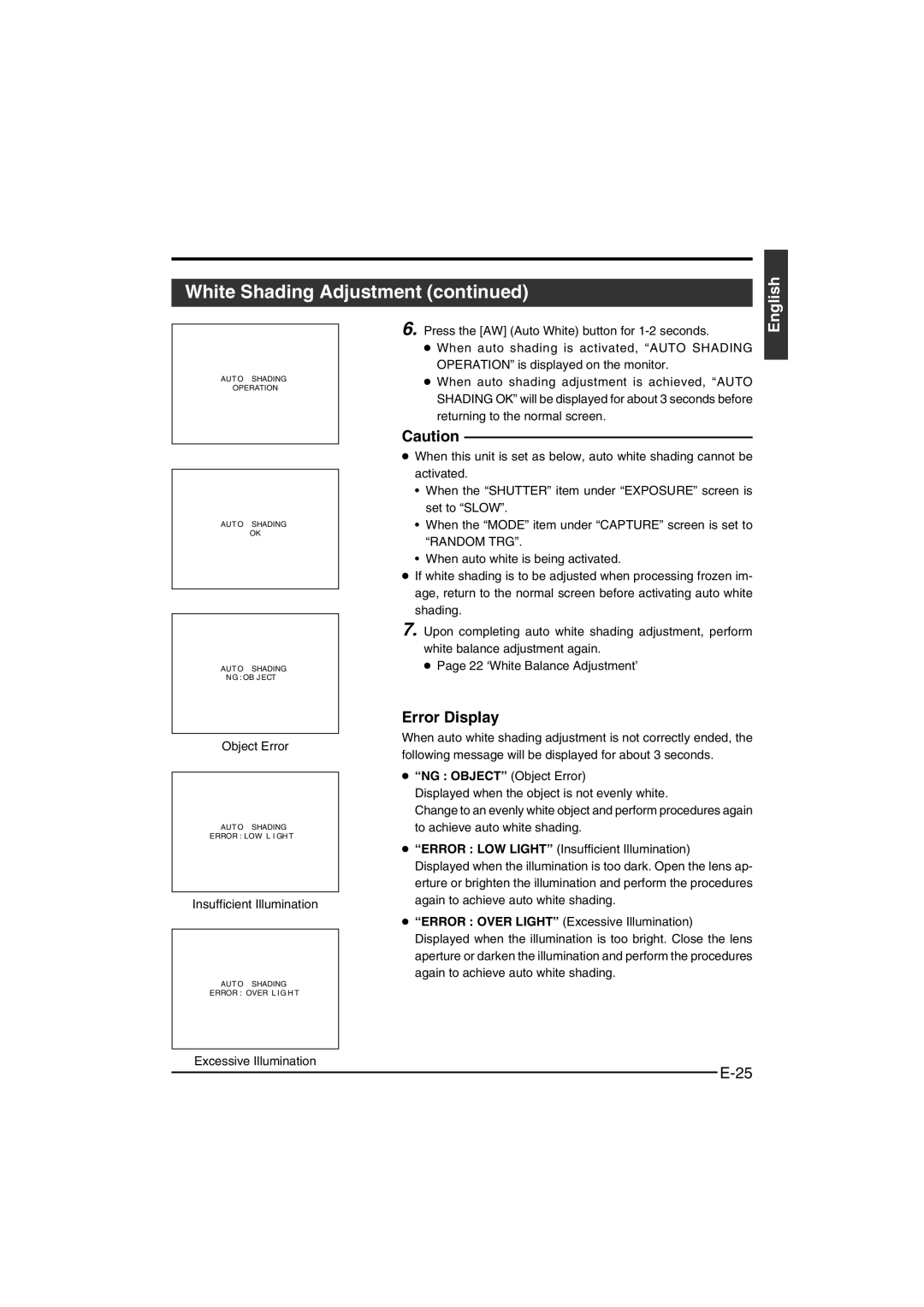White Shading Adjustment (continued)
English
AUT O SHADING
OPERATION
AUT O SHADING
OK
AUT O SHADING
NG : OB J ECT
Object Error
AUT O SHADING
ERROR : LOW L I GH T
Insufficient Illumination
AUT O SHADING
ERROR : OVER L I G H T
6. Press the [AW] (Auto White) button for
●When auto shading is activated, “AUTO SHADING OPERATION” is displayed on the monitor.
●When auto shading adjustment is achieved, “AUTO SHADING OK” will be displayed for about 3 seconds before returning to the normal screen.
Caution
●When this unit is set as below, auto white shading cannot be activated.
•When the “SHUTTER” item under “EXPOSURE” screen is set to “SLOW”.
•When the “MODE” item under “CAPTURE” screen is set to “RANDOM TRG”.
•When auto white is being activated.
●If white shading is to be adjusted when processing frozen im- age, return to the normal screen before activating auto white shading.
7. Upon completing auto white shading adjustment, perform white balance adjustment again.
☞Page 22 ‘White Balance Adjustment’
Error Display
When auto white shading adjustment is not correctly ended, the following message will be displayed for about 3 seconds.
●“NG : OBJECT” (Object Error)
Displayed when the object is not evenly white.
Change to an evenly white object and perform procedures again to achieve auto white shading.
●“ERROR : LOW LIGHT” (Insufficient Illumination)
Displayed when the illumination is too dark. Open the lens ap- erture or brighten the illumination and perform the procedures again to achieve auto white shading.
●“ERROR : OVER LIGHT” (Excessive Illumination) Displayed when the illumination is too bright. Close the lens aperture or darken the illumination and perform the procedures again to achieve auto white shading.
Excessive Illumination