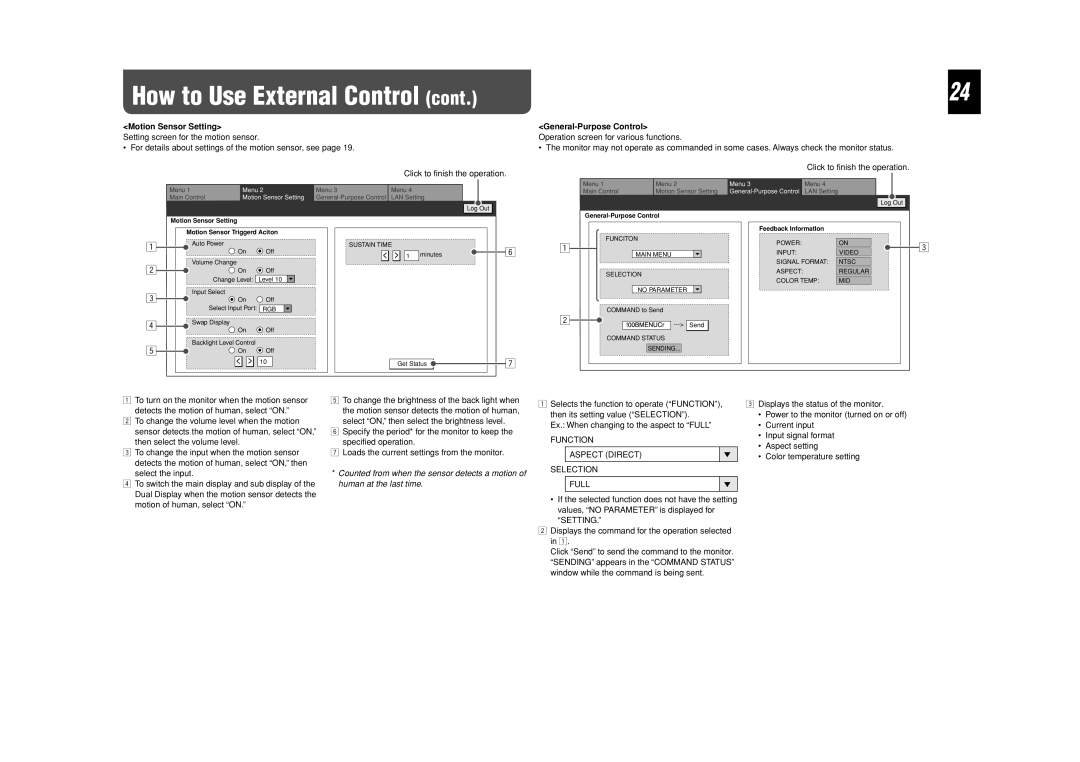How to Use External Control (cont.) | 24 |
|
|
<Motion Sensor Setting>
Setting screen for the motion sensor.
• For details about settings of the motion sensor, see page 19.
Click to finish the operation.
<General-Purpose Control>
Operation screen for various functions.
•The monitor may not operate as commanded in some cases. Always check the monitor status. Click to finish the operation.
| Menu 1 | Menu 2 | Menu 3 | Menu 4 |
|
| Menu 1 | Menu 2 |
| Menu 3 | Menu 4 |
|
| |||
|
|
| Main Control | Motion Sensor Setting | LAN Setting |
|
| |||||||||
| Main Control | Motion Sensor Setting | LAN Setting |
|
|
|
|
|
|
| Log Out | |||||
|
|
|
|
|
|
|
|
| Log Out |
|
|
|
|
|
| |
|
|
|
|
|
|
|
|
|
|
|
|
|
| |||
| Motion Sensor Setting |
|
|
|
|
|
|
|
|
|
|
|
| |||
|
|
|
|
|
|
|
|
|
|
|
|
|
|
| ||
| Motion Sensor Triggerd Aciton |
|
|
|
|
|
|
|
| Feedback InformatIon |
|
| ||||
|
|
|
|
|
| FUNCITON |
|
|
|
|
| |||||
1 | Auto Power |
|
|
| SUSTAIN TIME |
|
|
|
| POWER: |
| ON | 3 | |||
|
|
|
|
|
| 1 |
|
|
| |||||||
| On |
| Off | < | > | 1 | minutes | 6 | MAIN MENU |
| INPUT: |
| VIDEO | |||
|
|
|
|
|
|
| ||||||||||
|
|
|
|
|
|
|
|
| ||||||||
2 | Volume Change |
|
|
|
|
|
|
|
|
|
|
| SIGNAL FORMAT: | NTSC |
| |
| On |
| Off |
|
|
|
|
| SELECTION |
| ASPECT: |
| REGULAR |
| ||
| Change Level: | Level 10 |
|
|
|
|
|
| COLOR TEMP: | MID |
| |||||
|
|
|
|
|
|
|
|
|
| |||||||
3 | Input Select |
|
|
|
|
|
|
|
|
| NO PARAMETER |
|
|
|
|
|
|
|
|
|
|
|
|
|
|
|
|
|
|
|
| ||
| On |
| Off |
|
|
|
|
|
|
|
|
|
|
|
| |
| Select Input Port: | RGB |
|
|
|
|
| COMMAND to Send |
|
|
|
|
| |||
4 | Swap Display |
|
|
|
|
|
|
|
| 2 | Send |
|
|
|
| |
| On |
| Off |
|
|
|
|
|
|
|
|
|
| |||
|
|
|
|
|
|
|
|
|
|
|
|
|
|
| ||
| Backlight Level Control |
|
|
|
|
|
| COMMAND STATUS |
|
|
|
|
| |||
5 |
|
|
|
|
|
|
| SENDING... |
|
|
|
|
| |||
| On | > | Off |
|
|
|
|
|
|
|
|
|
|
| ||
|
| < | 10 |
| Get Status | 7 |
|
|
|
|
|
|
| |||
1To turn on the monitor when the motion sensor detects the motion of human, select “ON.”
2To change the volume level when the motion sensor detects the motion of human, select “ON,” then select the volume level.
3To change the input when the motion sensor detects the motion of human, select “ON,” then select the input.
4To switch the main display and sub display of the Dual Display when the motion sensor detects the motion of human, select “ON.”
5To change the brightness of the back light when the motion sensor detects the motion of human, select “ON,” then select the brightness level.
6Specify the period* for the monitor to keep the specified operation.
7Loads the current settings from the monitor.
*Counted from when the sensor detects a motion of human at the last time.
1Selects the function to operate (“FUNCTION”), then its setting value (“SELECTION”).
Ex.: When changing to the aspect to “FULL”
FUNCTION
ASPECT (DIRECT) | ∞ |
|
|
SELECTION
FULL | ∞ |
|
|
•If the selected function does not have the setting values, “NO PARAMETER” is displayed for “SETTING.”
2Displays the command for the operation selected in 1.
Click “Send” to send the command to the monitor. “SENDING” appears in the “COMMAND STATUS” window while the command is being sent.
3Displays the status of the monitor.
•Power to the monitor (turned on or off)
•Current input
•Input signal format
•Aspect setting
•Color temperature setting