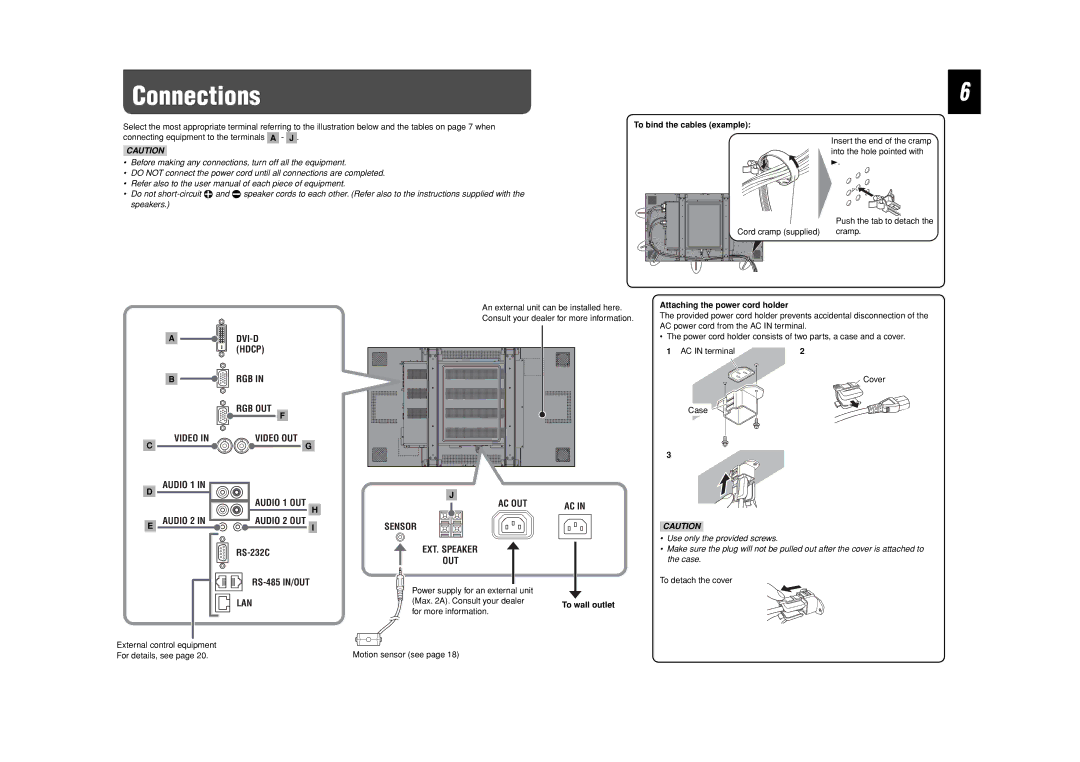Connections
Select the most appropriate terminal referring to the illustration below and the tables on page 7 when connecting equipment to the terminals A - J .
CAUTION
•Before making any connections, turn off all the equipment.
•DO NOT connect the power cord until all connections are completed.
•Refer also to the user manual of each piece of equipment.
•Do not
6
To bind the cables (example):
| Insert the end of the cramp |
| into the hole pointed with |
| 3. |
| Push the tab to detach the |
Cord cramp (supplied) | cramp. |
A ![]()
B![]()
![]()
![]()
![]() RGB IN
RGB IN
RGB OUT |
F |
VIDEO IN | VIDEO OUT |
C | G |
AUDIO 1 IN
D
AUDIO 1 OUT
H
E | AUDIO 2 IN | AUDIO 2 OUT |
| I | |
|
|
RS-485 IN/OUT
LAN
External control equipment
For details, see page 20.
An external unit can be installed here.
Consult your dealer for more information.
J |
|
AC OUT | AC IN |
SENSOR |
|
EXT. SPEAKER |
|
OUT |
|
Power supply for an external unit
(Max. 2A). Consult your dealer To wall outlet for more information.
Motion sensor (see page 18)
Attaching the power cord holder
The provided power cord holder prevents accidental disconnection of the AC power cord from the AC IN terminal.
• The power cord holder consists of two parts, a case and a cover.
1 AC IN terminal | 2 |
Cover
Case
3
CAUTION
•Use only the provided screws.
•Make sure the plug will not be pulled out after the cover is attached to the case.